The default font used in Google Docs is Arial, with a size of 11 points and paragraph spacing of 1.15. While this formatting style is good enough for most documents, some people prefer more customization. For example, a company may use its font selection to emphasize its branding.
If you are a heavy Google Docs user, changing the font every time you start a document can be quite annoying. Fortunately, the word-processing service lets you decide what default font to use, so every new document will use that right from the beginning.
In this article, you will learn how to set the default font on Google Docs, especially for paragraphs. Let’s get started!
How to change the default font in Google Docs
1. Go to Google Docs and start a Blank document. You could open an existing one, but I highly recommend a new one.
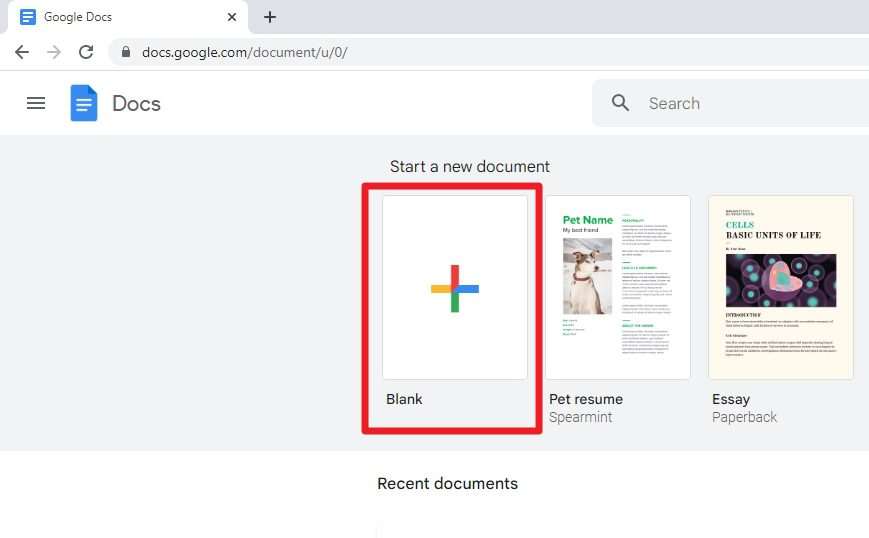
2. Then, type a few words on the document. This piece of text is going to be the reference point for the default font.
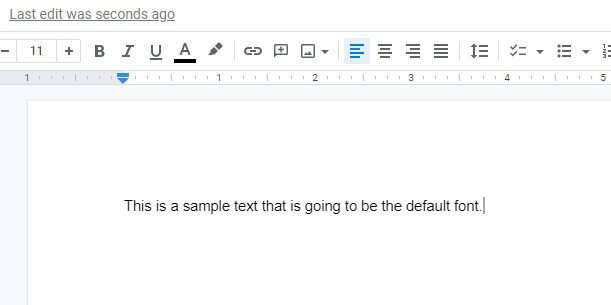
3. Select the written text.
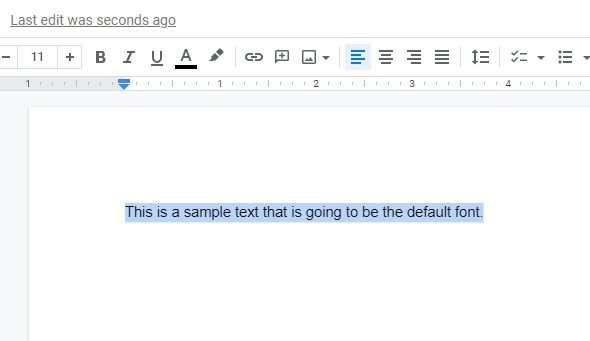
4. Now, you can change the font. In this example, I’m going to apply Roboto.
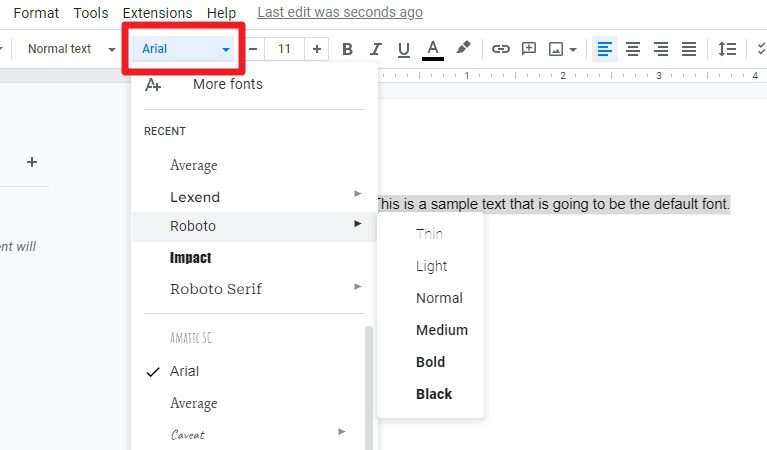
5. You may also adjust the font size, color, line height, and other formatting options.
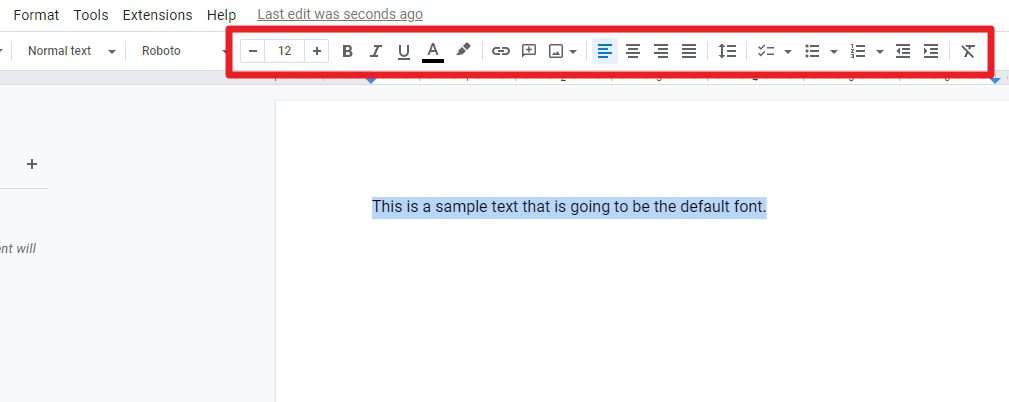
6. After that, click Format > Paragraph styles > Normal Text > Update ‘Normal text’ to match.
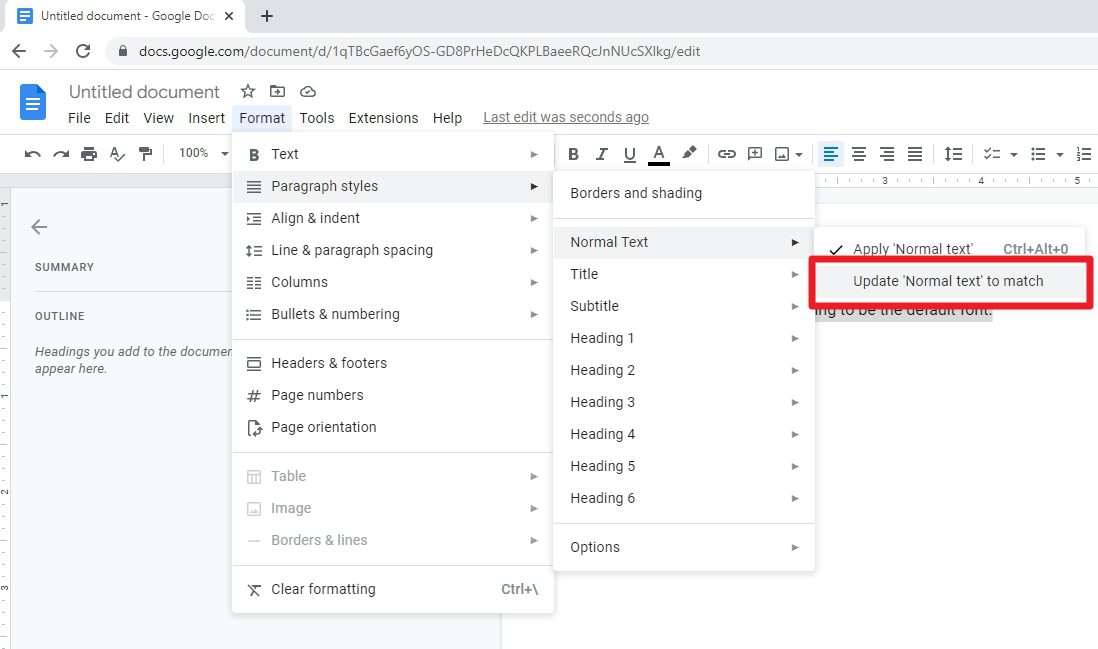
7. Next, go to Format > Paragraph styles > Options > Save as my default styles.
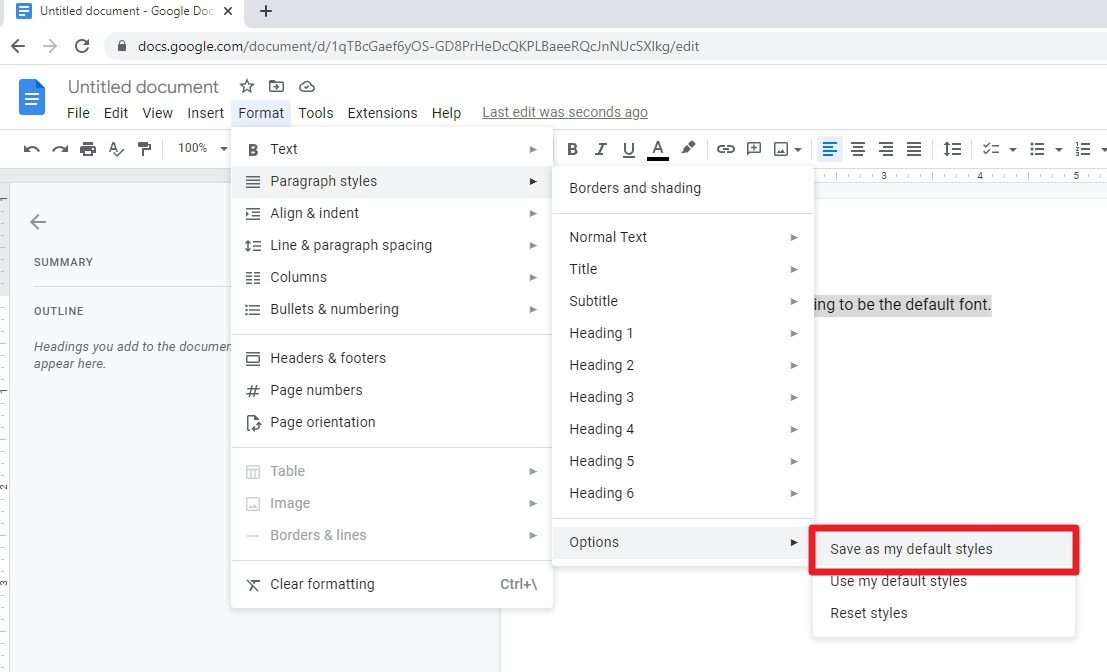
8. Finally, navigate to File > Document. This will open a new document in a new tab.
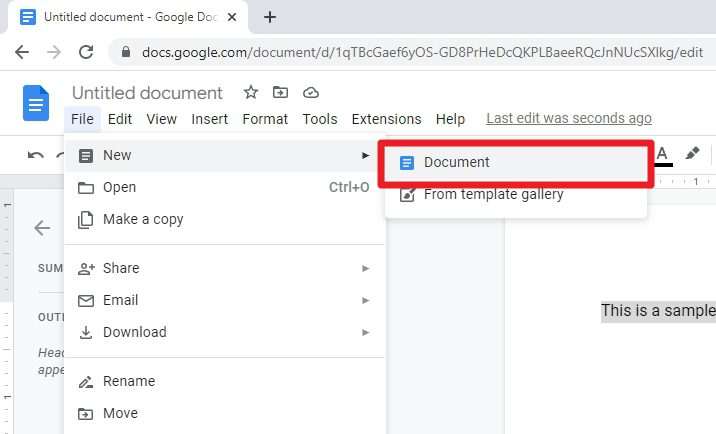
9. The document will be started with the default font and formatting style you just chose before.
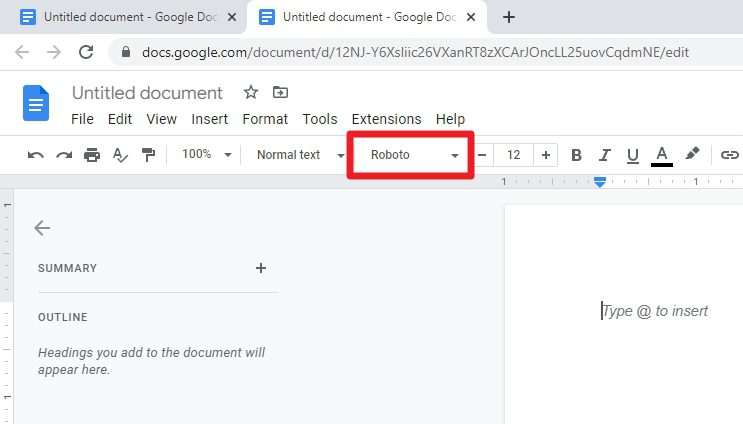
How to reset the default font
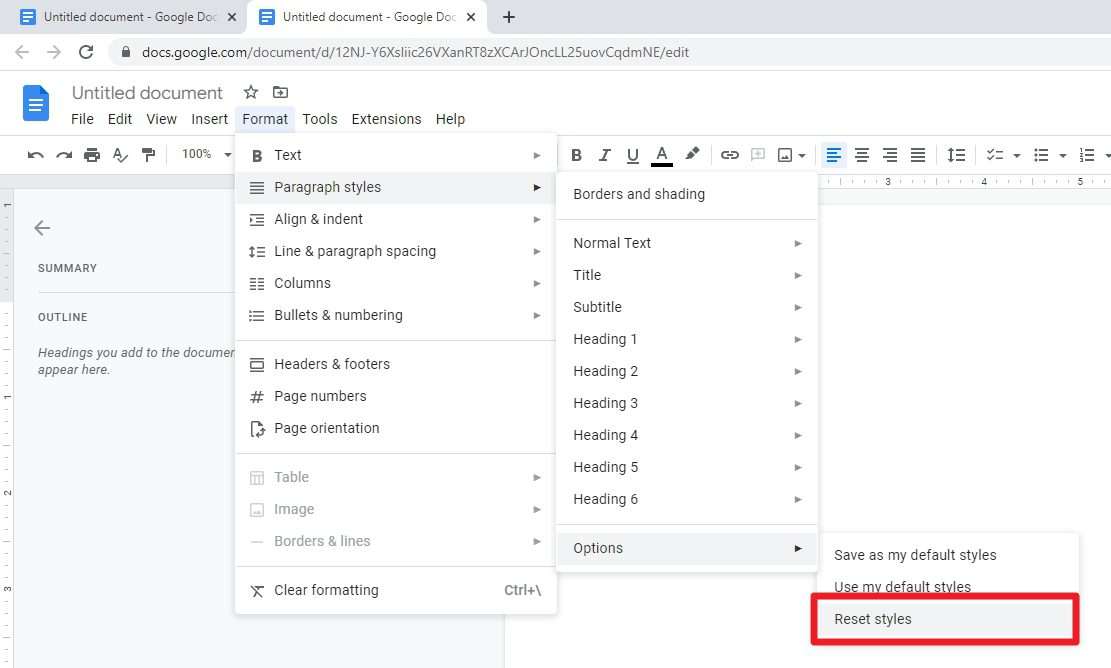
If you want to revert to the default (original) font, you can go to Format > Paragraph styles > Options > Reset styles. This action will remove your previous font customization, and Google Docs will return to using Arial.
Note that this won’t affect existing documents, only newly created ones from that point.
Benefits of customizing default font
- Arial, which is the font that Google Docs uses, is often seen as outdated compared to newer names like Open Sans, Futura, and Ubuntu.
- Consistency across documents and pages. You don’t have to manually check each paragraph, as all of them will use the same font.
- Branding for companies. Using the same font will improve branding visibility and emphasize the emotion that they want to convey.
In a nutshell, customizing the default font on Google Docs can help you create documents that are consistent, easy to read, and professional.




