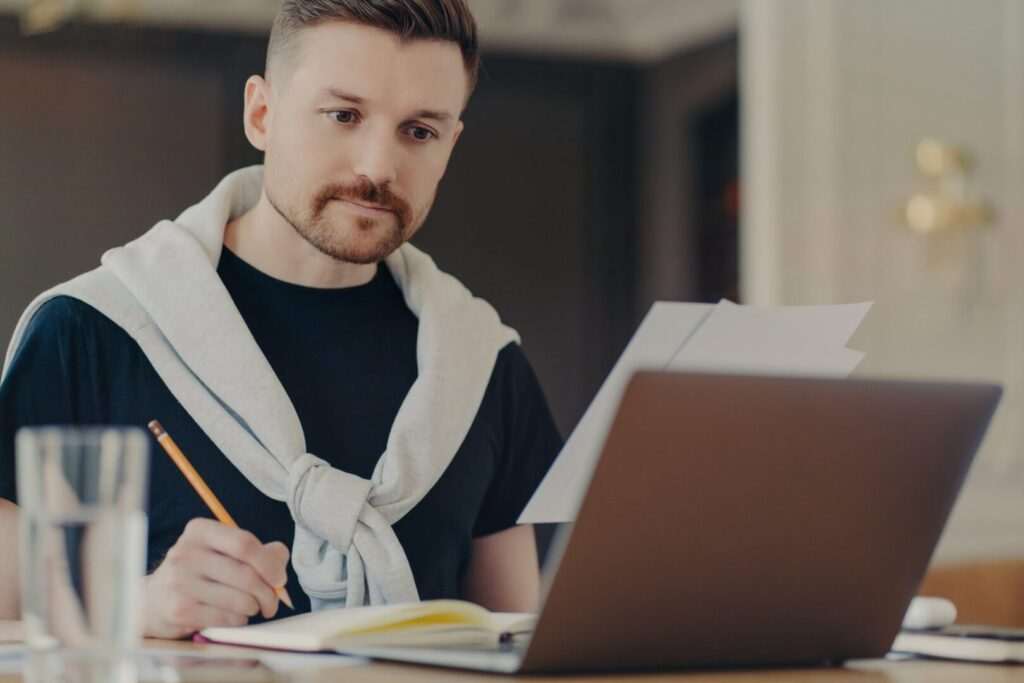Microsoft Word is one of the most popular word processing programs used by millions worldwide. Its rich features for document creation and editing make it an indispensable tool for many.
However, Chromebooks with their web-based Chrome OS seem limited in their ability to run traditional desktop software like Word. This leads many to wonder:
Can you use Microsoft Word on a Chromebook?
The short answer is – yes, it is possible to use Microsoft Word on a Chromebook in a few different ways. While you cannot natively install the desktop version of Word, there are web apps, Android apps, and workarounds that allow you to access Word on a Chromebook.
In this step-by-step guide, we will explore the various options to use Word on a Chromebook and compare their features.
Steps to Use Microsoft Word on a Chromebook
Here are the main methods to use Word on a Chromebook along with the steps to set them up:
1. Use Microsoft Office Online
Microsoft Office Online, previously called Office Web Apps, offers free online access to web versions of Word, Excel, PowerPoint, and more. Here are the steps to use it:
- Open the Chrome browser on your Chromebook and go to office.com.
- Click on Sign in in the top right and sign into your Microsoft account. If you don’t have one, create your free Microsoft account first.
- You will now see icons for Word, Excel, PowerPoint and other apps. Click on Word to launch it.
- Word Online will open in the browser allowing you to access your existing documents or create new ones.
The web version offers the core Word features for viewing and basic editing. But certain advanced functionality may not be available.
2. Install Microsoft Word Android App
Microsoft offers Android versions of its Office apps on the Google Play Store. The Word Android app offers full-featured Word editing and works with Chrome OS. Follow these steps to install it:
- Open Google Play Store on your Chromebook.
- Search for “Microsoft Word”.
- Select the Microsoft Word app and click Install.
- Once installed, open the app and sign in with your Microsoft account.
- The app will sync all your existing Word documents from OneDrive allowing you to access them offline.
The Android app provides the closest experience to the desktop version on a Chromebook. But Microsoft support for Chrome OS devices has been discontinued.
3. Use Word Online Chrome App
For a more convenient Word Online access, you can install it as a Chrome app:
- Visit the Chrome Web Store.
- Search for Microsoft Word.
- Click Add to Chrome on the Office Editing for Docs, Sheets & Slides extension.
- This will install Word Online as a Chrome app. Click the app icon to launch it.
The Chrome app offers quicker access to Word Online. But the features remain the same as the web version.
4. Use Word with CrossOver Chrome OS
CrossOver is a paid software that allows installing Windows apps on Chromebooks. Here is how you can install and run the desktop version Word with it:
- Install CrossOver on your Chromebook via Google Play Store.
- Open CrossOver and install Word in it.
- You can now launch Word to use the full desktop version’s advanced features.
While CrossOver lets you run actual MS Office, there is a learning curve and it costs $39.95 per year.
5. Use Word on Linux with Chromebooks
Some Chromebooks allow installing Linux terminal giving access to Linux apps. This allows running LibreOffice – an open-source free alternative to MS Office. Here are the steps:
- Enable Linux support on your Chromebook from Settings if available.
- Open the Linux Terminal app and enter the command:
sudo apt install libreoffice- Launch LibreOffice Writer app to create or edit Word documents.
LibreOffice can open and edit Word files. It’s free but lacks 100% compatibility with Word’s advanced features.
Comparison of Word Options for Chromebook
| Feature | Word Online | Android App | Chrome App | CrossOver | Linux LibreOffice |
|-
| Cost | Free | Free | Free | $39.95 per year | Free
| Editing capabilities | Basic editing | Full features | Basic editing | Full desktop features | Compatible features
| Offline access | No | Yes | No | Yes | Yes
| File format compatibility | Good | Excellent | Good | Excellent | Good
| Learning curve | Low | Medium | Low | High | Medium
So in summary, while the native desktop MS Word is not available on Chromebooks, quite a few options like Word Online, Android app, Chrome app, CrossOver allow accessing it fairly well. For offline use, the Android app and Linux LibreOffice are the best bets.
The option you choose depends on your specific needs for Word features and compatibility balanced with the cost and learning curve.
Conclusion
Microsoft Word enjoys tremendous popularity and for good reason – it makes document creation and editing efficient.
Chromebooks with their cloud-based OS and emphasis on Google Docs seem limited for accessing traditional desktop software like Word. However, as seen above, that is no longer true.
Multiple options like Word Online, Android app, Chrome app combined with CrossOver and Linux LibreOffice provide several ways to use Microsoft Word on Chromebooks with decent features and compatibility.
So if you need to use Word on a Chromebook, first evaluate your specific usage needs around Word access – online or offline, basic or advanced features, file compatibility etc. This will help decide the best option that gives you most of the Word functionality along with factors like cost, learning curve and convenience.
With the availability of these options, Chromebooks make for one of the most affordable yet full-featured laptops to access Word comfortably. The ability to use Microsoft Word on Chromebook easily expands its appeal for education, business and general purpose use.