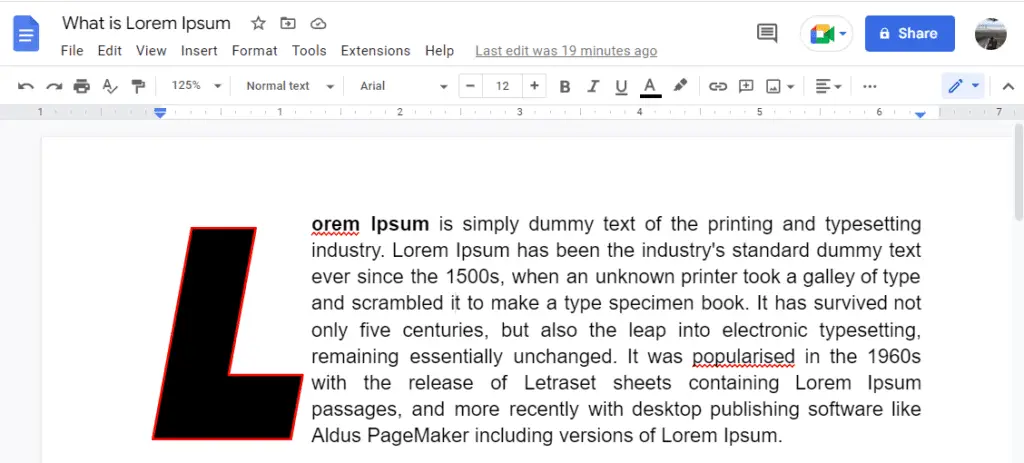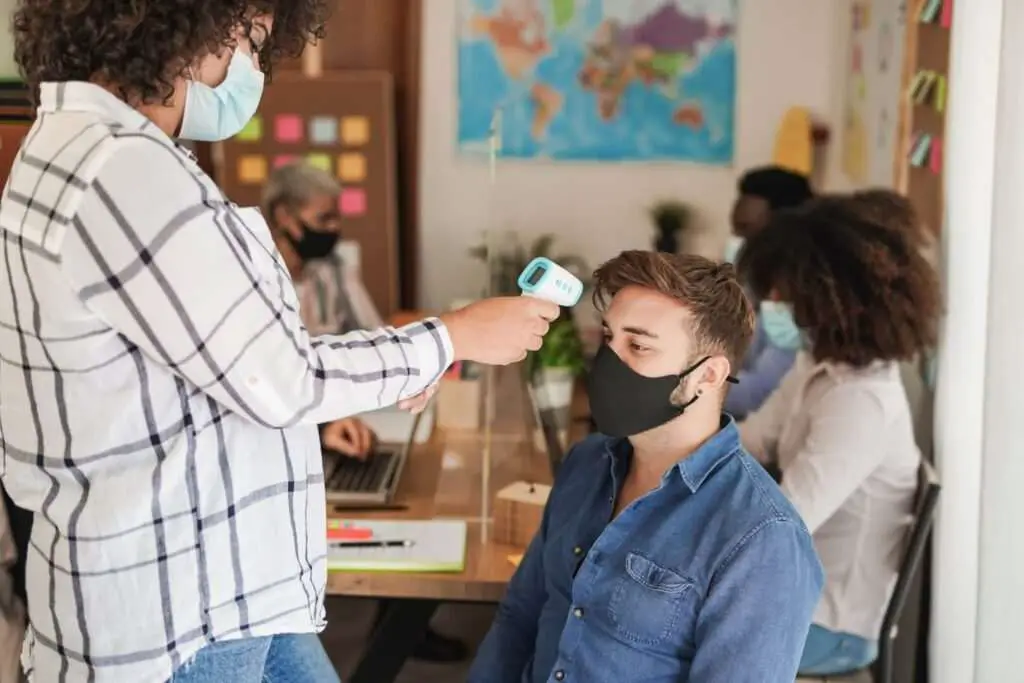A drop cap adds a dramatic effect to the beginning letter of a sentence in a chapter of a book and other writings. Drop cap is available in most word processing software, including Google Docs.
Drop cap is a great way to start a paragraph. It simply helps capture your reader’s attention to get them interested in your content. It’s also a simple selling technique that was usually used in print, books, or magazines that would feature longer reads.
Normally, the large capital letter extends down to drop below the first few lines. Which is why it’s called a drop cap.
1. Open an existing document and place your cursor at the start of the word in the paragraph where you want your drop cap to appear. You can either remove the first letter of the word before or after creating the drop cap.
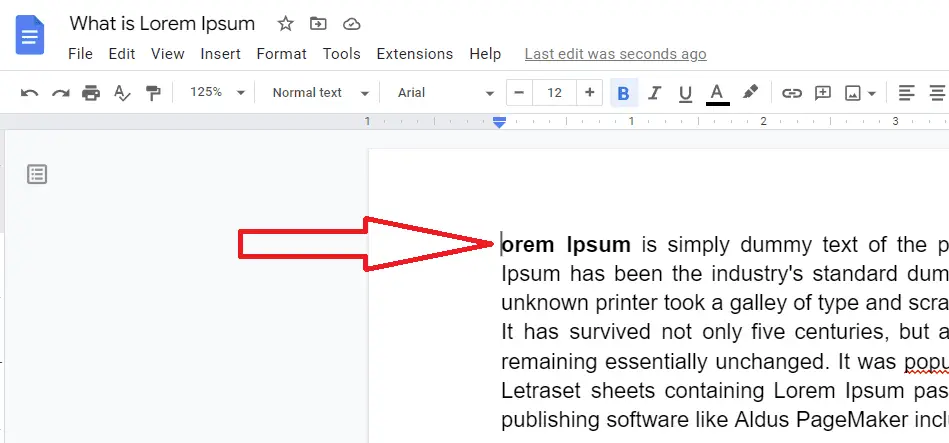
2. Go to Insert > Drawing > New.
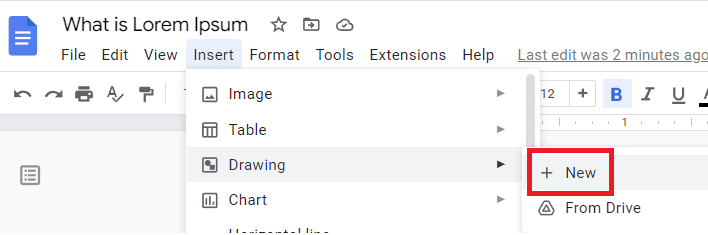
3. In the Drawing window, click Actions > Word art.
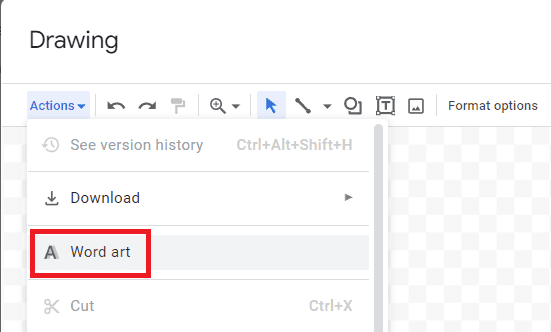
4. Enter the letter you want to use as the drop cap and press Enter.
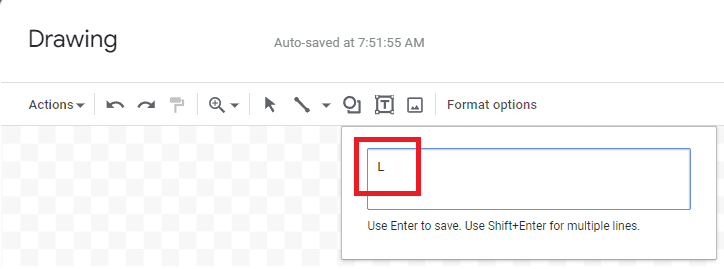
5. You can edit the letter using the toolbar at the top. You can change the font style, the border, the color or resize the letter.
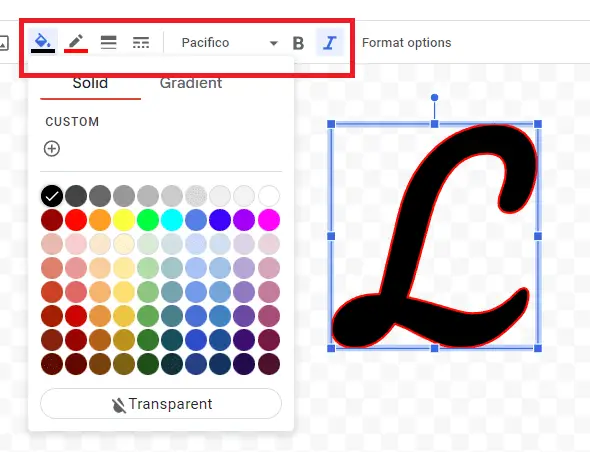
6. When you’re finished, click Save and close.
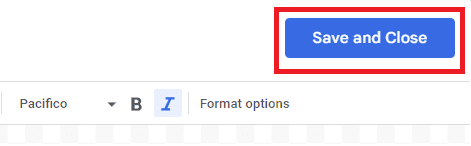
7. Select the letter by clicking it and select Wrap text from the option below the letter.
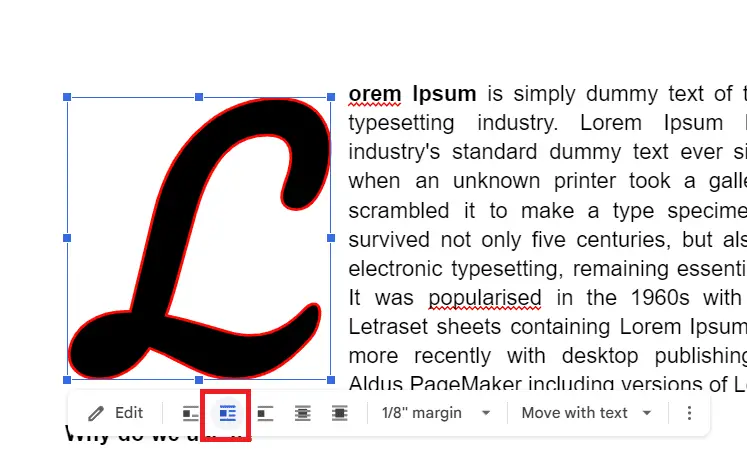
8. If you need to edit the drop cap, click Edit and you will be taken back to the Drawing window.
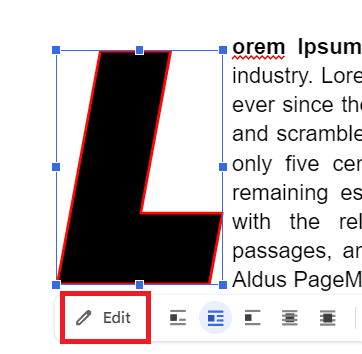
Now your paragraph is looking pretty, decorative, eye-catching, and elegant. So what kind of drop cap design would you try?