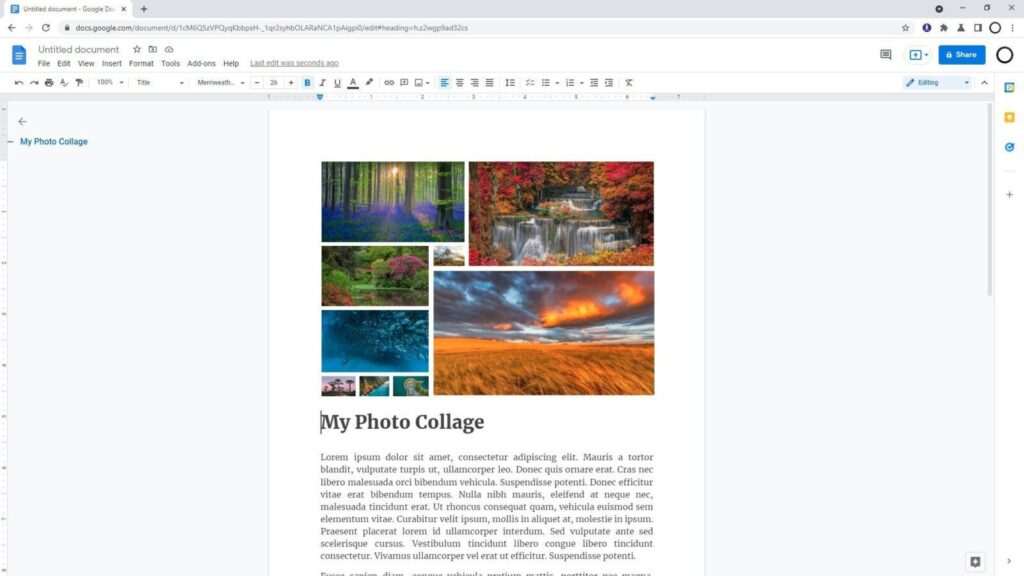Creating a well-structured document in Google Docs often requires the use of page breaks and section breaks. These formatting tools are essential for organizing content, starting new chapters, or changing the layout within a single document. In this step-by-step guide, we’ll explore how to add and remove these breaks to enhance your document’s readability and presentation.
Adding a Page Break
When you want to start a new page without having to hit ‘Enter’ repeatedly, a page break is what you need. Here’s how to insert one:
- Open your Google Doc.
- Place your cursor where you want the new page to begin.
- Go to the top menu and click on Insert.
- From the dropdown menu, select Break.
- Choose Page break.
Your text will now start on the next page. This is particularly useful when you’re starting a new chapter or want to separate sections visually[1].
Adding a Section Break
Section breaks are handy when you need to change formatting within the same document, like altering headers, footers, or page numbers.
To add a section break:
- Open your Google Doc.
- Select the section of your content where you want the break.
- Click Insert from the top menu, then Break.
- You’ll see two options:
- Section break (continuous): Starts a new section on the same page.
- Section break (next page): Starts a new section on the following page.
Choose the type of section break that suits your needs[1].
Removing Page Breaks
If you’ve added a page break by mistake or need to remove it for any reason, here’s what you do:
- Click right below the page break line.
- Press Backspace or Delete on your keyboard until the page break disappears[1][14].
Removing Section Breaks
To remove a section break:
- Make the section breaks visible by going to View > Show section breaks.
- Place your cursor just before the section break line.
- Press Backspace or Delete until the section break is removed[2][11].
Tips for Working with Breaks
- Show or Hide Section Breaks: By default, section breaks are hidden. To toggle their visibility, click View and then Show section breaks[1].
- Adjusting Margins: You can change the margins for different sections by selecting the text and dragging the margin markers on the ruler. For multiple sections, go to File > Page Setup[1].
- Pageless Format: If you’re working in pageless mode, remember that page breaks are not applicable. You can switch to pageless mode by going to File > Page Setup > Pageless[4].
Conclusion
Mastering the use of page and section breaks in Google Docs can significantly improve the structure and flow of your documents. Whether you’re drafting a report, writing a novel, or preparing a thesis, these tools will help you maintain a clean and professional look. Remember to use these features judiciously to avoid unnecessary complications in your document’s layout.
By following the steps outlined above, you can easily add or remove page and section breaks, ensuring your Google Docs are perfectly tailored to your content needs.
Citations:
[1] https://support.google.com/docs/answer/11526892?co=GENIE.Platform%3DDesktop&hl=en
[2] https://support.google.com/docs/thread/3822385/how-can-i-delete-a-section-break-in-google-docs-the-backspace-key-will-not-delete-the-section?hl=en
[3] https://support.google.com/docs/answer/11526892?co=GENIE.Platform%3DAndroid&hl=en
[4] https://zapier.com/blog/google-docs-pageless/
[5] https://www.reddit.com/r/writing/comments/e4h24c/when_formatting_chapters_should_i_use_page_break/?rdt=64996
[6] https://www.youtube.com/watch?v=7I6HQXitJrY
[7] https://www.youtube.com/watch?v=HfJ7jhpcRpg
[8] https://www.youtube.com/watch?v=n9bkzX0zBUQ
[9] https://www.reddit.com/r/googledocs/comments/rafysx/how_to_delete_page_breaks_pressing_delete_or/?rdt=49141
[10] https://blogs.otago.ac.nz/studentit/files/2019/06/Word_Formatting_Page_Nos_and_Table_of_Content.pdf
[11] https://www.howtogeek.com/756614/how-to-add-show-and-remove-page-and-section-breaks-in-google-docs/
[12] https://groups.google.com/g/microsoft.public.word.pagelayout/c/hhtN-nJoMVI
[13] https://www.customguide.com/es/google-docs
[14] https://www.geeksforgeeks.org/how-to-remove-page-breaks-in-google-docs/
[15] https://www.iorad.com/player/1961087/Google-Docs—How-to-add-section-and-page-breaks
[16] https://www.youtube.com/watch?v=rLUFm1m6AUQ
[17] https://www.reddit.com/r/googledocs/comments/126cdtg/help_with_page_breaks/?rdt=55794
[18] https://www.youtube.com/watch?v=xE3wpo2zpMA
[19] https://stackoverflow.com/questions/61334790/how-do-you-add-a-section-break-to-a-google-doc-using-the-script-editor
[20] https://www.groovypost.com/howto/get-rid-of-page-breaks-in-google-docs/
[21] https://www.adobe.com/acrobat/hub/separate-pages-in-google-docs.html
[22] https://edu.gcfglobal.org/en/googledocuments/headers-footers-and-page-breaks/1/
[23] https://www.iorad.com/player/1961157/Google-Docs—How-to-remove-a-section-or-page-break
[24] https://www.geeksforgeeks.org/how-to-insert-and-remove-a-page-and-section-break-in-google-docs/
[25] https://softwarekeep.ca/help-center/add-and-remove-page-breaks-in-google-docs