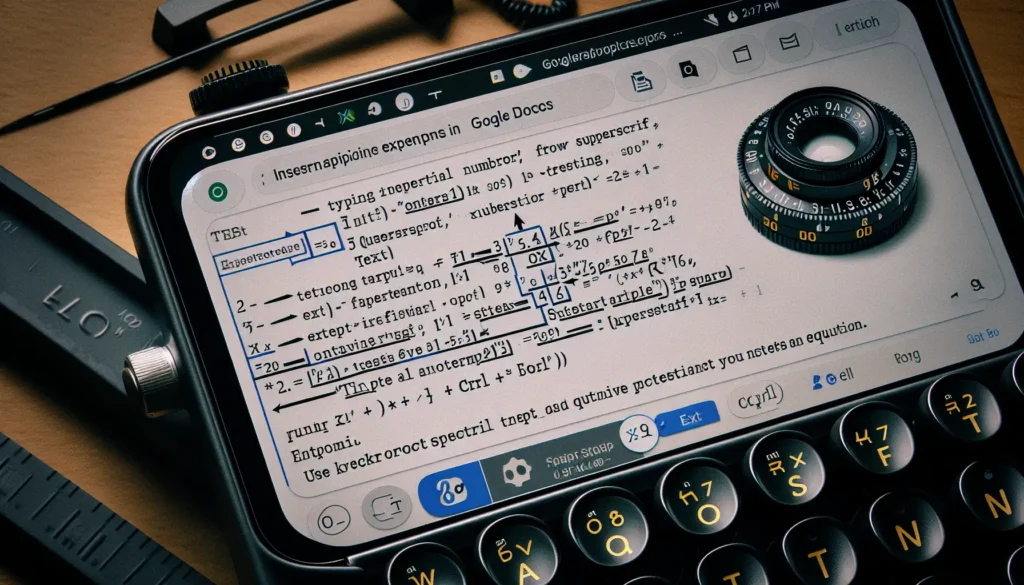Google Docs is a powerful word processing application that allows you to create professional documents online. One useful feature in Google Docs is the ability to insert column breaks, which can help you organize your text into multiple columns.
Here is a step-by-step guide on how to insert column breaks in Google Docs:
When to Use Column Breaks
There are a few instances where using column breaks in Google Docs can be helpful:
- Creating newsletters, magazines, or other multi-column layouts
- Organizing text-heavy documents to be easier to read
- Visually separating different sections of a document
- Allowing text to flow from one column directly into the next
Key Benefit: Column breaks allow you to create multiple columns without starting whole new pages.
How to Insert a Column Break
Inserting a column break in Google Docs is simple:
- Place your cursor where you want the column break to be inserted. This can be anywhere within an existing paragraph.
- Click Insert > Break > Column Break in the toolbar. Insert Column Break
- The column break will be inserted and your cursor will automatically move to the top of the next column.
That’s it! You can now start typing in the next column.
Adjusting Column Settings
By default, Google Docs creates two equally sized columns when you insert a column break. You can customize the column layout using these steps:
- Click Format > Columns in the toolbar.
- Click the More Options link.
- Here you can change settings like:
- Number of columns
- Spacing between columns
- Dividing lines between columns
- Width and position of each column
- Click Apply to save your new column layout.
Tips for Using Column Breaks
Here are some helpful tips when working with column breaks in Google Docs:
- Insert multiple column breaks to create more than 2 columns.
- Use page breaks if you want to start new columns at the top of a new page.
- Adjust column widths individually for more custom layouts.
- Mix single and multi-column sections within one document.
Summary
- Column breaks flow text from one column directly into the next
- Customize number of columns, widths, spacing in settings
- Useful for newsletters, magazines, organizing text
Inserting column breaks in Google Docs is a useful way to organize and layout documents. With just a few clicks you can create professional multi-column documents perfect for a variety of projects.