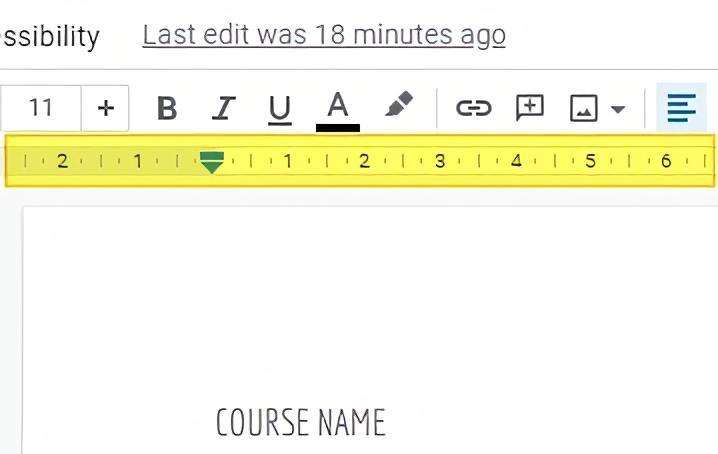Google Docs is one of the most popular online word processors, allowing users to create, edit and collaborate on documents from any device. While the core functionality of Docs has remained largely the same over the years, Google does occasionally roll out new features to help boost productivity.
However, with updates happening all the time, it can be easy to miss out on some of the latest additions. In this article, we’ll highlight 5 handy Google Docs features that you might have missed recently. Understanding and utilizing these new capabilities can streamline your workflows and unlock the full potential of Google Docs.
1. Emoji Reactions
One of the handiest updates to Google Docs is the addition of emoji reactions. Instead of having to write out a full comment, you can now react quickly to any part of a document with a relevant emoji.
Here’s how to use emoji reactions:
- Highlight the text you want to react to
- Click the emoji icon next to the comment button
- Select an emoji from the palette that pops up
The emoji will then appear next to the highlighted text. You can hover over it to see who reacted. Emoji reactions provide a fun, fast way to give feedback without disrupting the flow of a document.
2. Pageless Format
The pageless format does away with page breaks, allowing you to insert large tables, wide images, and other elements without worrying about pagination. To enable this view:
- Go to File > Page Setup
- Open the Pageless tab
- Click OK
You’ll now have an endless page to add content seamlessly. The pageless format is great for drafting technical documents, proposals, manuals, and more.
3. Table Templates
Creating good-looking, properly formatted tables from scratch can be a chore. With Google Docs’ table templates, you can now build tables for schedules, agendas, budgets, trackers, and more with just a click.
To access the various table templates:
- Navigate to Insert > Table
- Browse through the various templates under the Table Templates section
- Select one that fits your needs
The chosen template will be inserted with the correct columns and formatting. You can then customize it further as required.
4. Dropdown Menus
Dropdown menus allow you to create in-document menus to display options, statuses, choices and more. To add one:
- Place the cursor where you want the dropdown
- Go to Insert > Dropdown
- Enter menu options separated by commas
- Customize the dropdown properties as needed
Dropdowns help declutter documents and make them more interactive. Use them for to-do lists, surveys, order forms, questionnaires and similar purposes.
5. Smart Chips
Smart chips enable you to dynamically link relevant information within your documents for quick access. Insert smart chips for:
- People – @mention collaborators
- Files – link to Drive docs
- Dates/events – integrate with Calendar
- And more
To use smart chips:
- Type @ anywhere in the document
- Select the relevant chip type
- Search for and insert the information
Smart chips make documents more connected to related apps and data. They are handy for project planning, meeting notes, task management and more.
Conclusion
While Google Docs already provides powerful core capabilities, the additional features highlighted here help unlock next-level productivity. Implementing emoji reactions, pageless view, table templates, dropdown menus and smart chips can help you, your team and your organization get more out of Google Docs.
Keep an eye out for more enhancements released in the future. And don’t forget to share this article if you found these Google Docs tips useful!