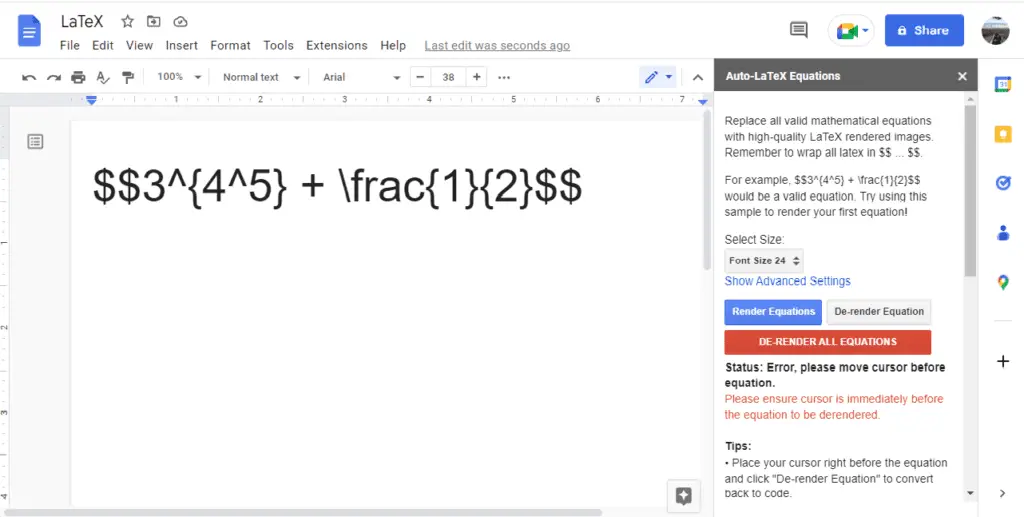Creating diagrams and flowcharts can be challenging in Google Docs. Fortunately, there are several useful add-ons available to make diagramming much easier. These add-ons provide templates, tools, and integrations to help you visualize concepts, map out processes, and illustrate relationships in your documents.
Benefits of Using Diagramming Add-Ons
Here are some of the key benefits of using diagramming add-ons in Google Docs:
- Easy to use diagramming tools – The add-ons provide intuitive interfaces and pre-made templates so you don’t have to start from scratch. You can quickly put together professional-looking diagrams even if you don’t have design experience.
- Enhanced formatting and styling – You have access to more diagram types, shapes, connectors, color schemes, etc. Making polished diagrams is much simpler.
- Ability to collaborate – Some add-ons make it possible to collaborate on diagrams in real-time, like you would on a regular Doc.
- Integration with Google Drive – Diagrams can be saved directly to Drive for easy access later. Some add-ons enable you to seamlessly insert diagrams from Drive into your Docs.
- Works across devices – You can create and edit diagrams from your phone, tablet, or computer thanks to seamless integration with Google Docs.
Top 5 Google Docs Add-Ons for Diagrams
Based on user reviews and ratings, here are 5 of the top add-ons for easily creating various diagrams and charts in Google Docs:
1. Lucidchart Diagrams
Lucidchart is one of the most popular diagramming tools available. With the add-on integrated directly into Google Docs, you can swiftly build flowcharts, org charts, UML diagrams, and more. Over 200 diagram types are supported.
Other key features include:
- Drag and drop interface
- Dynamic alignment and formatting
- Shareable team editing
- Export diagrams in multiple formats
- Connectors that “stick” to elements
- Intuitive toolbar for styling diagrams
Lucidchart offers a free version with limited features as well as premium paid plans for businesses.
2. Draw.io
Draw.io, which is now called Diagrams.net, is a flexible free add-on for creating diagrams and charts. It’s easy to use and has a vast library of templates and symbols.
Notable features:
- Collection of flowchart, network, and entity-relationship diagram templates
- SVG graphics support
- Connectors with automatic snapping to elements
- Cloud integration via Google Drive
- Drag and drop functionality
- Group and clone capabilities
As the add-on is completely free, it’s a great option if you’re looking for an easy, no-cost solution.
3. Creately
Creately makes it simple to map out concepts and illustrate relationships. Over 50 diagram types are available. It’s one of the more full-featured diagramming tools.
Here are some of the standout capabilities:
- Vast template library
- Stylish designs and color themes
- Real-time collaboration abilities
- Customizable formatting options
- Alignment guides and distribution tools
- Group/ungroup feature
- Export SVG, PNG, PDF docs
Creately has a forever free version for basic needs as well as paid plans for additional functionality.
4. Gliffy Diagrams
Gliffy Diagrams lets you make clean and professional-looking diagrams. It has ready-made templates and shapes for flowcharts, wireframes, UML diagrams, and more.
Notable Gliffy features:
- Collection of flowchart, network, floor plan templates
- Easy drag and drop editor
- Resizable tables with formatting options
- Frames and grouping containers
- Spell check functionality
- Styles to customize the look and feel of diagrams
- Integrates with Confluence, Jira, Google Drive
They offer a free version with limited features and paid plans for business use.
5. SmartDraw
SmartDraw helps you create over 70 types of diagrams, including flowcharts, org charts, mind maps, and Gantt charts. It has built-in automation to help save time.
Key features:
- 4000+ diagram templates
- Drag and drop tools
- Formatting tools like alignment guides
- Graphic automation based on inputs
- Photos and illustrations library
- Real-time collaboration
- Image exporting
They have a 7-day free trial available. Paid subscriptions start at $9.95 per month.
Get Started with Diagramming in Google Docs
The diagramming add-ons above make it much easier to create professional visuals for your documents. They provide the tools you need to map out concepts, illustrate relationships and hierarchies, design process flows, and visualize complex systems and networks.
Many of the add-ons offer free versions, so it’s easy to get started diagramming within Google Docs. Simply install the add-on you want directly within Docs, and you’ll have access to the diagram editor and templates. Then, you can quickly put together sleek graphics to enhance your documents.
So if you need to spice up your next report, proposal, or presentation with clear diagrams and charts, give one of these handy Google Docs add-ons a try!