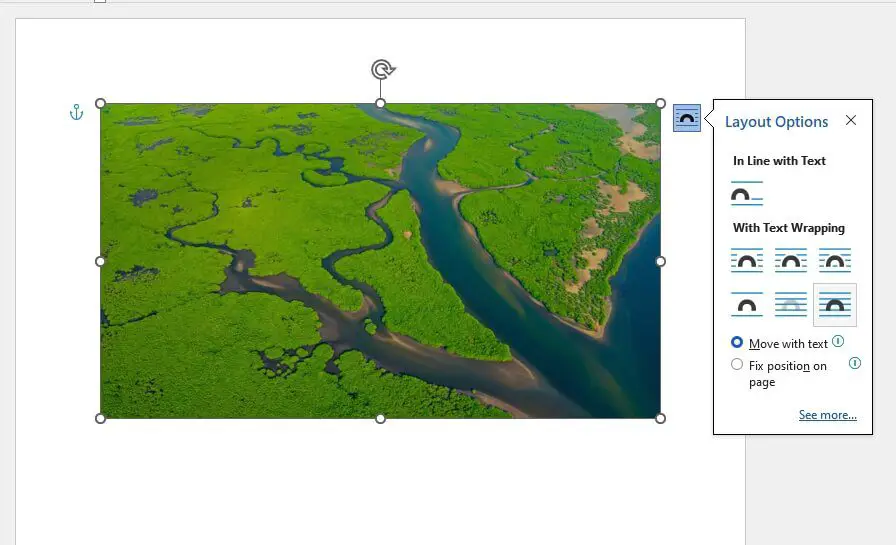Microsoft has introduced a new feature that allows you to easily convert Word documents into PowerPoint presentations. This can save you a tremendous amount of time and effort when creating presentations.
In this blog post, I will provide a step-by-step guide on how to leverage this new capability.
Introduction
Creating presentations from scratch can be tedious and time-consuming. Often, you may already have content available in a Word document that you want to repurpose for a presentation.
Manually copying content from Word to PowerPoint is inefficient. Fortunately, Microsoft’s new export to PowerPoint feature automates this process for you.
Here are some key benefits of using this feature:
- Saves time – No need to manually format and layout content in PowerPoint. The conversion is done automatically.
- Leverages AI – The feature uses AI to suggest imagery, icons, videos, themes and fonts to enhance your presentation.
- Easy to use – With just a few clicks, your Word document is transformed into a PowerPoint presentation.
Step-by-Step Guide
Follow these simple steps to convert a Word document into a PowerPoint presentation:
1. Open the Word Document
Launch Word online and open the document you want to convert. Make sure it contains only text formatted with Word Styles.
2. Export the Document
Click on File > Export > Export to PowerPoint presentation. This will open the export window.
Export to PowerPoint
3. Select Theme
In the export window, select a theme for the PowerPoint presentation. Themes define the fonts, colors and overall design.
4. Export Presentation
Click on Export to initiate the conversion process. Wait for Word to transform your document.
5. Review Presentation
Once ready, the presentation will open in PowerPoint online. Review it and make any changes if required.
And you’re done! The Word document is now an impressive PowerPoint presentation.
Tips for Best Results
Here are some tips to get the most out of this feature:
- Use Word Styles to format Headings 1 and 2 to structure your document.
- Include relevant images in the Word file for better visuals.
- Review the presentation once created and make edits if needed.
- Add your own media like videos and animations for further enhancement.
Conclusion
The ability to quickly convert Word documents into PowerPoint presentations saves a tremendous amount of effort. This feature harnesses the power of AI to create visually appealing presentations that you can further customize.
With just a few clicks, you can now leverage your existing Word content to create presentations in minutes instead of hours!
I hope this step-by-step guide helps you use this new Microsoft feature to boost your productivity. Let me know in the comments if you have any other questions!