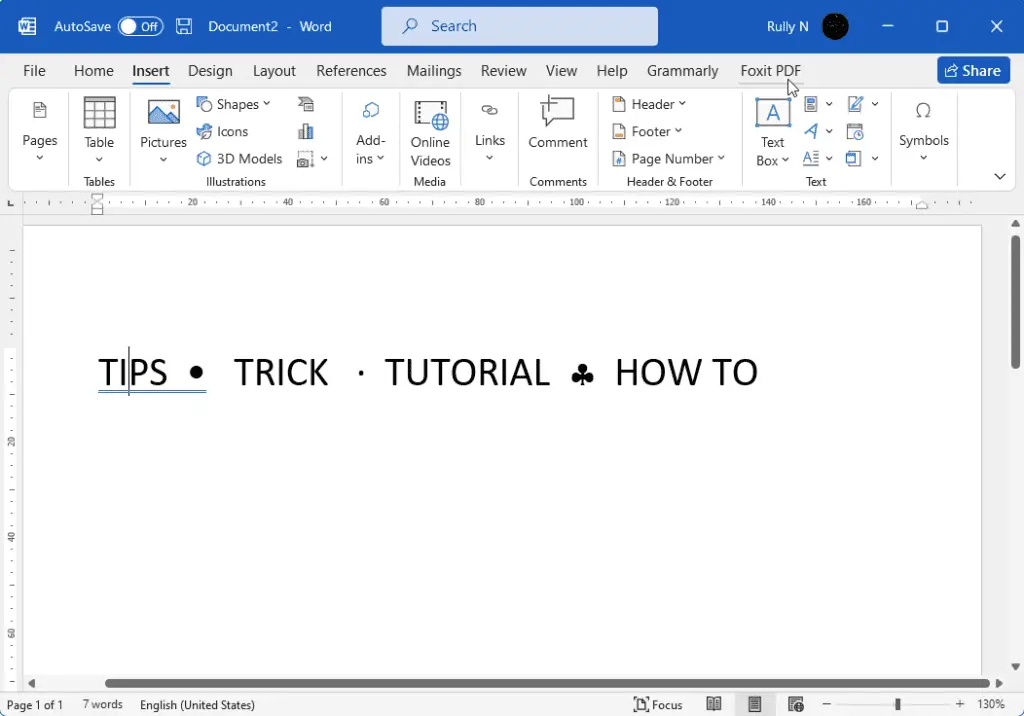Microsoft Word provides several methods to quickly delete paragraphs in your documents. This can help clean up formatting issues or remove content you no longer need. Here are two of the fastest ways to delete paragraphs in Word.
Use the Styles Pane
The Styles pane allows you to view, select, and edit paragraphs formatted with specific styles. You can use this to quickly find and remove paragraphs with a designated style applied. Here are the steps:
- Open your Word document and select the Home tab
- Click the Styles Pane button to open the pane
- Scroll through the list of styles and click the style you want to remove (e.g. “Subtle Emphasis”)
- This will select all paragraphs in the document formatted with that style
- Press Delete on your keyboard to remove the selected paragraphs
Benefits:
- Quickly targets paragraphs of a specific style
- Allows bulk deletion in one click
Drawbacks:
- Only works if styles are used consistently in the document
Use the Find and Replace Tool
The Find and Replace tool in Word allows you to search for specific text or formatting and replace it. This includes the ability to find and remove paragraph marks.
Follow these steps to delete paragraphs this way:
- Go to the Home tab and click Replace (or press Ctrl + H)
- Click the More button and select Special
- Select Paragraph Mark
- Leave the replace field blank and click Replace All
Benefits:
- Does not require styles or specific formatting
- Can remove all paragraph marks at once
Drawbacks:
- Cannot target paragraphs with certain styles
- May accidentally remove wanted paragraph formatting
When to Use Each Method
Use the Styles method if:
- You only want to remove certain styled paragraphs
- Styles are already applied consistently
Use Find and Replace if:
- You want to delete all paragraphs without targeting styles
- Styles are not used or applied inconsistently
Tips for Effective Use
- Create backups: Before deleting paragraphs, save backups to recover content
- Use headings: Structure content with headings to allow targeting specific sections
- Apply styles: Use paragraph styles to enable targeting formatted paragraphs
- Preview changes: Review deletions with toggle formatting marks before finalizing
Conclusion
Deleting paragraphs swiftly is key to efficient Word editing. The Styles pane and Find and Replace give you precision removal tools to clean documents. Choose the right method for your content and writing goals to delete paragraphs precisely.
Implement these deletion shortcuts into your workflow to boost productivity. And always remember to be cautious and create backups to avoid permanent data loss.