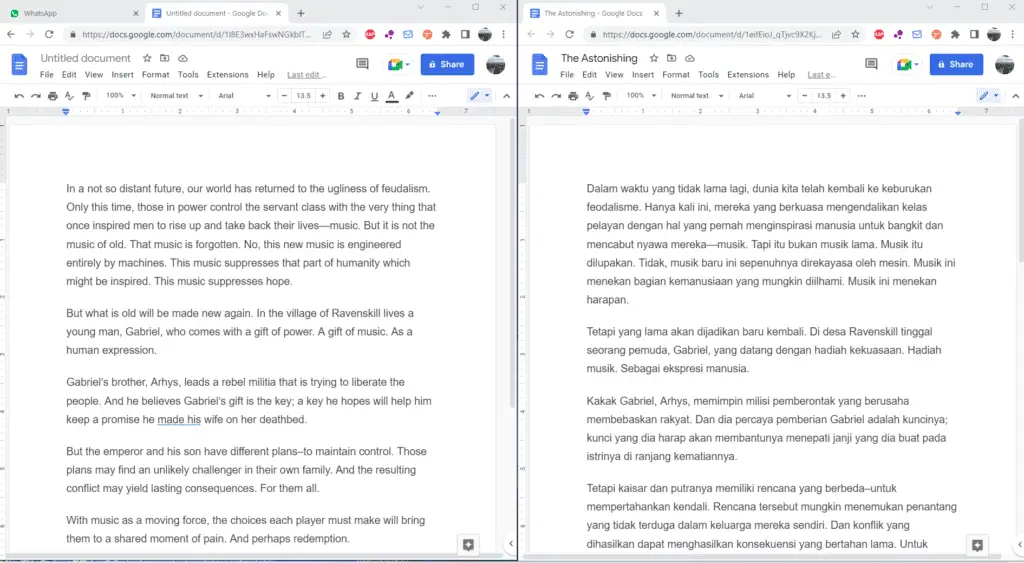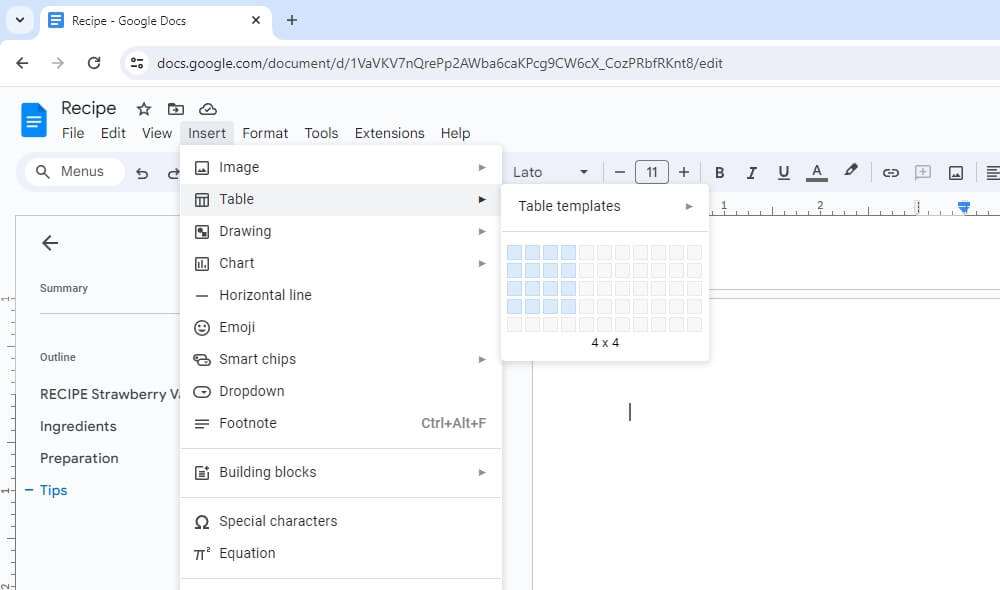Google Docs can automatically translate your entire document into another language. So, instead of moving separate paragraphs between translation tools and the document back and forth, you can use this feature. It’s much more convenient, faster, and best suited for large-text translations.
This is so easy and quick that almost within no time you will get the translation.
1. In Google Docs, go to Tools > Translate document.
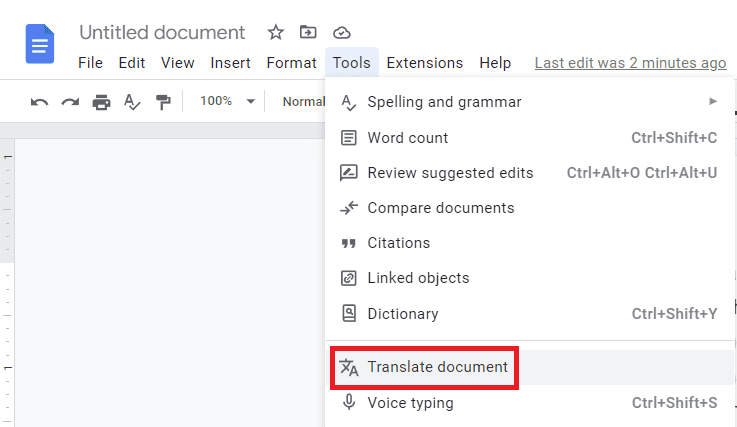
2. That brings up a new menu with two fields. In the top one, you can name the translated copy of a document. In the drop-down below you can choose the translation language itself. As an example, let’s choose Indonesian and press Translate.
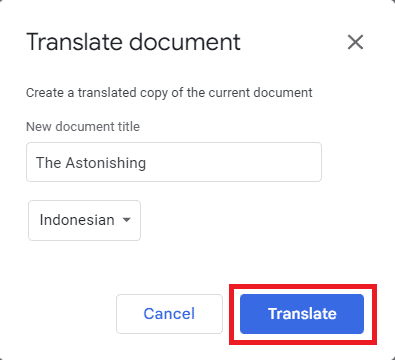
3. That opens a new tab in the browser where you have a translated copy of a document.
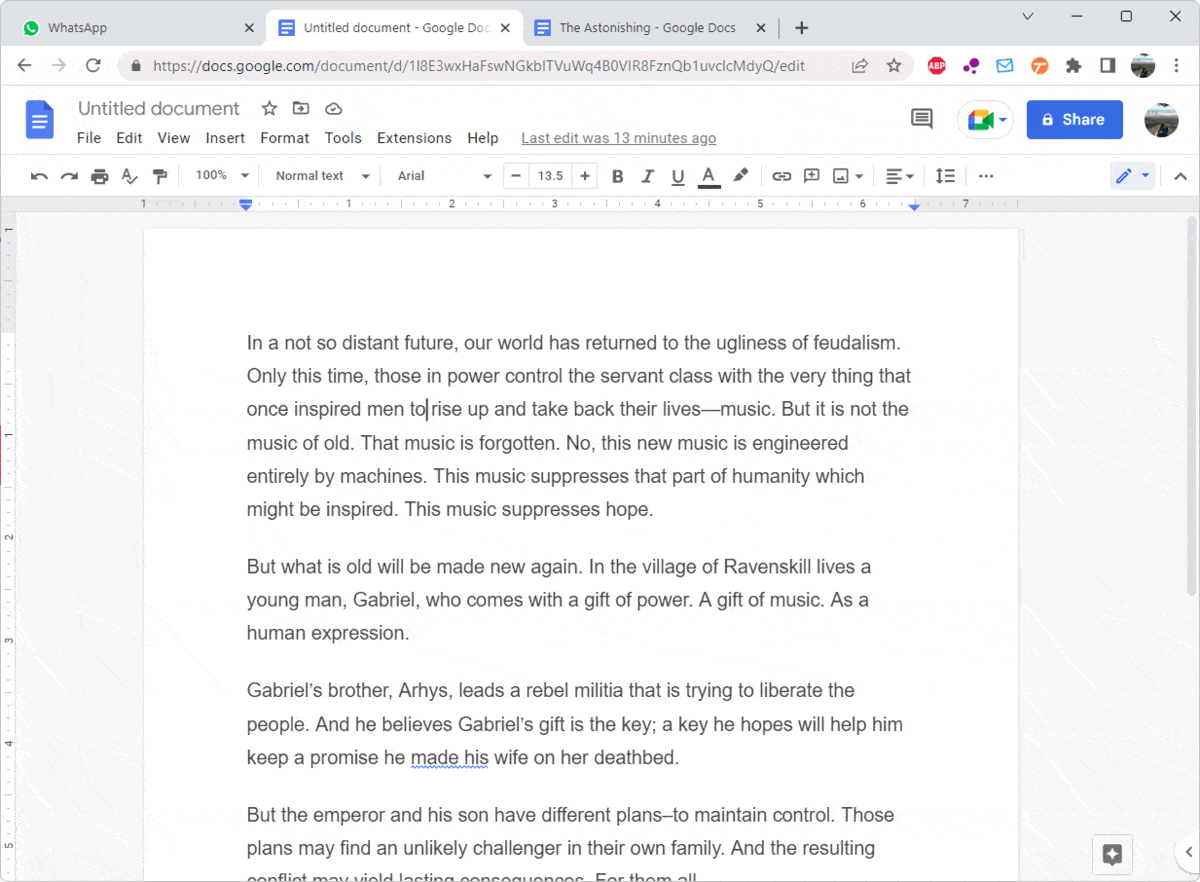
4. Now go to your Google Drive and here you can find the translated copy of your document along with the original document.
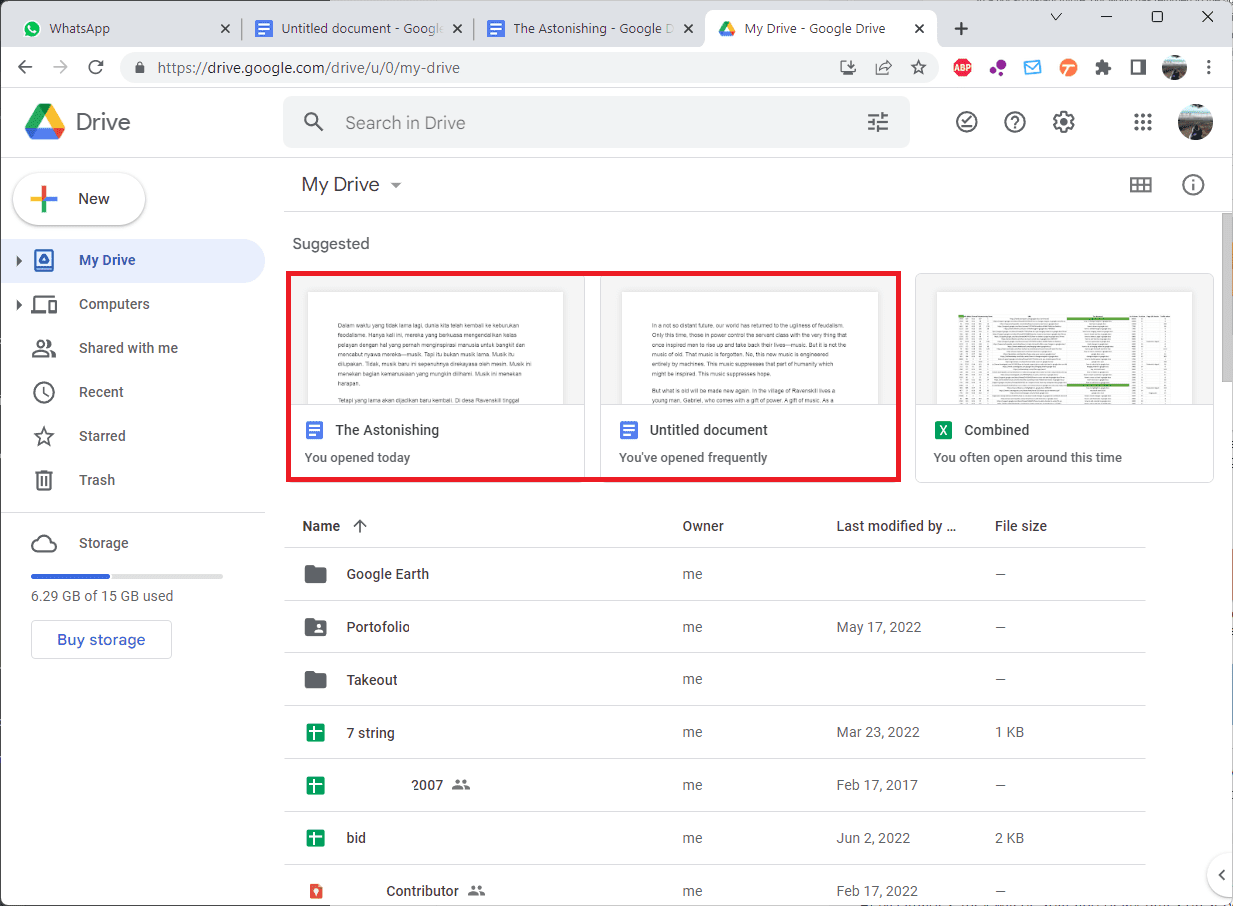
What to do if Translate menu is missing
In some cases, the Translate menu in Google Docs is missing. This happens because the document file you opened has not been saved in Google Docs format. Here’s how to fix it.
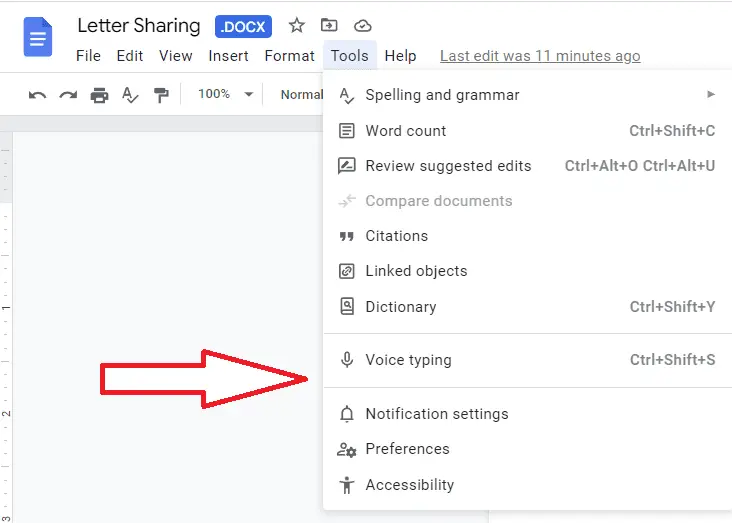
1. Go to File > Save as Google Docs.
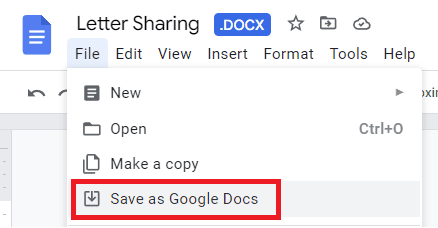
2. A new tab will open where the Translate menu will be available.

However, it is important to know that the translation is not perfect and may contain errors that are difficult to understand. The translation is not perfect because it does not convey the same meaning as the original text in some cases.