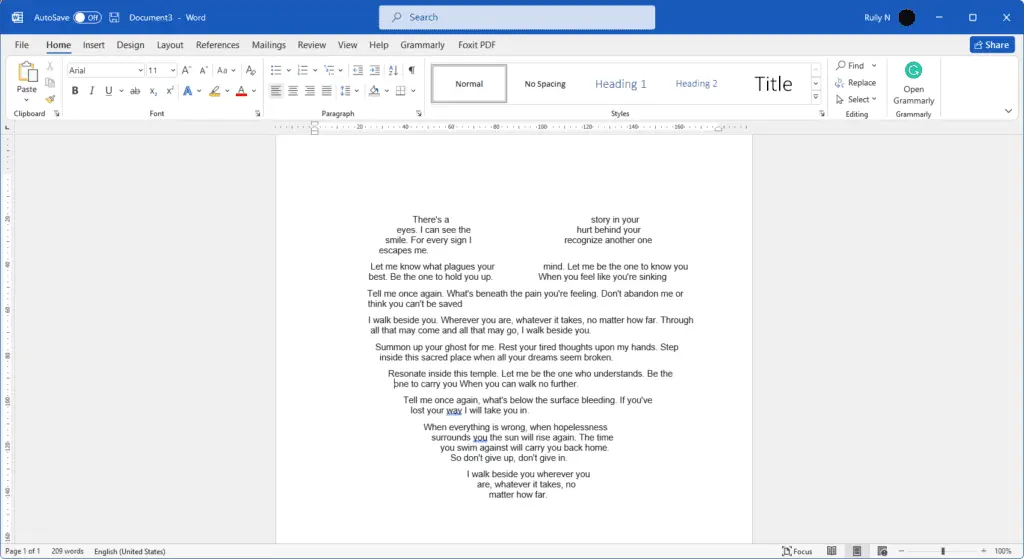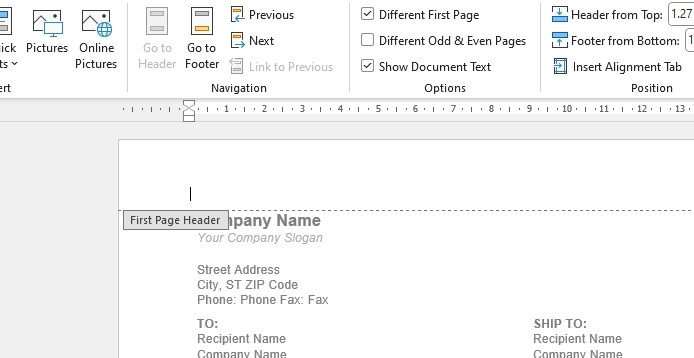A shape or concrete poem is a poem that takes on the shape of the thing you’re writing about. For example, if you were to write a poem about love, it would take the shape of a heart.
We’re going to do this in Microsoft Word but with a little bit of help from PowerPoint. Why? Because it has a feature called merge shapes which is not available in Microsoft Word. So first, we quickly jump into PowerPoint.
1. In PowerPoint, go to Insert, Shapes, and select heart.
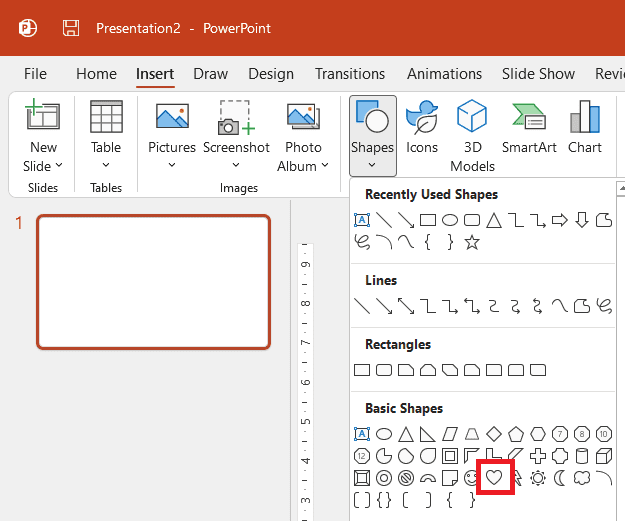
2. Draw a heart shape.
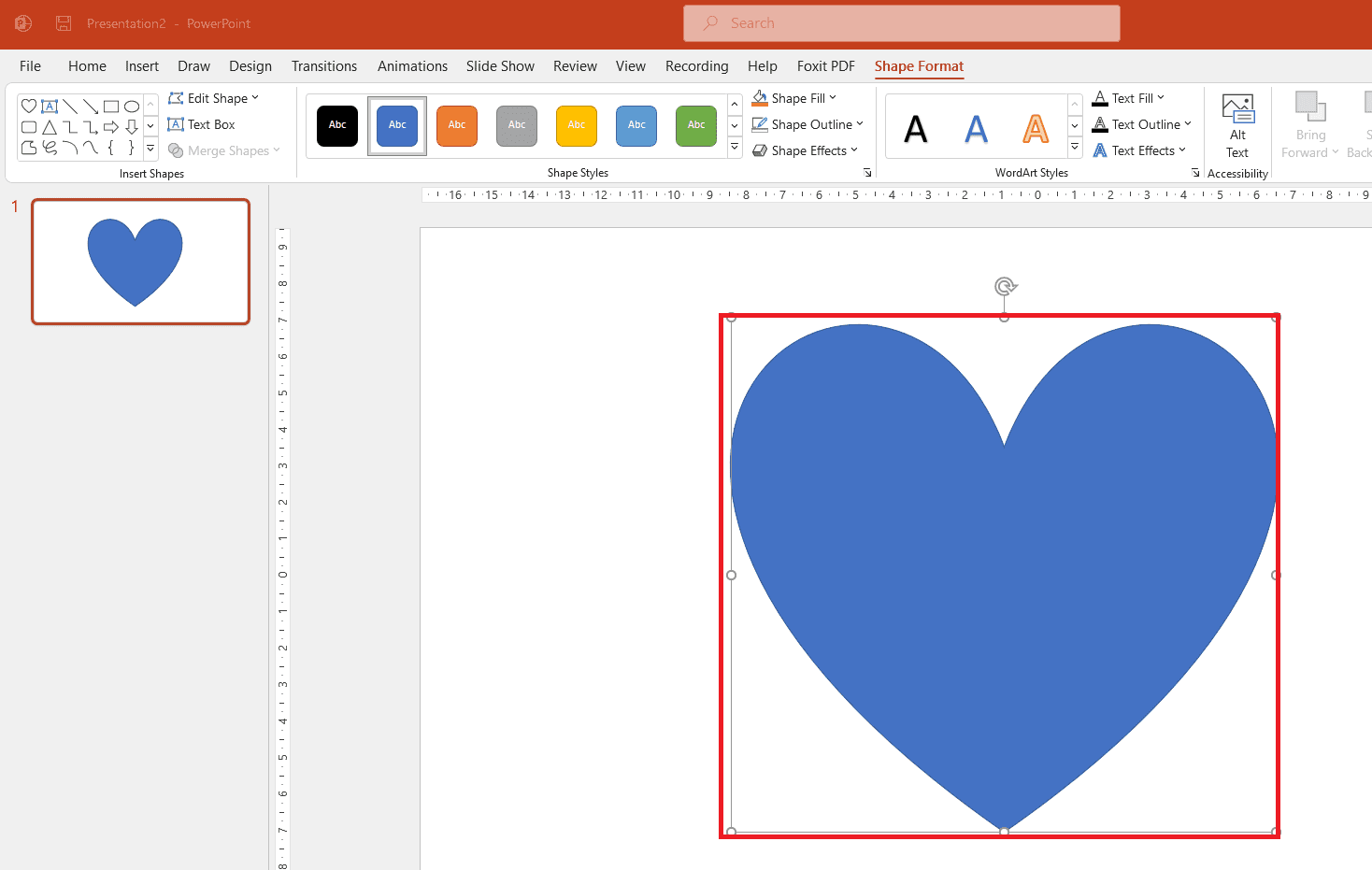
3. Again, go to Insert, Shapes, and select rectangle.
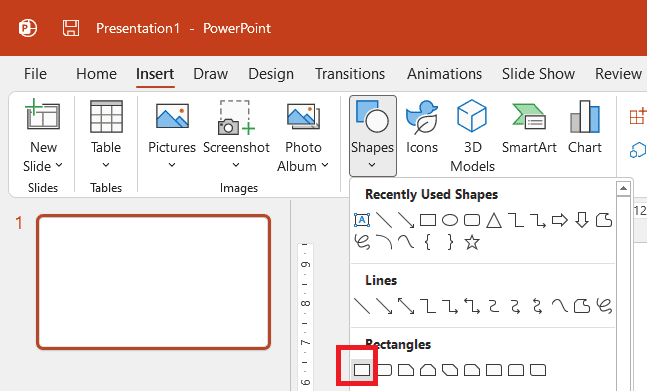
4. Draw a rectangle, but this time cover the left part of the heart shape.
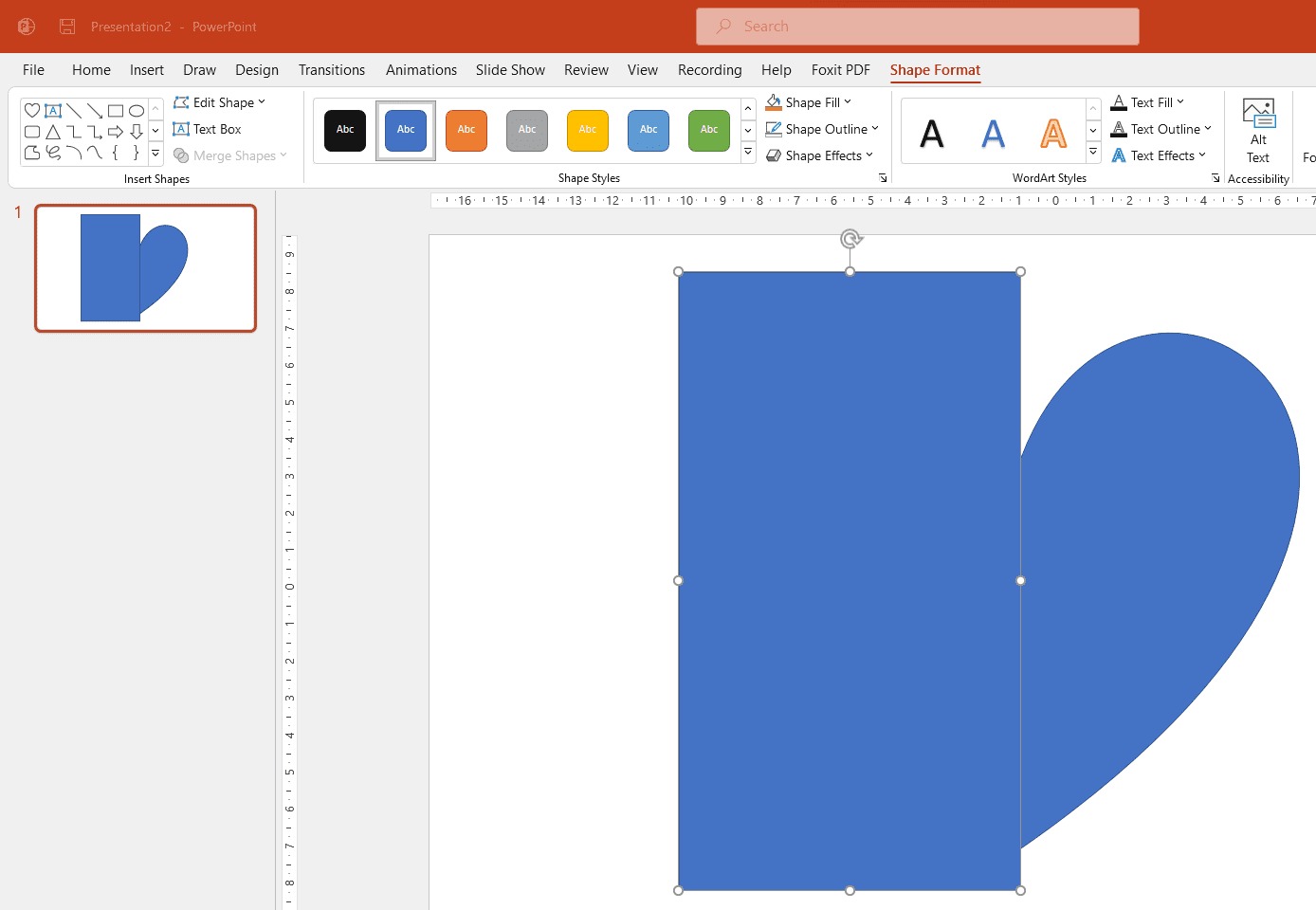
5. Now press Shift on your keyboard and click the rectangle shape first, then the heart shape.
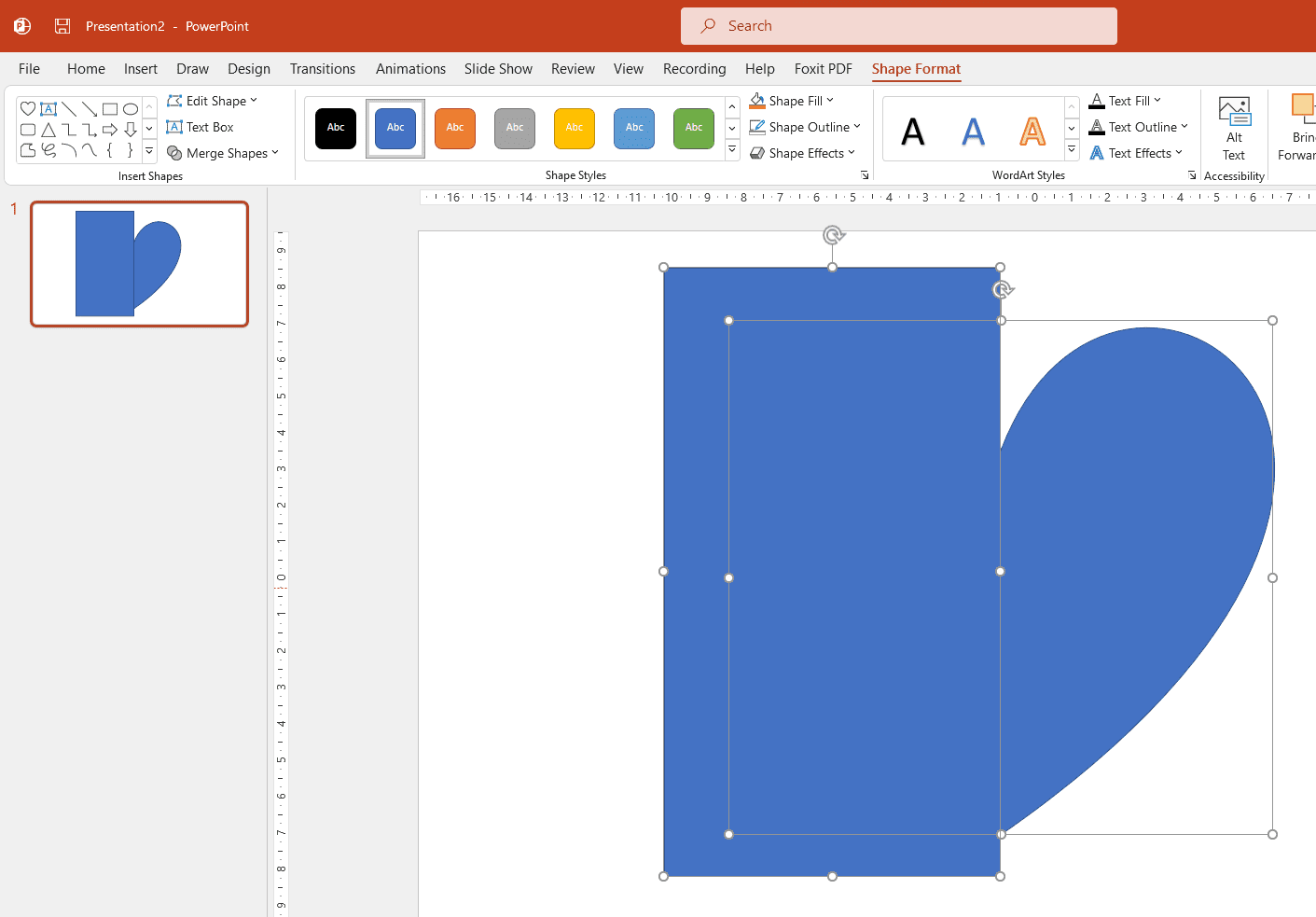
6. In the Shape Format tab, click Merge Shapes > Subtract.
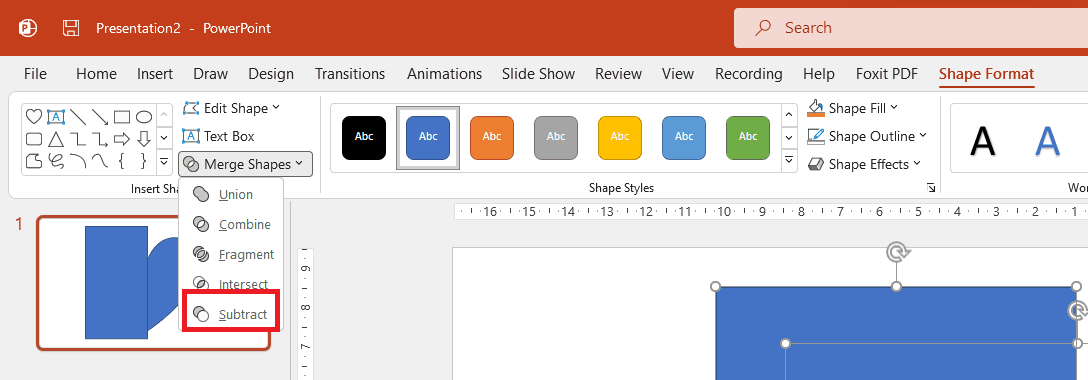
7. Your shape will look like this.
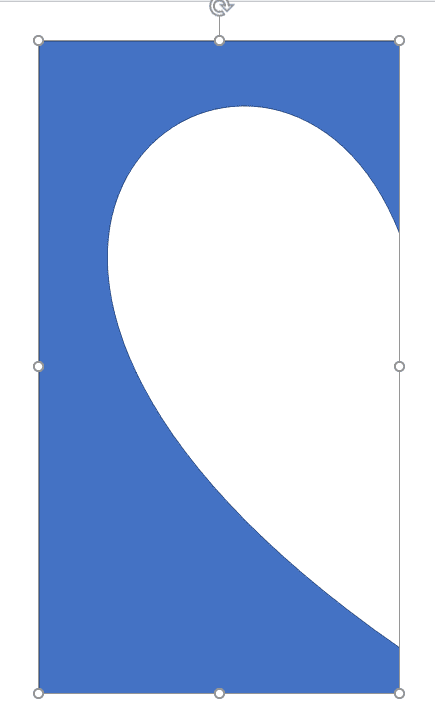
8. Now open Microsoft Word. Prepare your text.
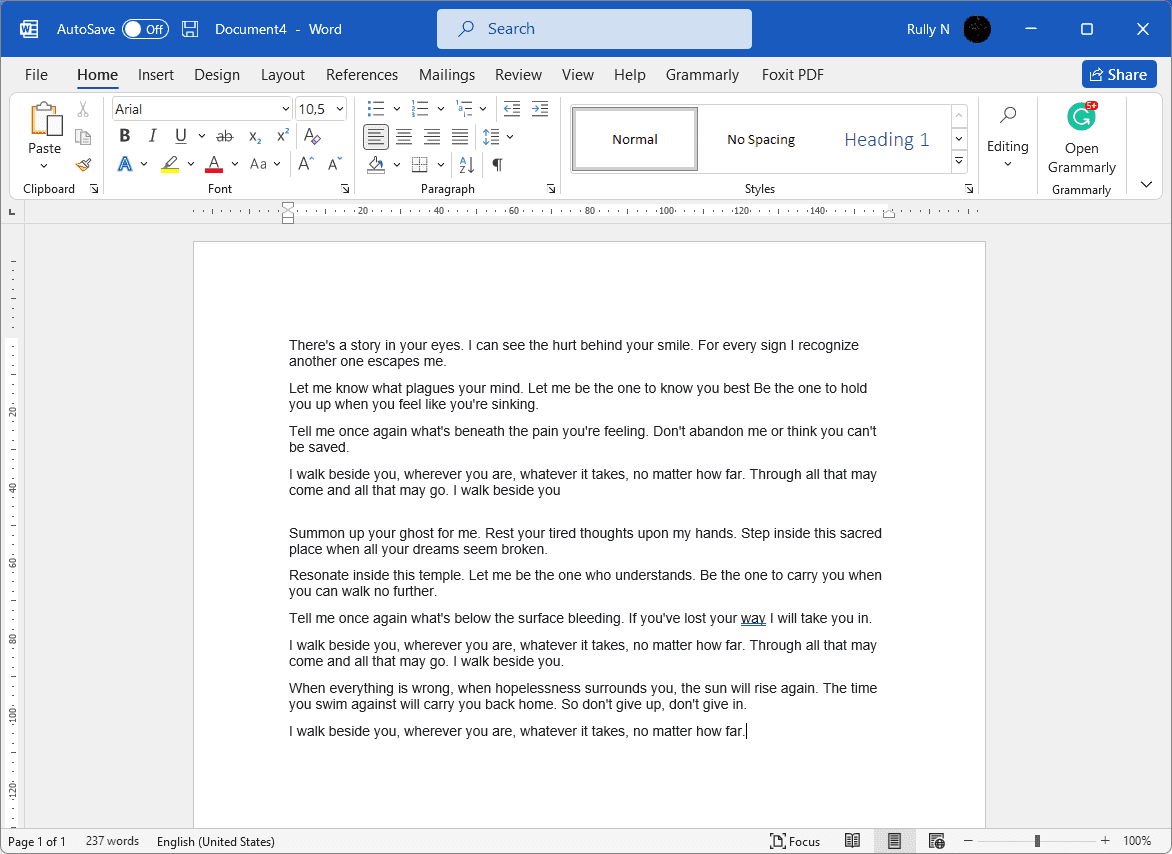
9. Copy that shape from PowerPoint and paste it into Microsoft Word.
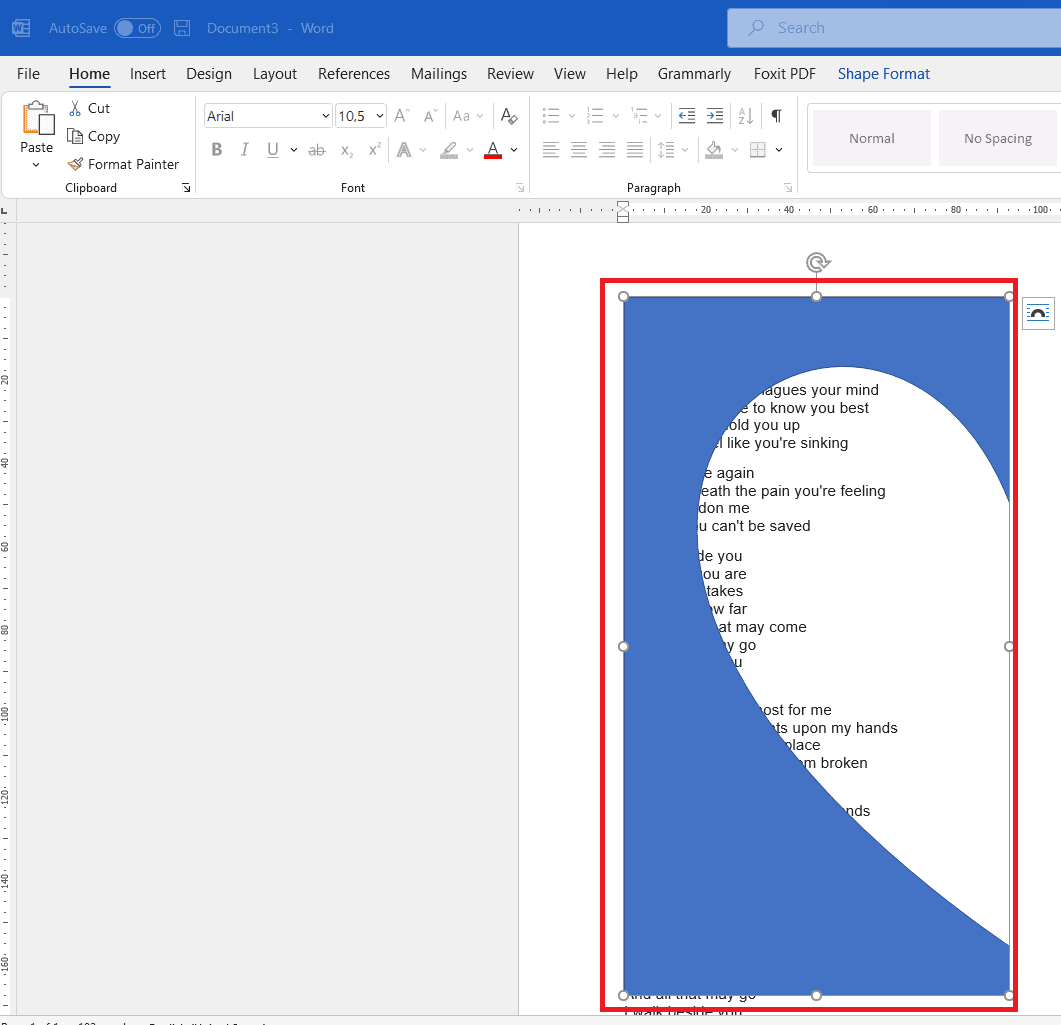
10. Click Layout Options and select Through.
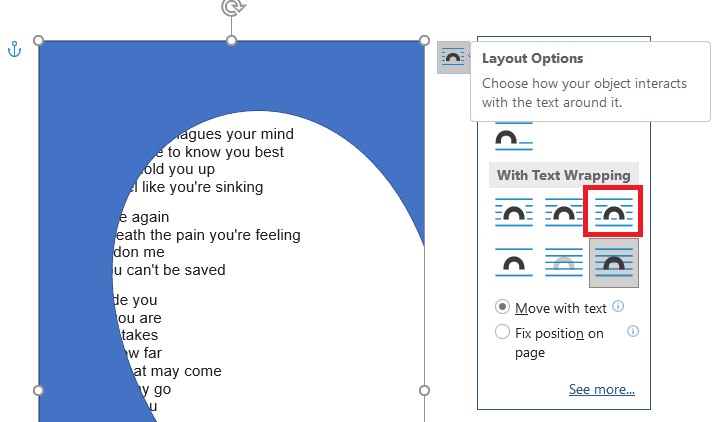
11. You can see that immediately the result of the text being placed inside the shape. But the problem is, the text is not filling the top part of the shape.
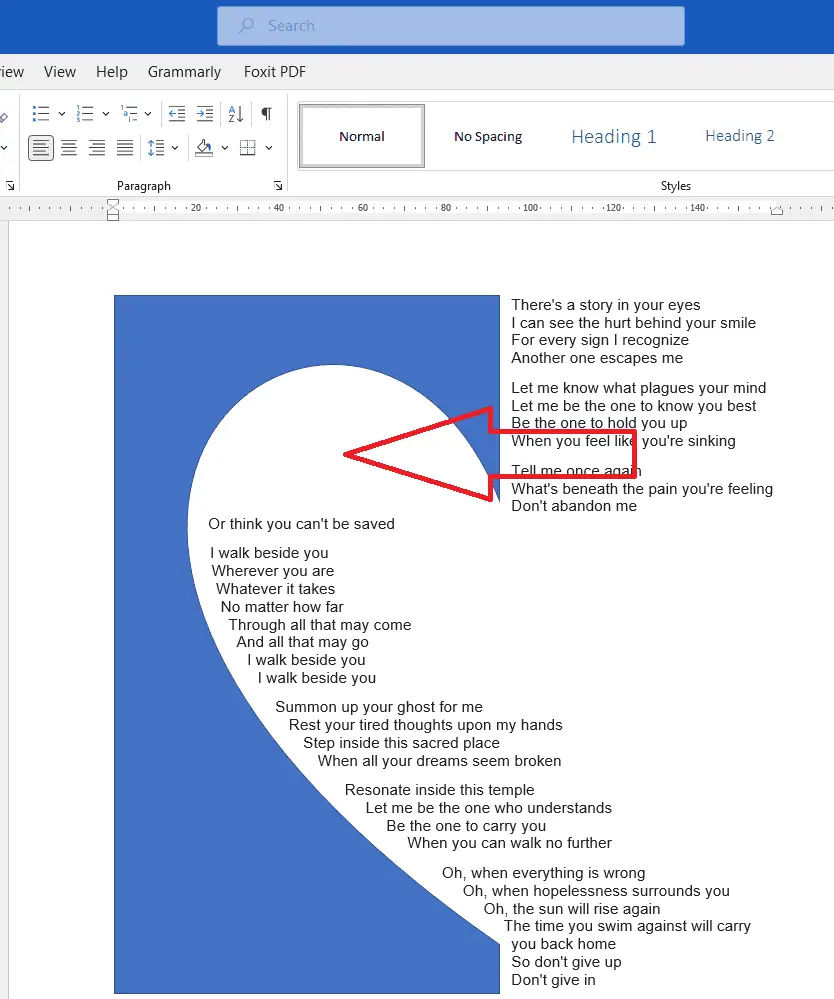
12. To fix it, right-click the shape, and select Wrap Text > Edit Wrap Points.

13. Add a few more control points by left-clicking and dragging the control point around so it follows the shape.
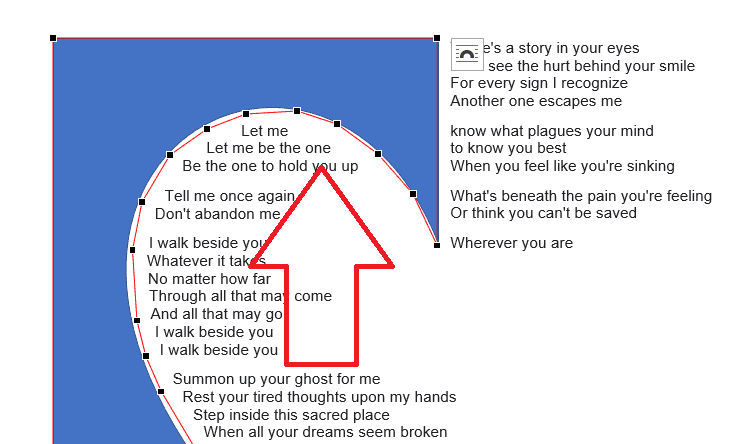
14. Right-click the shape and select More Layout Options.
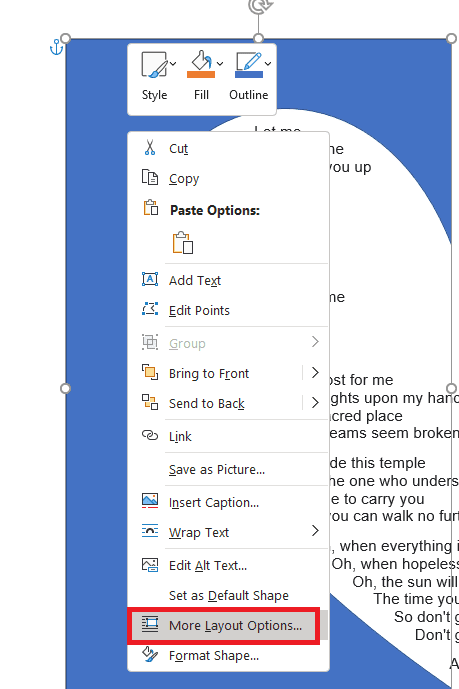
15. Uncheck the Move object with text and click OK. Now we can freely move the text around the page.
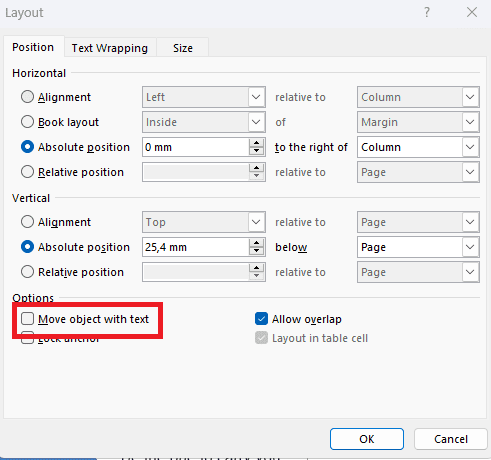
16. Duplicate that shape by pressing Control + D.
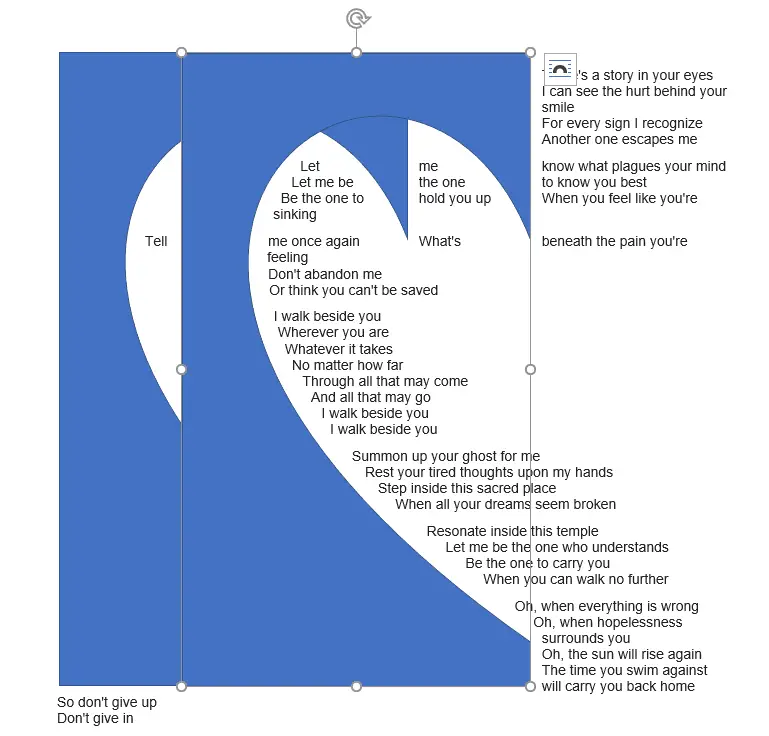
17. Go to the Shape Format tab and select Rotate >Flip Horizontal.
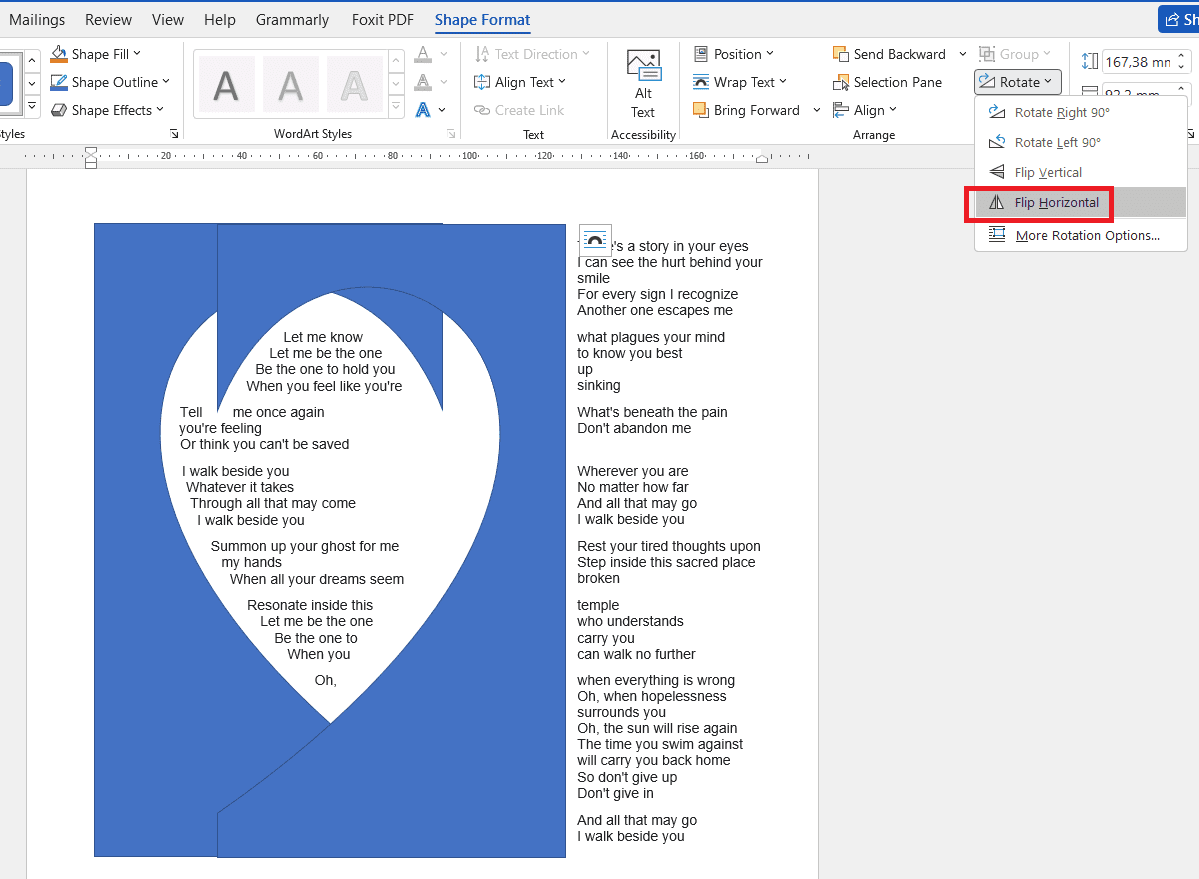
18. Move it to the right side, and now you have a nice-looking text inside the heart shape.
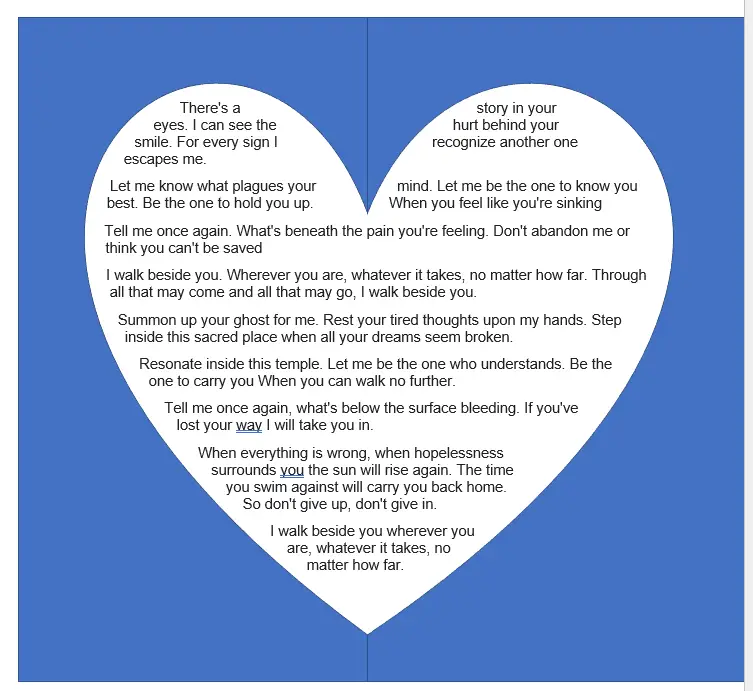
19. Of course, you don’t want to see the shapes themselves. To remove it, select both of them by pressing the Shift key and going to the Shape Format > Shape Fill > No fill.
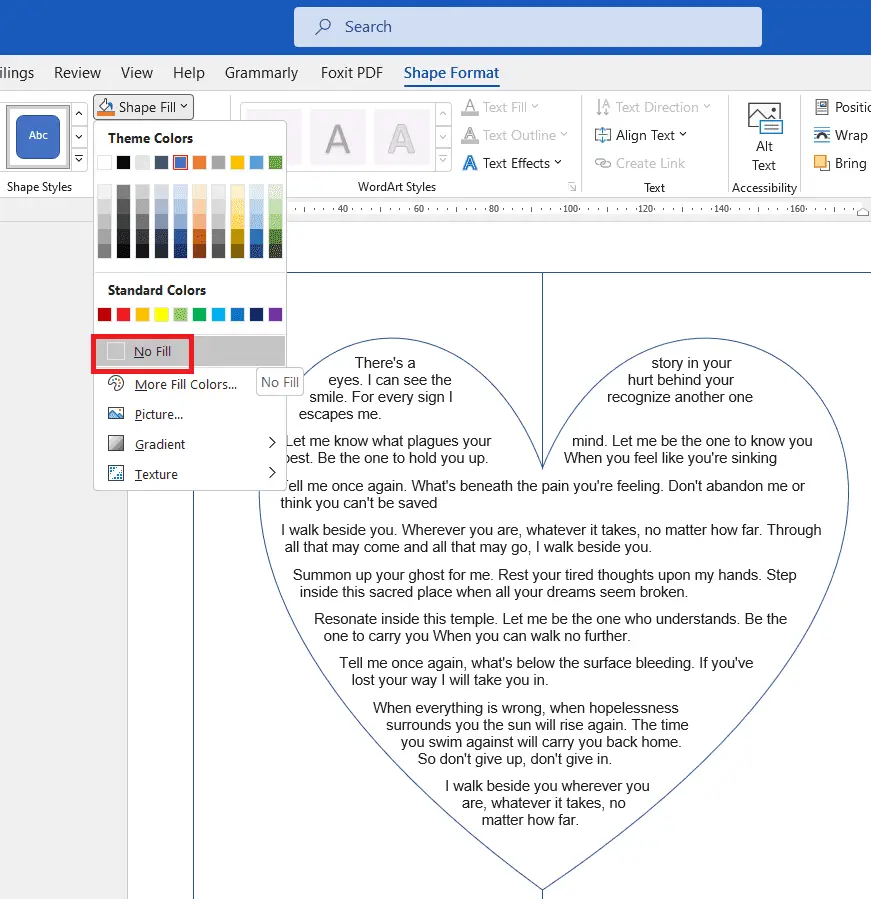
20. And in Shape Outline > No Outline.
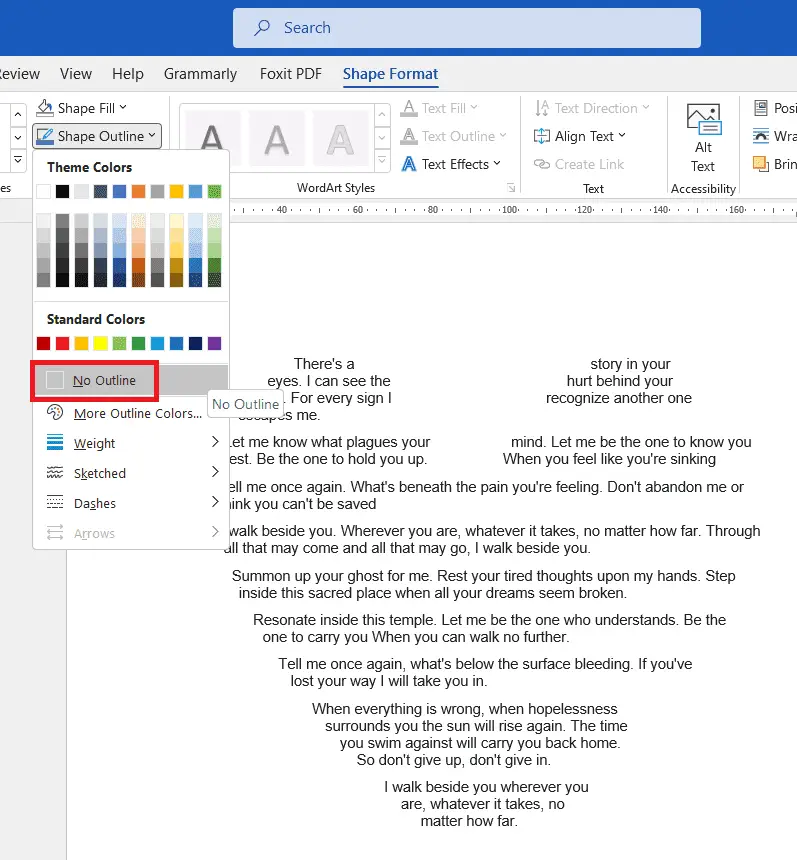
Now do it and impress your loved one with your words and Microsoft Word skills.