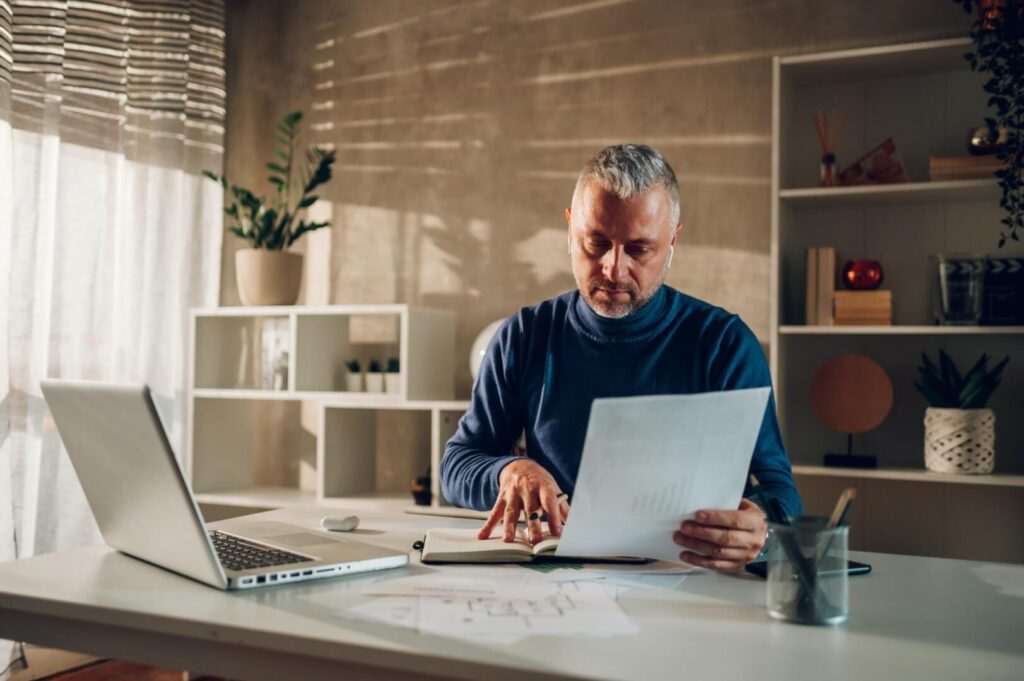Google Docs allows users to add comments to documents to provide feedback or have discussions. Here is how to view all comments on a Google Doc, including resolved comments:
Open The Comment History
To view comments on a Google Doc:
- Open the Google Doc
- Click on the “Comment history” icon in the top right corner (looks like a speech bubble)
This will open up the comment history panel on the right side of the document.
View All Comments
By default, the comment history shows only open comments. To view all comments including resolved ones:
- In the comment history panel, click on “All” next to “Status”
- This will show all comments including resolved ones
You can also filter comments in other ways using the options in the comment history panel, such as filtering by author.
Reopen Resolved Comments
If you need to refer back to a resolved comment:
- Locate the resolved comment in the comment history panel
- Click on the 3 dots next to the comment
- Select “Reopen”
This will reopen the comment thread so you can view the discussion again.
Search For Comments
To search for specific comments:
- In the comment history panel, click “Filter comments by keywords”
- Enter a search term
- Relevant comments containing that term will be shown
View Comments On Mobile
To view comments on the Android or iOS Google Docs app:
- Open the document
- Tap on the comment icon in the top right
- This will show the comment thread panel
- Tap on a comment to view and reply
Change Notification Settings
You can change your comment notifications in the comment history panel:
- Click on “Notification settings”
- Choose your preferred notification level for new comments
By default, document owners get notifications for all comments, while other get notifications only when mentioned.
Link To A Comment
You can get a direct link to a specific comment to share:
- Expand a comment thread
- Click on the 3 dots next to a comment
- Select “Link to comment”
- This will copy a link you can share to that exact comment
Conclusion
- Use the comment history panel to view, filter, and search all comments on a Google Doc
- Reopen resolved comments if needed
- Customize notifications for new comments
- Get direct links to comments to share
Keeping track of comments ensures effective collaboration on Google Docs between teams.