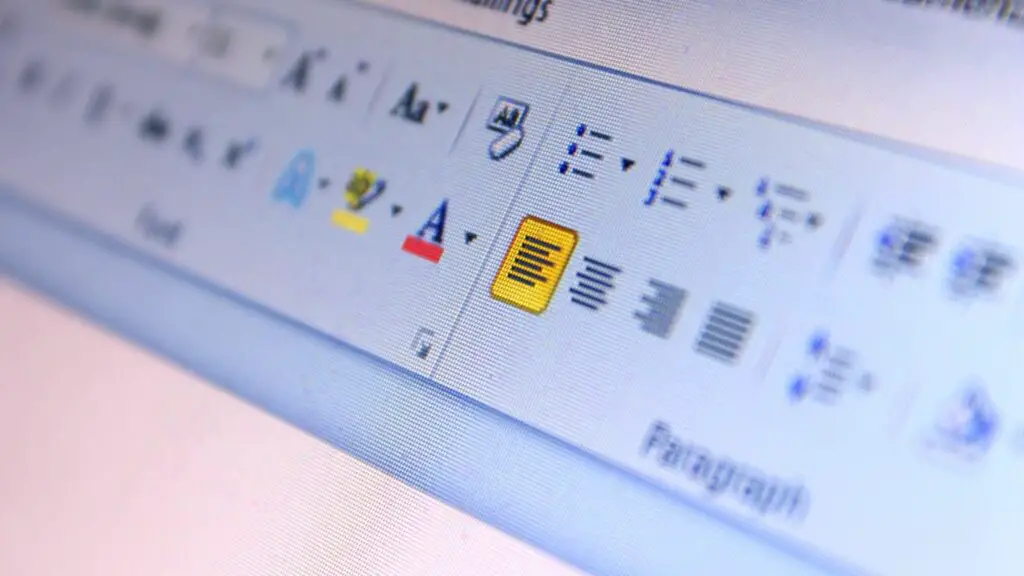Microsoft Word is one of the most popular and widely used word processing programs. It is part of the Microsoft Office suite and allows users to easily create, edit, format, and share documents.
Some key features of Microsoft Word include:
- Basic text formatting tools like fonts, sizes, colors, bold, italic, underline, etc.
- Styles and themes to quickly format documents
- Page layout options for margins, orientation, columns, etc.
- Hundreds of professionally designed templates
- Tables, images, charts, and other visual elements
- Review tools like track changes and comments
- Compare documents side-by-side
- Mail merge for mass-mailing labels, envelopes, letters, etc.
- Export file formats like PDF and HTML
With Microsoft Word’s user-friendly interface and powerful features, it has remained the top choice for writing letters, reports, articles, books, resumes, and more since its launch in 1983.
Getting Started with Microsoft Word
To get started with Microsoft Word:
- Open Microsoft Word on your computer.
- Go to File > New to start a new blank document.
- You can start typing text right away. The text will wrap automatically when it reaches the right margin.
- Use the Ribbon menu and tabs to access different features and tools.
Some basic formatting you can apply:
- Bold, italic, or underline text
- Change font type, size, and color
- Align text left, center, or right
- Add bullets or numbering
- Adjust line spacing and indentation
To save your document:
- Go to File > Save As
- Choose a file location like Documents or Desktop
- Give your file a descriptive name
- Click Save
Key Features and Tools
Microsoft Word offers a wide variety of features and tools to enhance documents:
Text Formatting
The text formatting features allow you to customize the appearance of text. You can change:
- Font type, size, color
- Bold, italic, underline
- Superscript or subscript
- Capitalization
- Highlight color
Apply formatting to individual words, sentences, or entire paragraphs with just a few clicks.
Page Layout
Customize the overall look using the page layout tools:
- Size, margins, and paper orientation
- Columns
- Page borders and background color
- Headers and footers
- Page numbers
- Line and page breaks
Styles
Format documents quickly and consistently using styles. Microsoft Word has many pre-defined styles for headings, quotes, captions, etc.
Themes
Change the overall design with color schemes and font pairings using one of Microsoft Word’s professionally designed themes.
Tables
Organize information neatly by inserting tables. Customize them by adjusting rows, columns, cell margins, borders, shading, alignment and more.
Images and Graphics
Enhance readability by inserting images, photos, charts, shapes, SmartArt, and clip art. Wrap text around images or place them precisely where needed.
Reviewing Tools
Collaborate easily on documents using Microsoft Word’s extensive reviewing tools:
- Track Changes to see edits made by others
- Comments to give feedback or ask questions
- Compare two versions of a document
- Restrict Editing for certain areas
Mail Merge
Automate sending bulk customized letters, emails, or labels using the mail merge feature. Pull data from Excel or an external data file into a template document.
Export and Share
When done, export the Word document to share in several formats:
- HTML webpage
- Plain text
- Rich Text Format (RTF)
- OpenDocument Text
Or save to OneDrive to access your document anywhere and share it online.
Conclusion
With powerful features for writing, formatting, collaborating, and sharing professional documents, Microsoft Word has remained the top choice for over 30 years.
Learning Word does have a learning curve, but mastering it can save time and effort in the long run. Make use of the templates, themes, and styles to quickly format all documents consistently.
Use the reviewing tools to collaborate with others easily. And take advantage of automation features like mail merge whenever possible.
Hopefully this gives you a good overview of using Microsoft Word for all your document creation needs. Let me know in the comments if you have any other questions!