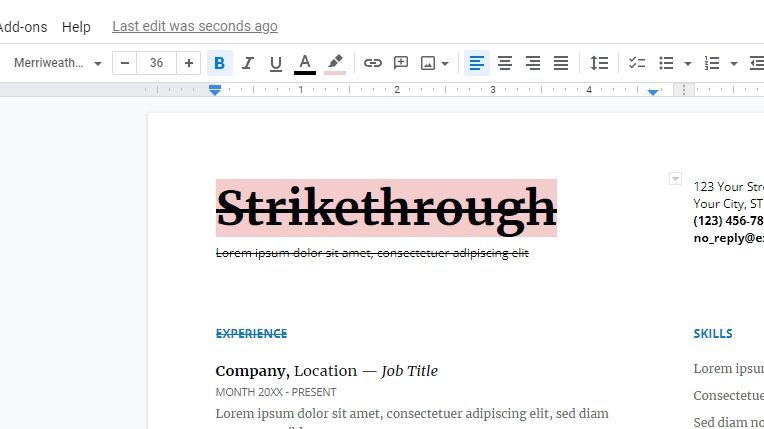Strikethrough is a formatting style that essentially crossing a piece of text with a horizontal line. This style is so common and can be found all over the internet and in documents. The style consistently looks like this. The text is still somewhat readable, not hidden or censored.
While its appearance is consistent, the true meaning of strikethrough text may be vague. That’s why it’s best to look into the context to get the idea of why a piece of text was crossed.
What is the purpose of strikethrough?
- To mark something as finished. Think of it like a shopping list.
- Telling readers that the text is no longer relevant. The text is not deleted to give a further detail on why it was crossed in the first place.
- For marking errors. Similar to the previous one.
- The author changed his/her mind. For example “I would take me
thousandmillion years to finish the job”. - Sharing a bold opinion without actually saying it. For example “I truly agree that electric cars are the future.
But they won’t solve climate change“. - It’s still a draft. It’s very common for authors to keep crossed paragraphs in the document while still working on it, signaling that they may be used later.
Now you have seen some examples of strikethrough, I’m going to show you how to add a strikethrough style on Google Docs.
How to strikethrough text on Google Docs
1. Select the text you want to cross.
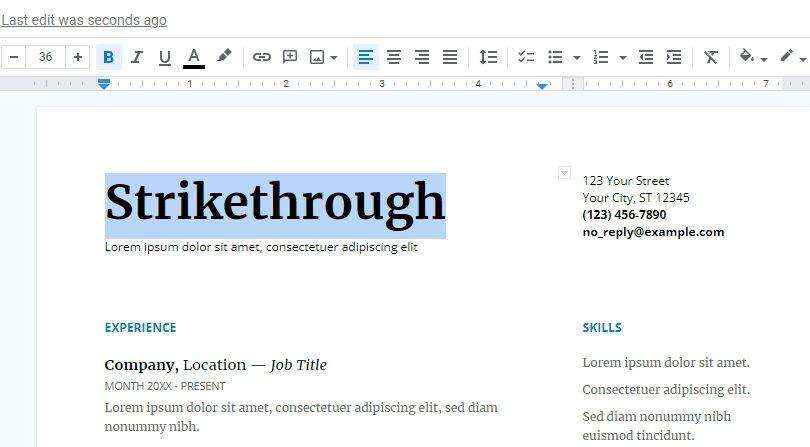
2. Go to Format > Text > Strikethrough or press the shown shortcut.
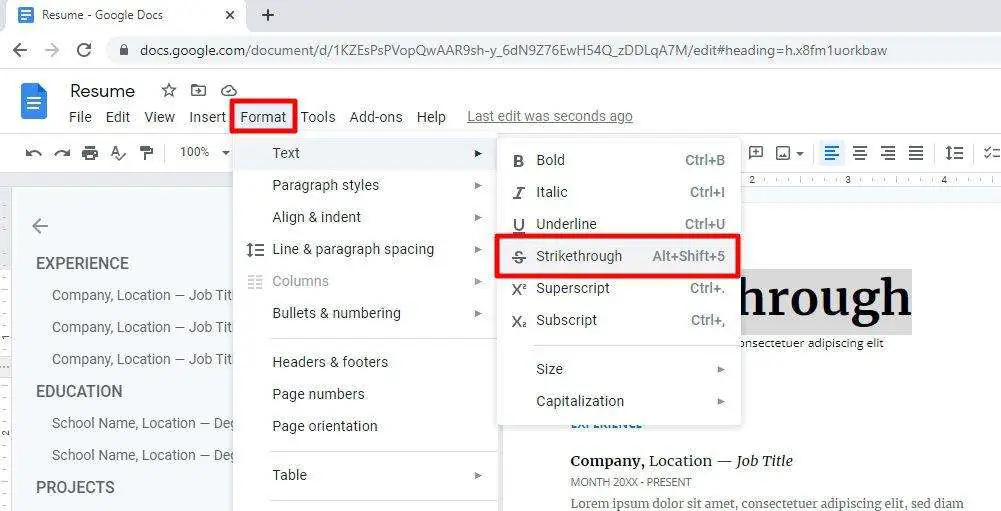
3. The text is crossed now.
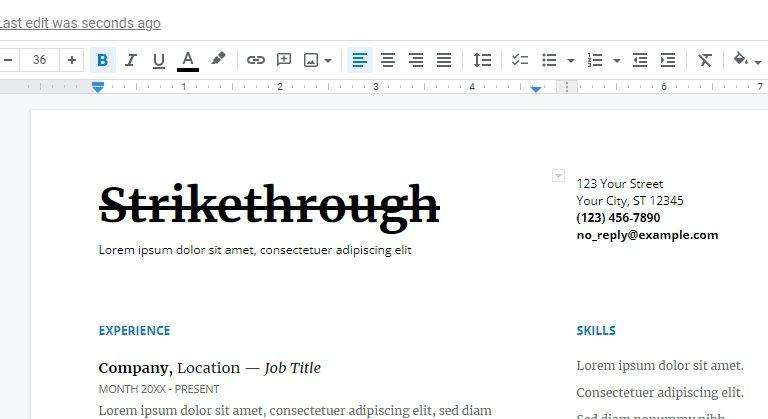
4. If you changed your mind, select the text again, click Format, and Clear formatting to remove the strikethrough.
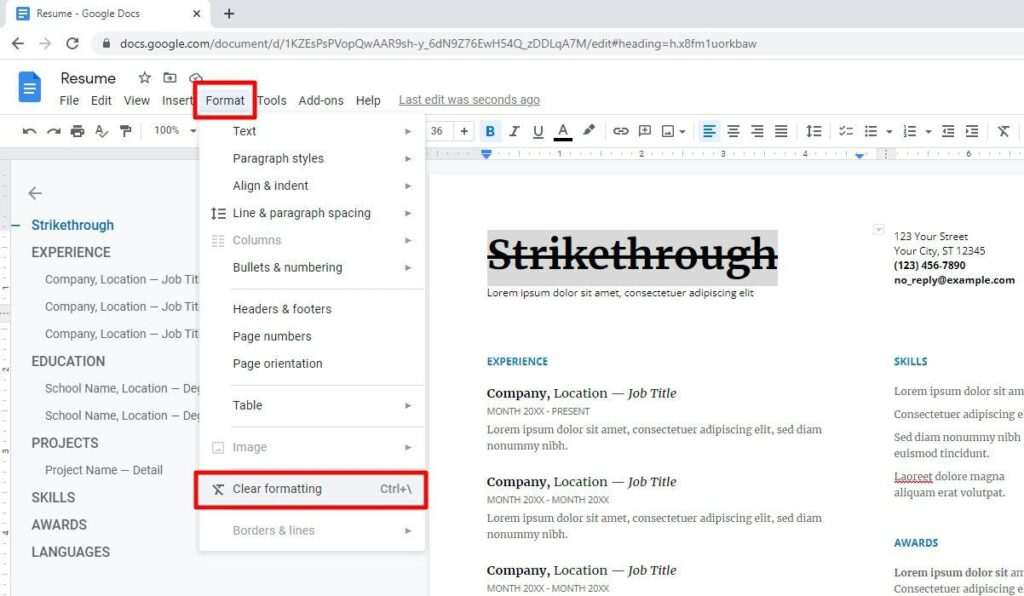
Now you have learned to add strikethrough to text on Google Docs. Use it accordingly so you won’t confuse the readers.