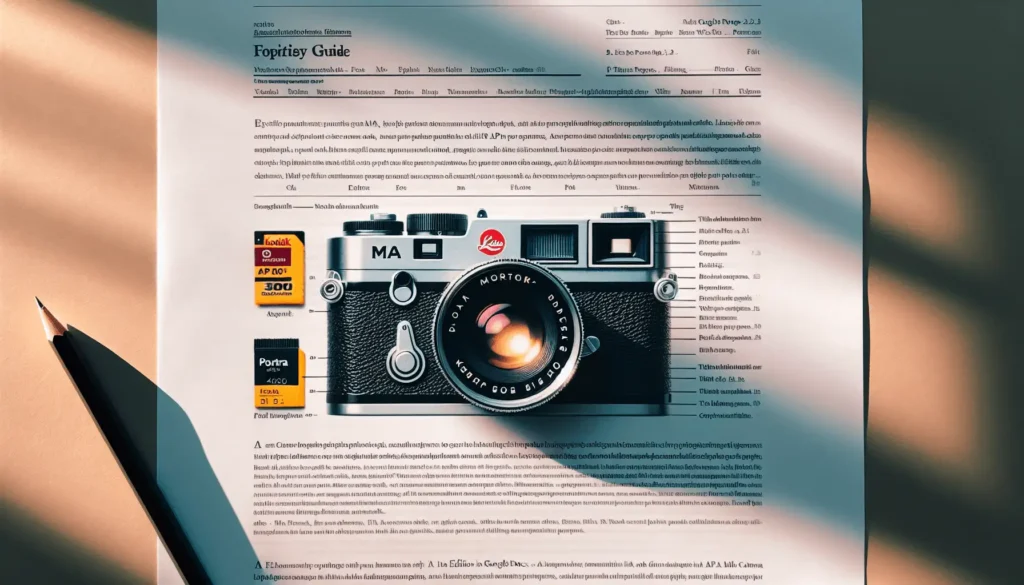Using APA format for your documents ensures consistency and credibility in research writing. While Microsoft Word has built-in APA formatting, Google Docs requires manual formatting. However, with some key steps, you can easily format a document according to the latest 7th edition APA guidelines.
Why Use APA Format
The American Psychological Association (APA) format provides guidelines on how to structure, format, cite sources, and prepare scholarly manuscripts. Using APA makes your work look polished and shows you followed community standards. The familiar format also helps readers easily find key information.
Key benefits of using APA format include:
- Consistent presentation of content
- Clear attribution of source materials
- Readability and structured flow
- Credibility and professionalism
Since APA helps uphold integrity in research, using the format shows you value accuracy.
How to Set Up APA Format in Google Docs
While Google Docs doesn’t have a built-in APA format option, you can manually format a document. I’ll walk through the key settings to apply proper APA formatting.
Change the Font
APA format recommends using 12-point Times New Roman font. To change the font in Google Docs:
- Highlight the text you want to change.
- Click the font drop-down menu at the top.
- Select Times New Roman, 12 point.
The default text will now meet APA guidelines.
Set 1-inch Margins
APA format requires 1-inch margins on all sides of the page. To adjust margins in Google Docs:
- Click File > Page setup.
- Change the margins under Page Attributes to 1 inch.
- Click Apply to whole document.
The page margins are now set to the proper width.
Double Space the Document
APA manuscripts must be double spaced. To set line spacing in Google Docs:
- Highlight the text you want to double space.
- Click the Line spacing icon in the toolbar (it looks like three horizontal lines).
- Select Double.
The text is now properly double spaced per APA guidelines.
Create a Title Page
The title page is the first page of an APA paper. To make one in Google Docs:
- Click Insert > Page number > Page number.
- Double click the page number and select Plain number 3 format.
- Type the paper title in bold and centered, in upper/lower case.
- Hit enter a few times and type your name, institution, and any other author notes, centered.
Format the title page based on your institution’s specifics.
Set Up Headers
APA papers require a running header on each page listing the paper title and page number. To create headers in Google Docs:
- Click Insert > Header.
- Type the paper title shortened to under 50 characters in all caps.
- Insert the page number on the same line on the far right.
- Double click the header and check the box for Different first page.
- Delete the header contents from the first page.
Headers are now set up properly. Update the page number as you write.
How to Cite Sources in APA Format
Citing sources correctly is crucial for APA format. For each source you reference or quote, you need an in-text citation and full reference list entry.
In-text Citations
In-text citations go inside sentences and contain the author, date, and page number if it’s a direct quote. For example:
Research shows an increasing warming trend (Smith, 2022, p. 18).
Keep these citations brief yet complete. Have a corresponding full reference entry.
Reference List
The reference list contains full publication details for all in-text citations. Organize it alphabetically by authors’ last names. For example:
Smith, A. (2022). Global warming patterns research. Journal of Climate Science, 34(2), 15-25. https://doi.org/climate.v34.i2
Use hanging indent paragraphs so the first line extends out further than subsequent lines.
See the APA Manual for reference examples for different source types.
Helpful Tools to Streamline APA Formatting
Manually formatting an APA paper can be tedious. Here are some tools to help:
- Add-ons: Check the Google Docs add-on store for tools to help automate APA formatting for citations and references.
- Citation generators: Use free citation machine websites to easily create correctly formatted citations. Then copy and paste them into your document.
- APA templates: Use an APA-formatted Google Doc template to start your paper with proper margins, font, line spacing, etc. already set rather than formatting a blank document.
- APA Manual: Keep the latest edition APA manual on hand as an easy reference guide for every formatting detail.