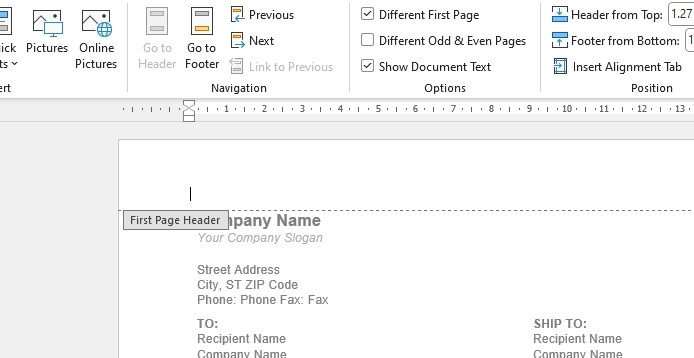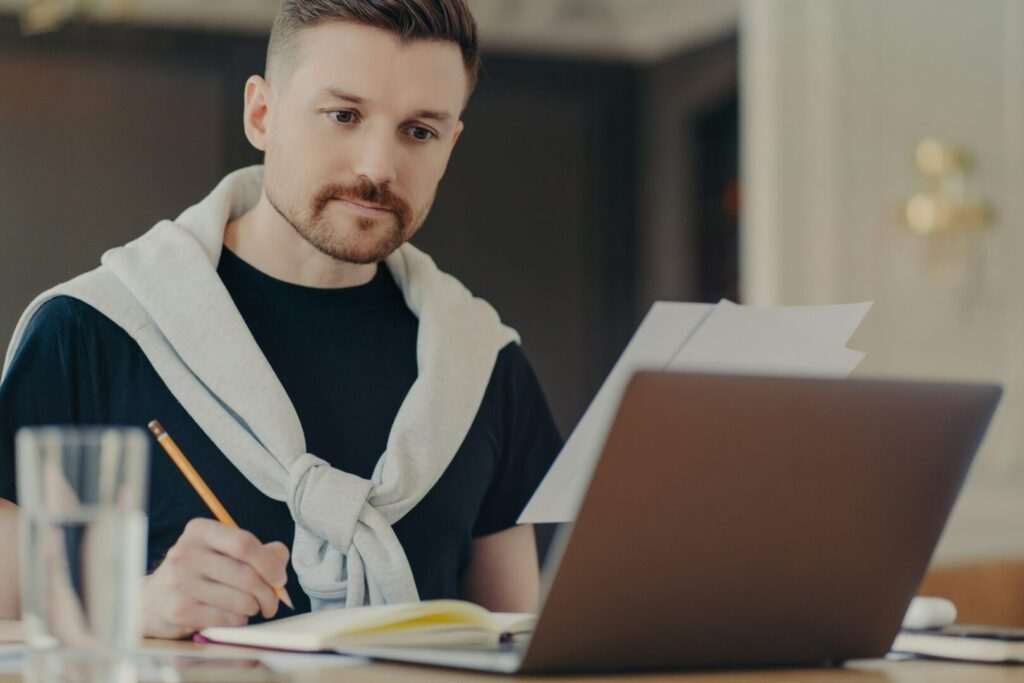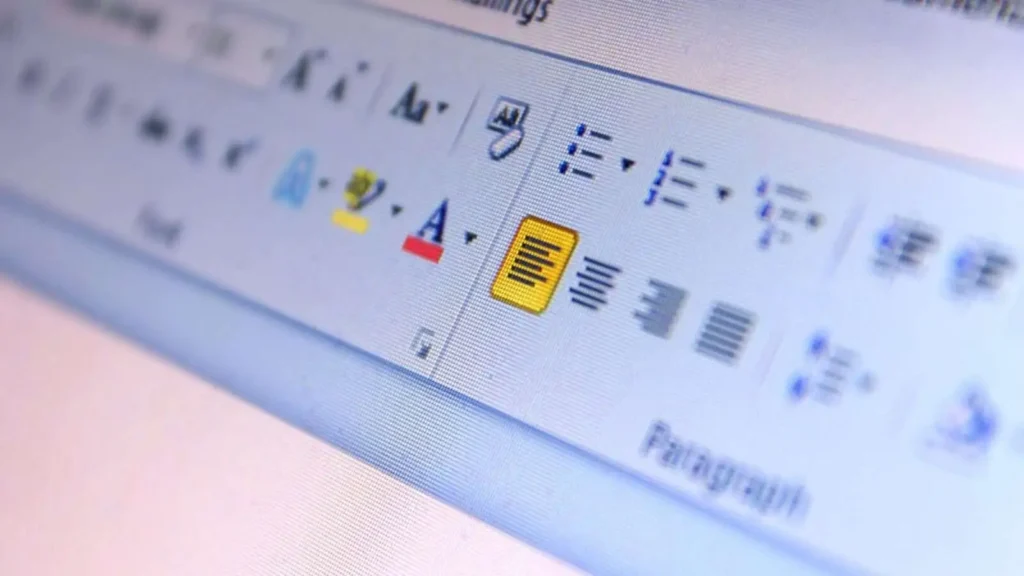Microsoft Word is one of the most popular word processing programs available. However, with all of its powerful features, it can also be distracting when you just want to focus on writing. The good news is that Word has a “Focus Mode” that allows you to hide all distractions so you can concentrate on your writing.
In this article, I’ll walk you through how to turn on Focus Mode in Word on a Mac. Whether you’re writing a novel, blog posts, reports or anything else, this feature can help boost your productivity.
Step 1: Update to the Latest Version of Word
In order to use Focus Mode, you’ll need to have the latest version of Microsoft Word installed on your Mac.
To check which version you have:
- Open Word
- Click on “About Word” under the Word menu
- A window will pop up showing you which version you have
If you don’t have the latest version, you’ll need to update. The easiest way is to have an Office 365 subscription, which gives you access to always have the most up-to-date apps.
If you prefer not to subscribe, you can purchase a one-time license for the latest standalone version of Word for Mac.
Step 2: Turn on Focus Mode
Once you’ve confirmed you have the latest version of Word, it’s time to turn on Focus Mode. Here’s how:
- Open a document in Word
- Click on “View” in the top menu
- Select “Focus”
The ribbons and toolbars will immediately disappear, leaving only your document visible. The interface will also change to a dark theme to further eliminate distractions.
Step 3: Customize the Focus Mode Layout
You can customize Focus Mode to suit your preferences:
Change the background:
- While in Focus Mode, click on “View”
- Choose “Focus Background Color”
- Select a color you find soothing from the dropdown menu
Show/hide rulers:
- Click on “View”
- Check or uncheck “Ruler” to toggle the ruler lines on or off
Adjust text size:
You can make text bigger or smaller by using keyboard shortcuts:
- Bigger: ⌘ +
- Smaller: ⌘ –
Step 4: Write Without Distractions!
Now you have a distraction-free writing environment. The dark interface and lack of ribbons, menus and panels allow you to completely focus on your writing.
Take advantage of the solitude Focus Mode provides to fully immerse yourself in writing. Whether you lose yourself for hours drafting your novel or knock out a quick blog post, this mode can help boost productivity.
Exiting Focus Mode
When you’re ready to exit Focus Mode, simply press the Esc key on your keyboard. This will restore Word to its normal layout.
You can also click the three dots in the upper right corner to temporarily show the ribbon without exiting Focus Mode.
Conclusion
Focus Mode is an invaluable feature in Word for writers looking to avoid distractions. By paring down the interface, it allows you to fully concentrate on writing.
Updating to the latest version of Word and customizing your Focus Mode settings takes just a few minutes. After that, you’ll have a distraction-free writing environment whenever you need it.
Give Focus Mode a try the next time you sit down to write. You may be surprised at how much more productive you can be!