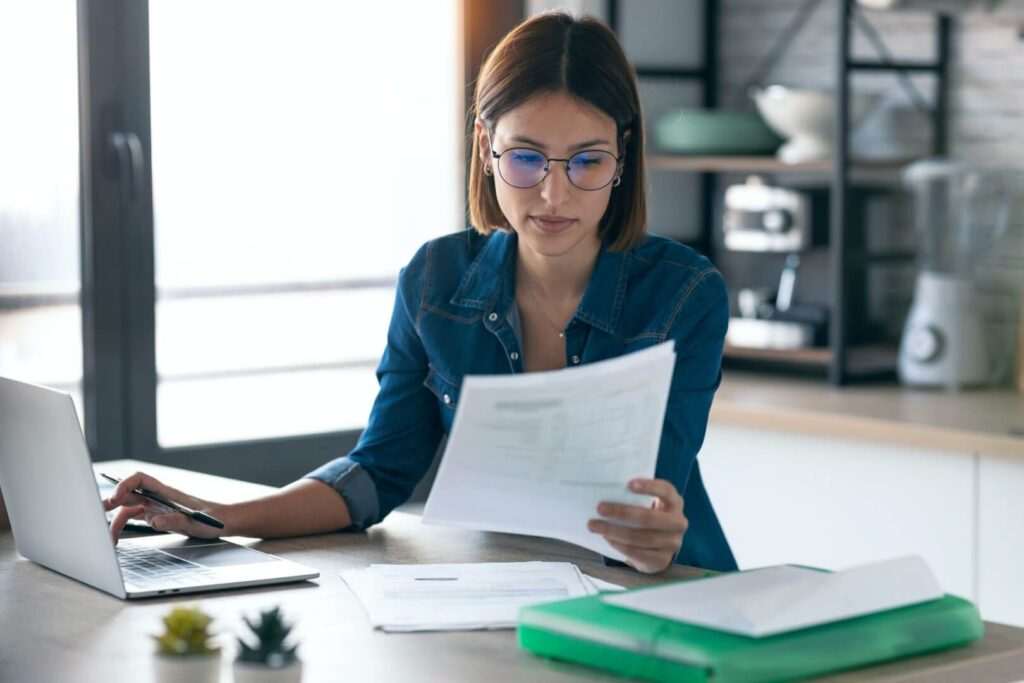Watermarks are a great way to protect your documents, but there may come a time when you need to remove them. Whether it’s because the watermark is no longer relevant, or you’re preparing the document for a different purpose, removing a watermark in Microsoft Word is a straightforward process. Let’s dive into the steps you need to follow to get rid of that watermark.
Method 1: Using the Watermark Menu
This is the most straightforward method to remove a watermark from your Word document[6].
- Open your document in Microsoft Word.
- Click on the “Design” tab in the main ribbon at the top of your Word screen[5].
- In the “Page Background” section, click on “Watermark”[6].
- From the drop-down menu that appears, select “Remove Watermark”[1].
- Voila! Your watermark should now be gone[4].
Method 2: Editing the Header
If the first method doesn’t work, don’t worry! There’s another way to remove a watermark in Word by editing the header (or footer)[6].
- Open your document in Microsoft Word.
- Click on the “Insert” tab in the main ribbon at the top of your Word screen[6].
- In the “Header & Footer” section, click on “Header”[6].
- In the menu that opens, at the bottom, click “Edit Header”[6].
- Now, you should be able to select the watermark and press the “Delete” key on your keyboard to remove it[1].
Troubleshooting
Sometimes, watermarks can be stubborn and refuse to be removed using the standard methods. If you’re having trouble removing a watermark, here are a few additional tips:
- If the watermark is in the header or footer, try double-clicking near the top or bottom of the page to open the header or footer area. Then, put your cursor over the watermark until you see a 4-way arrow. Select the watermark and press the “Delete” key on your keyboard[1].
- If the watermark still won’t budge, you might need to convert the document from “.docx” format to “.pdf”. This should get rid of any stubborn watermarks[5].
- If the watermark only appears on certain pages, you might need to navigate to those pages and remove the watermark from each one individually[7].
Conclusion
Removing a watermark from a Word document is usually a simple process. Whether you’re using the Watermark menu or editing the header, with a few clicks, you can have a clean, watermark-free document. But remember, if you’re having trouble, don’t be afraid to try a few different methods or do a little troubleshooting. Happy editing!
Citations:
[1] https://support.microsoft.com/en-au/office/remove-a-watermark-636cc588-489d-46c4-a03f-07f3f4820029
[2] https://www.youtube.com/watch?v=LhTjIplweEA
[3] https://answers.microsoft.com/en-us/msoffice/forum/all/word-issue-on-copypaste-documents-with-watermarks/f03f20e7-e1c7-477b-8e5c-cd39d85d0488
[4] https://www.wps.com/blog/2-Methods-to-Remove-a-Watermark-in-Word-Step-by-Step/
[5] https://www.process.st/how-to/remove-watermark-microsoft-word/
[6] https://www.howtogeek.com/767887/how-to-remove-a-watermark-in-microsoft-word/
[7] https://techcommunity.microsoft.com/t5/word/word-design-gt-watermark-gt-remove-workmark-does-not-work/td-p/3809054
[8] https://www.aiseesoft.com/how-to/remove-watermark-in-word.html
[9] https://www.uwec.edu/kb/article/microsoft-word-2007-adding-and-removing-watermarks/
[10] https://www.msofficeforums.com/word/23460-cant-delete-watermark-word-document.html
[11] https://answers.microsoft.com/en-us/msoffice/forum/all/my-watermark-kept-shifting-position-every-time/fef6058f-e80e-4f2d-854c-9596e337b368
[12] https://proofed.com/writing-tips/microsoft-word-watermarks/
[13] https://answers.microsoft.com/en-us/msoffice/forum/all/watermark-is-stuck-unable-to-remove/10b4959c-7eef-4ae3-8f93-32135093e264
[14] https://www.partitionwizard.com/partitionmagic/remove-watermark-in-word.html
[15] https://windowsreport.com/remove-watermark-word/
[16] https://support.microsoft.com/en-us/office/remove-hidden-data-and-personal-information-by-inspecting-documents-presentations-or-workbooks-356b7b5d-77af-44fe-a07f-9aa4d085966f
[17] https://www.geeksforgeeks.org/how-to-remove-a-watermark-in-microsoft-word/
[18] https://pdf.wondershare.com/word/remove-watermark-in-word.html
[19] https://support.microsoft.com/en-au/office/video-remove-a-watermark-dc3f3e95-2cba-496f-a9c2-f37b52e9b44e
[20] https://www.groovypost.com/howto/remove-watermarks-from-a-word-document/
[21] https://pdf.easeus.com/pdf-knowledge-center/how-to-remove-a-watermark-in-word.html
[22] https://answers.microsoft.com/en-us/msoffice/forum/all/no-matter-what-i-do-i-cannot-remove-the-watermark/7acbc1a3-045d-4363-9739-82fb0d7e622f