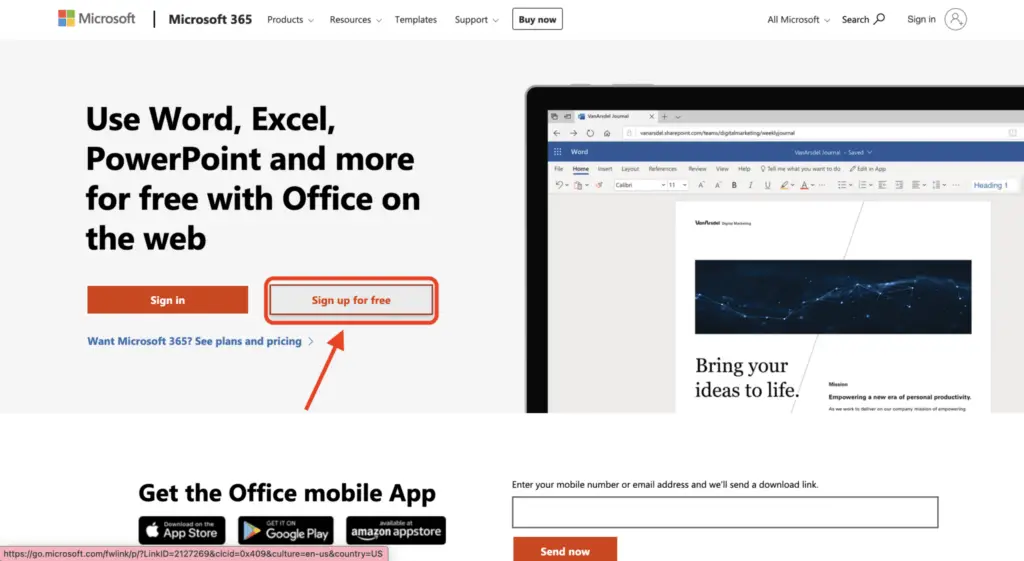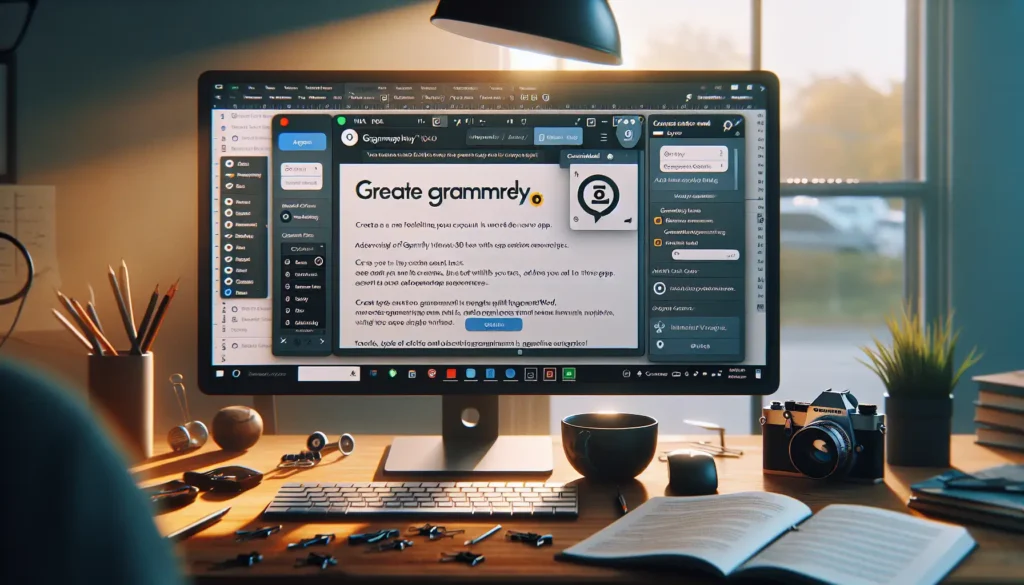Knowing the word count of a document is essential for writers and editors. Microsoft Word has several easy ways to check and display the word count, allowing you to easily track your progress and ensure you meet specific word count requirements. In this article, we’ll outline step-by-step instructions for 3 methods to check the word count in Word.
Method 1: View Word Count on the Status Bar
The easiest way to see the word count is on the status bar at the bottom of the Word window:
- Open your Word document.
- Look at the bottom left corner of the window to see the total word count for the entire document. This is displayed by default.
If you don’t see the word count on the status bar:
- Right-click anywhere on the status bar.
- Click “Word Count” from the menu.
The word count will now display on the status bar.
To see the word count for only part of the document:
- Highlight the text you want to count by clicking and dragging over it.
- The word count for just the selected text will display on the status bar.
Method 2: Use the Word Count Tool
For more detailed statistics beyond just the word count, use the Word Count tool:
- Click the “Review” tab in the ribbon.
- Click “Word Count” in the Proofing group.
A pop-up box will display the number of pages, words, characters, paragraphs and lines in the document.
Method 3: Insert Word Count as a Field
To display the word count within the actual body text of your document:
- Click where you want the word count to appear.
- On the Insert tab, click Quick Parts > Field.
- Select “NumWords” from the Field Names list and click OK.
The live word count will display in the document and update automatically as you type.
Conclusion
With these simple methods, checking your Microsoft Word document word count is easy and efficient. Whether you want an always-visible running count, selective highlights, or detailed statistics, Word has you covered. Accurately tracking word counts ensures your writing stays focused and on pace.