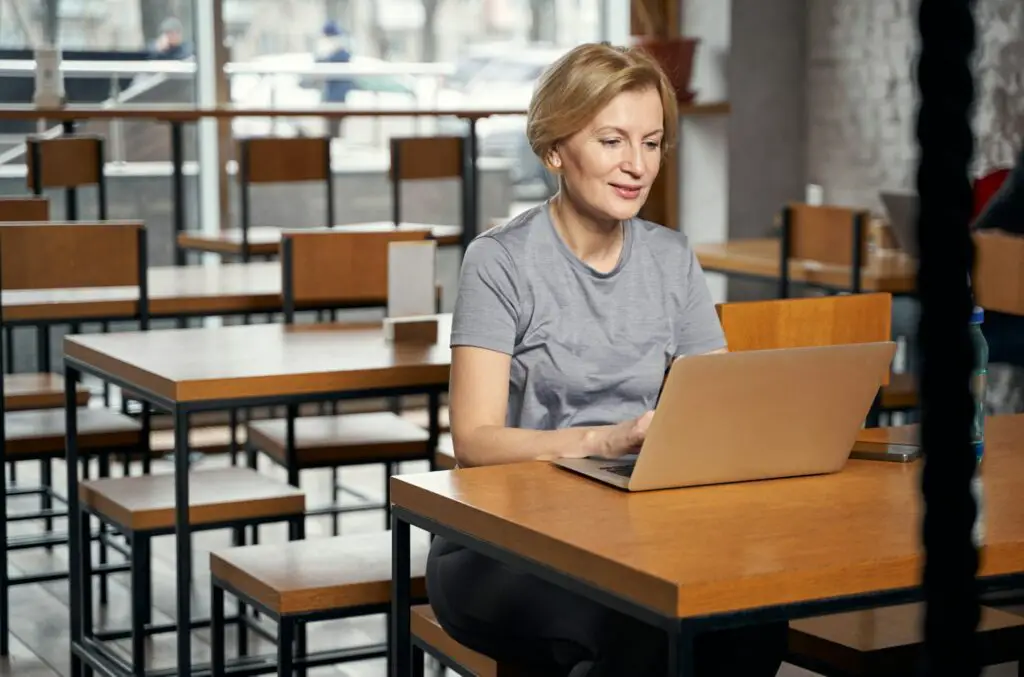Losing important text in Google Docs can be a stressful experience, whether it’s due to accidental deletion or an unintended overwrite. Fortunately, Google Docs has built-in features that can help you recover your lost work. Here’s a step-by-step guide on how to retrieve your deleted text.
Check the Version History
Google Docs automatically saves versions of your document as you make changes. This feature is your first stop for recovering lost text.
- Open the document in question.
- Go to File > Version history > See version history[1][4][5][8].
- Browse through the different versions listed on the right side of the screen. Each version is timestamped and shows the changes made during that edit session[4].
- To see the specific changes, make sure “Show changes” is checked at the bottom of the version history panel[5].
- Once you find the version with the text you need, click on it to review it in detail.
- You can then restore the entire version by clicking the “Restore this version” button at the top of the page, or simply copy the text you need and paste it back into your current document[4][8].
Recover from Trash
If the entire document was deleted, you can recover it from the Google Drive trash, provided it hasn’t been more than 30 days since deletion[1][2][6].
- Navigate to Google Drive and click on Trash on the left pane[2][6].
- Locate the deleted document.
- Right-click on the file and select Restore[2][6].
Use Google Vault or Backup Systems
For Google Workspace users with a Google Vault license, recovering deleted documents is more straightforward, even after 30 days[1]. If you’re using a backup system like Time Machine on Mac or File History on Windows, you can also recover your Google Docs files from there[1].
Contact Google Drive Support
If you’re unable to recover the file using the above methods and it’s a recent deletion, you might be able to get help from Google Drive support[2][10].
Tips for Preventing Future Loss
- Regularly back up your documents.
- Enable notifications for changes if you’re collaborating with others[11].
- Use suggestion mode when editing documents with others to track changes more effectively[4].
Conclusion
Recovering deleted text in Google Docs is usually straightforward thanks to the platform’s version history and trash recovery features. Always remember to check these options first and consider regular backups for added security. With these tools and methods, you can rest assured that your important documents are protected against accidental loss.