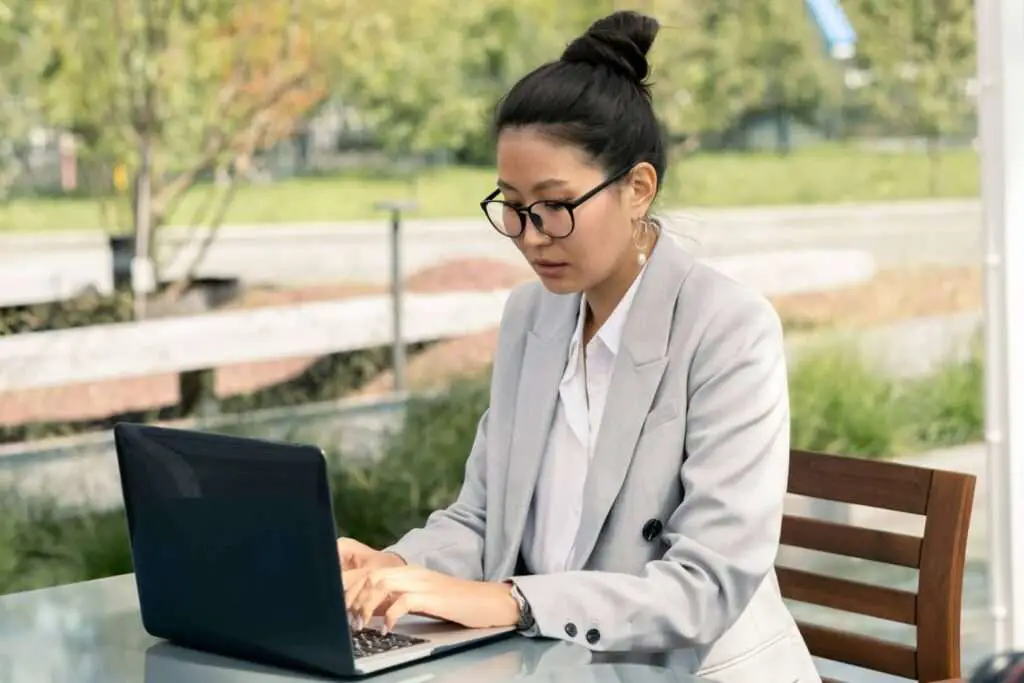Printing documents double sided, also known as duplex printing, has many benefits. It saves paper, ink, money, filing space and is better for the environment. Fortunately, setting up double sided printing in Microsoft Word is quick and easy on both Windows and Mac computers.
Why Print Double Sided?
Here are some of the biggest reasons why you should take advantage of double sided printing capabilities:
- Save Paper – By printing on both sides of each sheet, you can cut your paper usage in half. This saves money on buying printer paper and reduces waste.
- Save Ink – With less paper being used, you’ll also consume less printer ink over time. The savings add up.
- Save Money – Between reduced paper and ink costs, duplex printing can save home users and businesses money in the long run.
- Save Space – You’ll end up with thinner printed documents that take up less filing cabinet space. This also makes them easier to carry around.
- Eco-Friendly – Printing double sided is much better for the environment. According to the EPA, it can reduce paper usage by 30-50%.
Check Printer Compatibility
Before setting up double sided printing, you’ll want to ensure your printer supports the feature. Most modern inkjet and laser printers support duplex printing either automatically or manually.
Refer to your printer’s user manual to confirm compatibility and specific capabilities. Or navigate to the manufacturer’s website and search for your printer model to check specs.
If your printer only supports manual duplex printing, it requires printing one side then reinserting the paper to print the other side. This takes more time and effort but still saves paper.
Set Up Double Sided Printing in Word
On Windows:
- Open the Word document you want to print. Click the File tab and select Print.
- Under Settings, click the drop down menu next to Print One Sided.
- Select either Print on Both Sides if your printer supports automatic duplex printing or Manually Print on Both Sides.
- Choose flip pages on Long Edge or Short Edge based on your binding preference.
- Make any other desired print settings modifications then click Print.
On Mac:
- With your Word document open, navigate to File > Print.
- In the print window sidebar, click Layout.
- Choose Two-Sided then select Long-Edge binding from the drop down menu.
- Make any other print settings changes needed then click Print.
If your printer does not support automatic duplex printing, you’ll have to print one side then manually reinsert the paper to print the other side. Just follow the prompts.
Troubleshooting Double Sided Printing Issues
Occasionally issues can arise when trying to print double sided Word documents. Here are some common problems and solutions:
- Misaligned Sides – If content doesn’t line up properly on each side, try adjusting the page margins in Word’s Page Setup settings.
- Upside Down Pages – Flipping pages on the wrong edge can result in upside down back sides. Choose the opposite edge.
- Unavailable Option – If you don’t see a duplex option, your printer likely doesn’t support the feature. Use manual duplex.
- Random Default – Sometimes printers randomly default back to single sided printing. Just reselect double sided option.
Refer to your printer’s support documentation for additional troubleshooting tips.
Best Practices for Double Sided Printing
To ensure optimal results when printing double sided Word documents, follow these guidelines:
- Preview first – Use the print preview feature to check positioning between sides.
- Print tests – Run a few test prints on scrap paper to perfect alignment.
- Choose paper wisely – Opt for thicker paper stock when printing double sided to prevent ink bleed through.
- Set as default – Make duplex printing your printer’s default setting to save time.
- Remind others – Let coworkers or family members know to use double sided printing to maximize conservation efforts.
Do Your Part and Print Double Sided
Taking just a minute to set up duplex printing for Microsoft Word documents has huge benefits, both financial and environmental. Follow the guide above to start saving paper, ink, money, space and trees today with double sided printing. Share with colleagues too and make an even bigger impact!