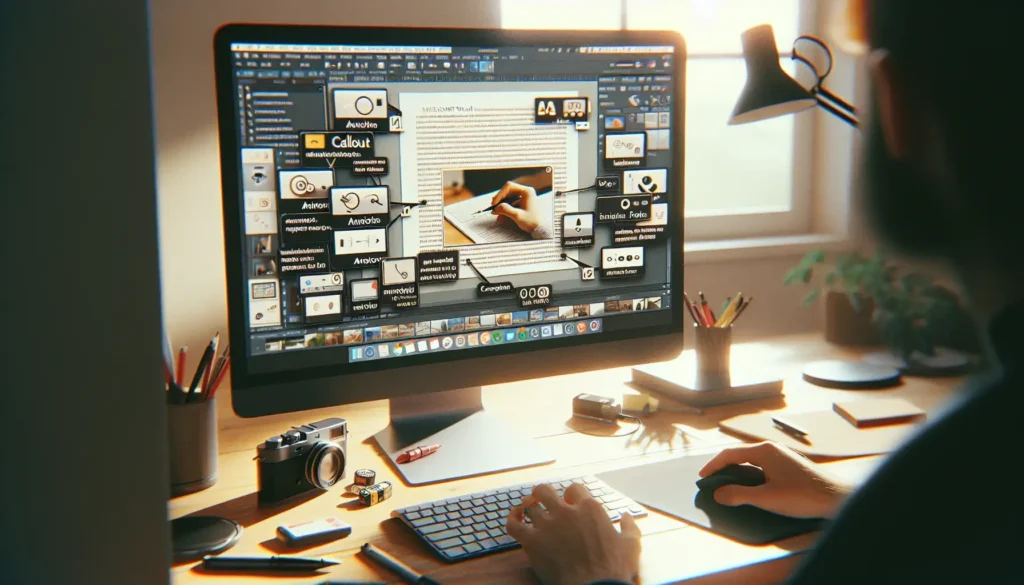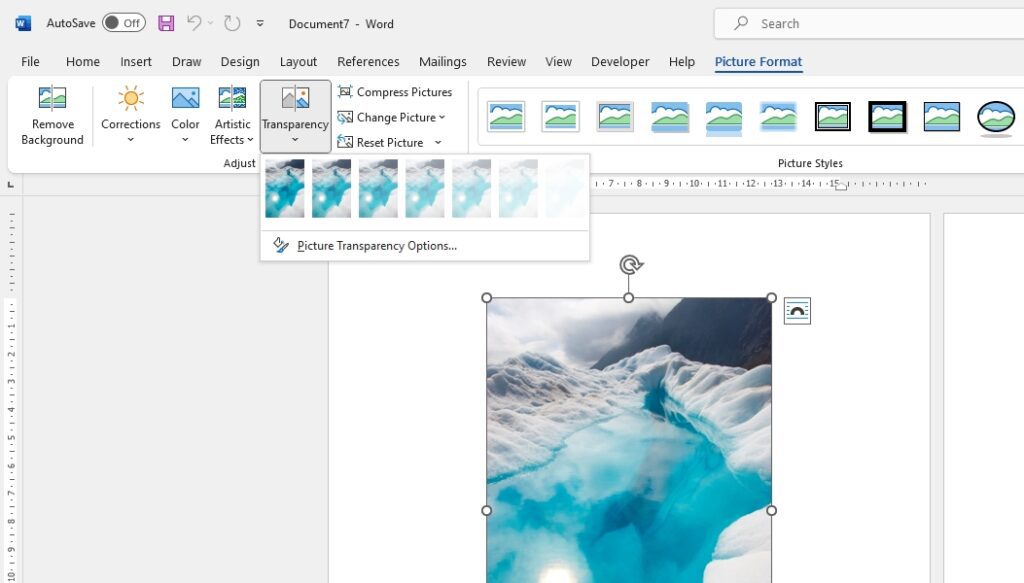Adobe PageMaker was once the leading desktop publishing software before being discontinued in 2004. However, many documents created in PageMaker over the years still exist today. While PageMaker files (PMD) cannot natively be opened in Microsoft Word, there are a few methods you can use to successfully convert your PageMaker documents to editable Word documents.
In this step-by-step guide, I will walk you through the best practices for opening and editing PageMaker files in Word, including:
- Converting PageMaker to PDF
- Using Adobe InDesign to export PageMaker files
- Installing compatibility software to open PageMaker files
- Copying and pasting text while retaining formatting
- Reconstructing layouts and images in Word
Follow these steps to seamlessly transition your old PageMaker documents into new, editable Word files.
Step 1: Convert the PageMaker File to PDF
The easiest way to pull text and images out of a PageMaker document is to first convert it to an Adobe PDF file. Here is how:
- Open the PageMaker file in PageMaker 7.0 or earlier.
- Go to File > Export and select “PDF” as the file type.
- Choose a name and save location for the exported PDF file.
Converting to a PDF file will retain all of the text formatting, images, and layout from the original PageMaker document.
Step 2: Use Adobe InDesign to Export as Word File
With the PageMaker content now saved as a PDF file, you can leverage Adobe InDesign to export it as an editable Word document:
- Open the PDF file in Adobe InDesign CS6 or earlier.
- Using the Text tool, click anywhere in the body of text you want to export.
- Go to File > Export and select the Word DOC or DOCX file format.
- Choose a name and location to save the Word file.
InDesign will automatically flow the text and images into a new Word document that resembles the original PageMaker layout. You may notice some formatting differences, but you can now freely edit the document contents natively in Word.
Step 3: Try Compatibility Software to Open PageMaker Files
If you do not have access to Adobe InDesign, third-party compatibility software exists to open PageMaker documents in Word instead. Programs like FileMagic and Markzware claim to support converting old PageMaker files for editing purposes.
Simply run your PageMaker document through the converter software per the instructions, choosing Word DOC/DOCX as the target format. Then open the exported Word file to edit the contents that were pulled from the original PageMaker file.
Step 4: Copy and Paste Text While Retaining Formatting
When all else fails, you can directly copy and paste text from PageMaker into a new Word document. The formatting will be retained to an extent through this manual process:
- In PageMaker, use the Text tool to select the desired text box or body of text.
- Go to Edit > Edit Story to enter the editing view.
- Select all text (Ctrl/Cmd+A) and copy it (Ctrl/Cmd+C).
- Open a new blank Word document and paste (Ctrl/Cmd+V) the text into it.
You should notice PageMaker styles and formatting like font choices and bold/italic text carried over into Word. However, more complex layouts and imagery will be lost.
Step 5: Reconstruct Layout and Images in Word
To salvage images and recreate the original PageMaker layout in Word, some manual effort is required:
- Insert any images saved externally from the PageMaker file into the Word document.
- Resize, align, and position images to match the PageMaker layout.
- Add text boxes, columns, borders, and other design elements.
- Adjust line and paragraph breaks to flow text across pages.
It takes precision and patience to replicate a PageMaker layout by hand in Word. Having the original PageMaker file, PDF export, and/or printout as a reference will help guide reconstruction efforts.
Converting Complex PageMaker Files
For more complex PageMaker files with multi-column text, stylized graphics, or interactive form elements, your best bet is to hire a desktop publishing specialist to handle the conversion. They have the Adobe software knowledge and manual skill to gracefully transition even the most complex PageMaker documents into Word.
Be aware that no conversion process can perfectly replicate all formatting and interactivity. Manage expectations for small layout changes or functionality loss when opening old PageMaker files in Word or other programs.
As you can see, you have several solid options for repurposing and editing legacy PageMaker documents in Microsoft Word. With the right Adobe software, third-party converter, or technical know-how, those old files can be given new life for continued use.