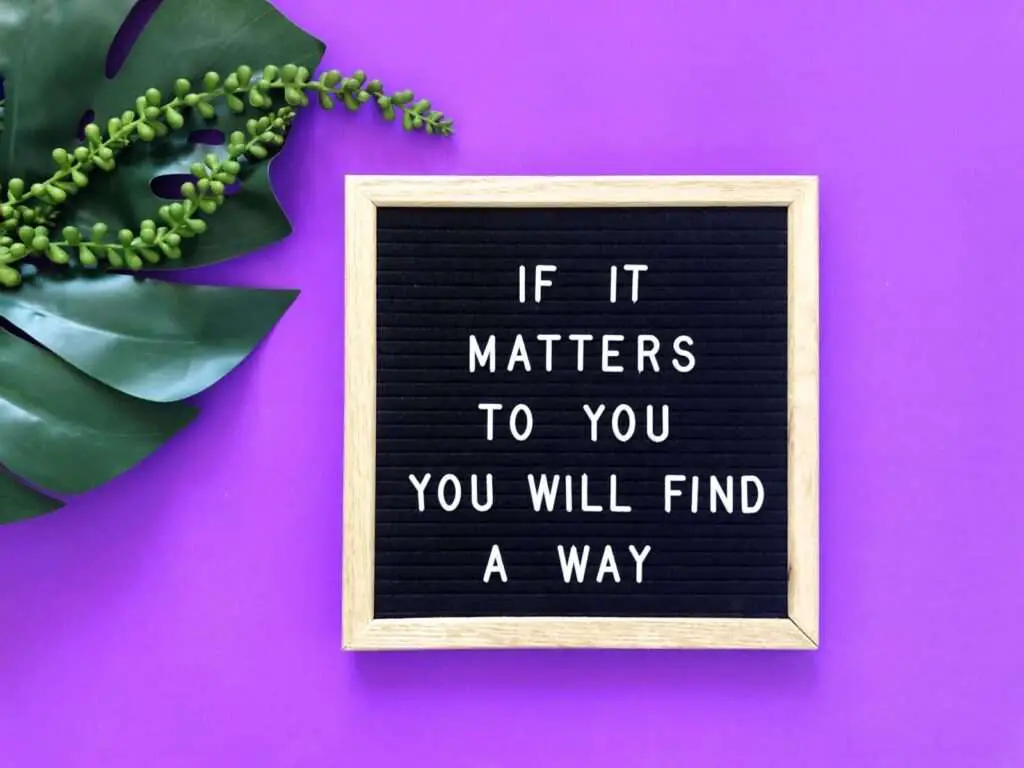Making small numbers, also known as superscripts and subscripts, in Google Docs is easy and useful for writing scientific, mathematical, or academic documents. This article will teach you three simple methods to make small numbers in Google Docs: using the format menu, keyboard shortcuts, and the special characters library.
When to Use Small Numbers
You may need small numbers for:
- Chemical formulas like H2O to denote subscript
- Mathematical expressions like x2 + y2 = z2 to show exponents
- References or citations in academic papers to indicate sources
- Trademarks and copyright symbols like TM and ©
- Ordinal numbers like 1st, 2nd and 3rd to indicate order
Method 1: Format Menu
The format menu offers the easiest way to make small numbers in Google Docs:
- Open your Google Doc and highlight the number you want to make small
- Click on Format > Text > Superscript or Subscript
- The selected number will now appear smaller!
To revert, just repeat steps 1 and 2 but choose “Normal text” instead.
Method 2: Keyboard Shortcuts
For quicker formatting, use these handy keyboard shortcuts:
- Superscript: Ctrl + . (period) on Windows, ⌘ + . on Mac
- Subscript: Ctrl + , (comma) on Windows, ⌘ + , on Mac
Simply highlight the number and use the shortcuts to toggle small text on and off.
Method 3: Special Characters
The special characters library contains pre-made small numbers and symbols:
- Click Insert > Special Characters
- Search for “superscript” or “subscript”
- Insert the desired small numbers or symbols
Tips
- Small numbers made in Google Docs do not change the actual value used in calculations.
- Use small numbers sparingly for best readability.
- You can also make small letters like x2 using the methods above.
- The Google Docs mobile app has similar options to create small text.
Conclusion
Whether you’re writing complex mathematical expressions or simple ordinal numbers, making small superscript or subscript numbers in Google Docs is easy. Master the three methods outlined here – the format menu, keyboard shortcuts, and special characters – to efficiently insert small numbers in your documents.
Frequently Asked Questions
Can you make a number smaller in Google Docs?
Yes, Google Docs allows you to make numbers smaller using superscript, subscript or the special characters library. This is useful for chemical formulas, citations, trademarks, ordinal numbers, and more.
How do you make small numbers on Google Docs mobile?
The Google Docs app for iOS and Android has options to add superscript or subscript text just like the web interface. Simply highlight the text, tap the “Format” button, choose “Text”, then select “Superscript” or “Subscript”.
How do I remove small number formatting in Google Docs?
To revert superscript or subscript formatting, highlight the small numbers and access the format menu again (or use the keyboard shortcuts). Then choose “Normal text” instead to return the text to its regular size and position.
Can I make small letters in Google Docs?
Yes, you can format letters into superscript or subscript using the methods described above. For example, to write x2, make the “2” superscript. Some pre-formatted small letters are also available in the Special Characters library.