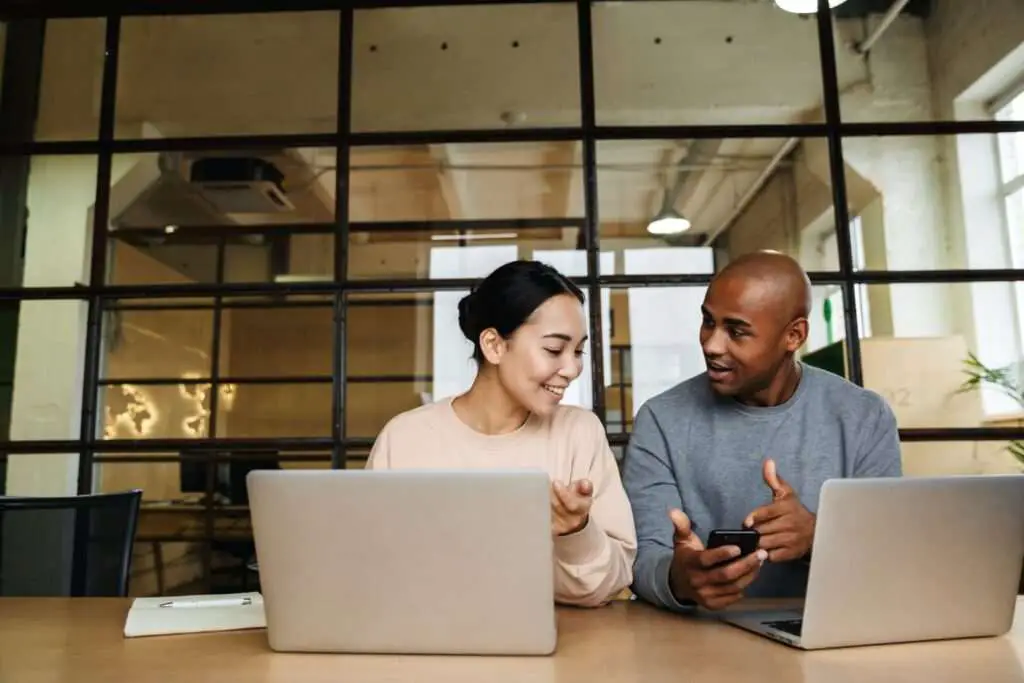Google Docs is a free online document creation tool that allows you to easily create various types of documents, including application forms. With Google Docs, you can create customized application forms for your business, school, event, or any other purpose.
Benefits of Using Google Docs to Make Application Forms
Here are some of the key benefits of using Google Docs to create application forms:
- Easy to use interface: Google Docs has an intuitive drag-and-drop interface that makes it easy for anyone to create application forms, even if you don’t have coding skills.
- Customizable themes: You can customize the look and feel of your application form by choosing from a variety of color themes and font styles. This allows you to match the branding of your business or organization.
- Various question types: Google Docs supports multiple question types including text boxes, multiple choice, checkboxes, drop-down menus, date pickers, and more. This flexibility allows you to gather all kinds of information.
- Logic jumps: You can configure your application form so that certain questions appear based on the applicant’s previous responses. This creates a streamlined experience.
- Collects responses in real-time: As applicants submit their information, responses are automatically collected into a Google Sheet for easy viewing and analysis.
- Shareable link: A unique link is generated for your application form which you can share via email or embed on your website.
Step-by-Step Guide to Making an Application Form
Follow these steps to easily create an application form in Google Docs:
1. Open Google Docs and Start New Form
- Go to Google Docs and login to your Google account.
- Click the + New button and select Google Forms to open a new blank form.
2. Name Your Form
- At the top, rename “Untitled Form” to a descriptive name for your application form.
- Below the title, add instructions or a description about the purpose of the application.
3. Add and Customize Form Questions
- Click Add question to insert a new question.
- Select the question type (text, multiple choice, etc).
- Customize the question text and answer options.
- Check Required question to make the question mandatory.
- Repeat to add all necessary questions.
4. Configure Form Logic
- Open form logic from the top right menu.
- Set rules so that certain questions appear based on previous answers.
- This creates a dynamic form flow.
5. Customize Form Theme and Branding
- Open the form theme editor from the top right.
- Select color theme, font styles to match branding.
- Add a logo image at the top for a polished look.
6. Review and Test Your Application Form
- Review the form start-to-end put yourself in the shoes of the applicant.
- Test submitting sample responses to preview how the information is collected into Google Sheets.
- Make any final tweaks before publishing your application.
7. Share and Embed Your Google Docs Application Form
Your application form is now ready! You can share it by:
- Emailing applicants a direct link
- Embedding it on your website
- Posting the link on social channels
Applicants can then easily access and submit the application form from anywhere on any device. Their responses will be automatically recorded for you to review and evaluate with ease.
Tips for Creating Better Application Forms
Here are some tips to help you make effective application forms in Google Docs:
Keep it short and concise – Don’t overwhelm applicants with overly long forms. Ask only relevant questions.
Mobile friendly questions – Use checkboxes, multiple choice and drop-downs for easier responses on mobile.
Add conditional logic – Show additional questions based on an applicant’s role or responses.
Include file uploads – Allow supporting documents like resumes and portfolios to be submitted.
Confirmation message – Show a “Thank you” message after applicants successfully submit the form.
Test thoroughly before publishing – Have others test your Google Docs form to identify any confusion or issues.
More Resources
To leverage the full power of Google Forms, explore these additional resources:
- Google Forms templates – Use professionally designed templates
- Add-ons – Enhance capability with these integrations
- Google Forms help center – Learn more form tips and tricks
- Google Forms API – Automate and integrate with other systems
We hope this guide was helpful for learning how to create all kinds of application forms using Google Docs! Let us know if you have any other questions.