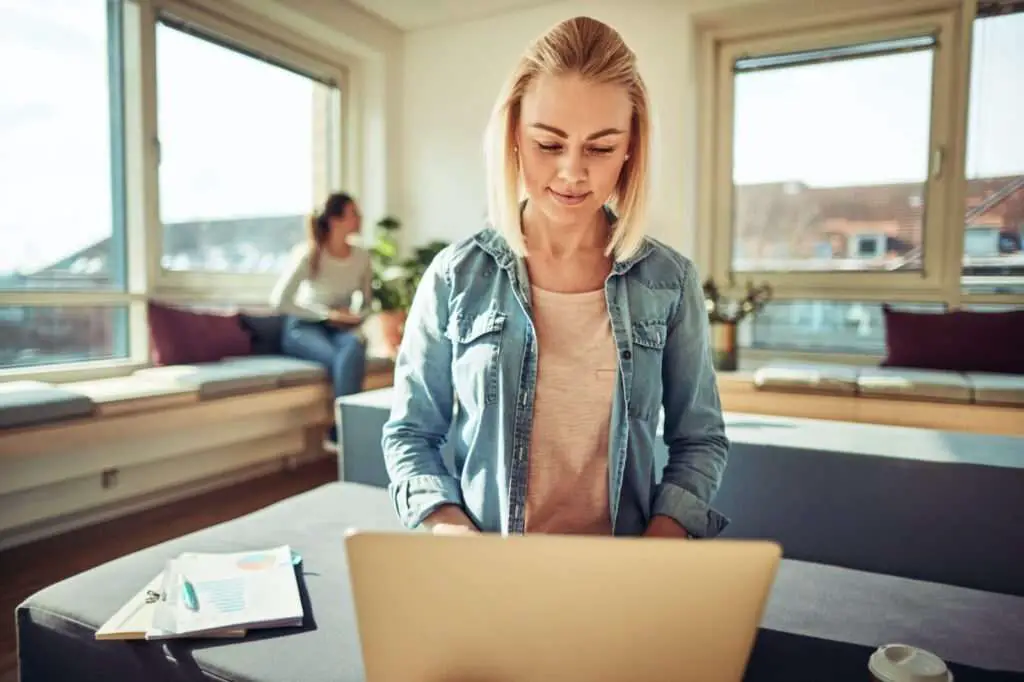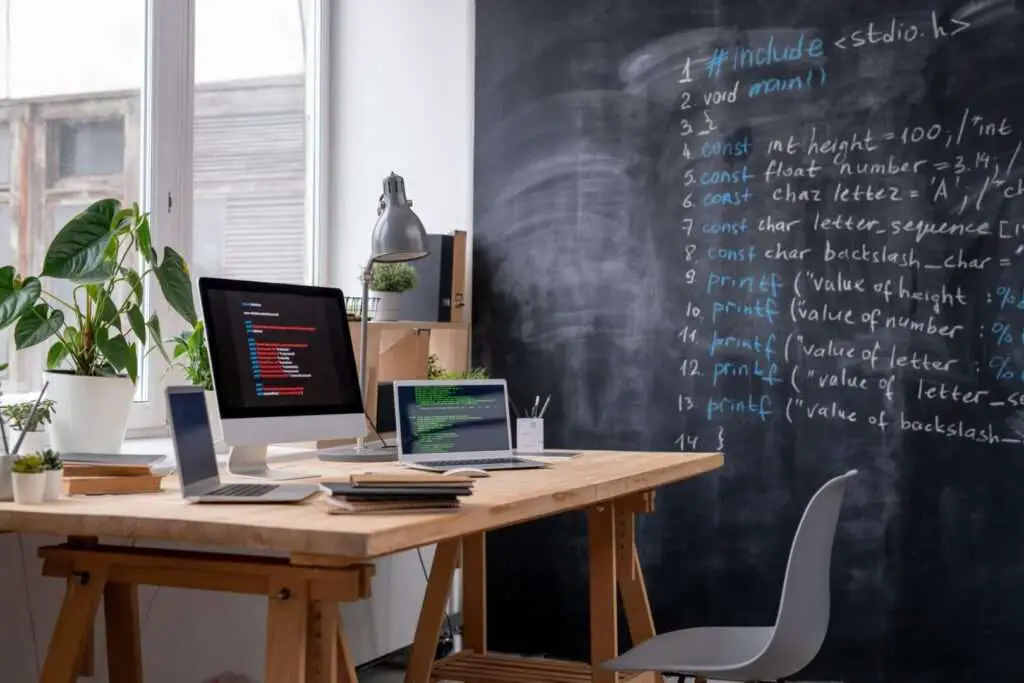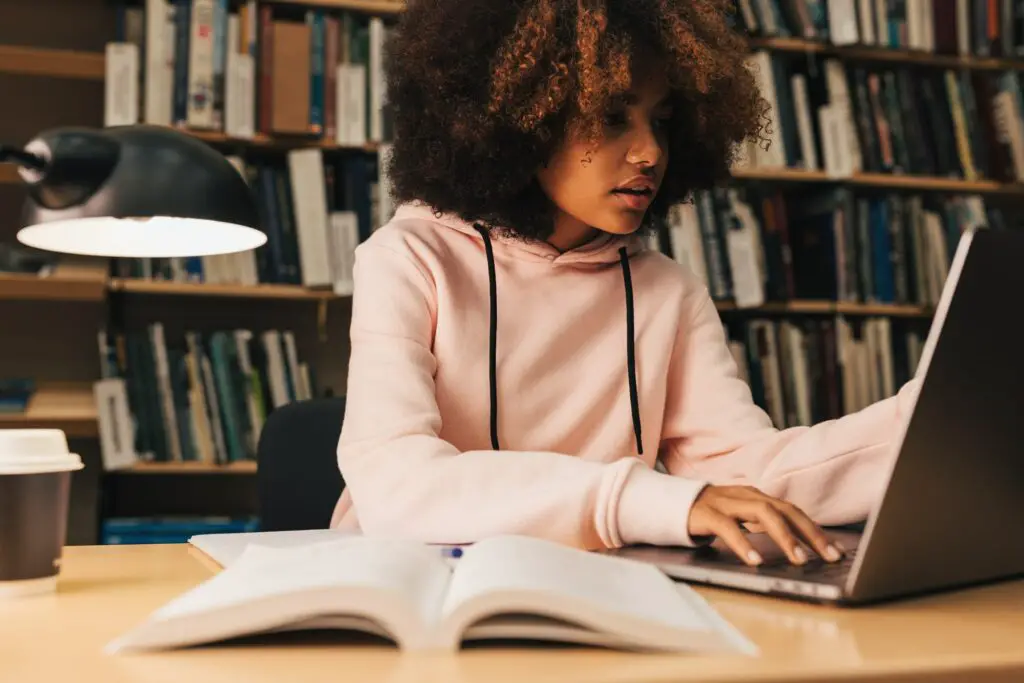When writing in Google Docs, you may want to insert a long dash, also known as an em dash. This long horizontal line can be used to separate clauses or insert an abrupt change in a sentence. Using em dashes makes your writing more readable and adds emphasis.
In this blog post, we will cover everything you need to know about long dashes in Google Docs, including:
- What is an em dash
- Difference between em dash, en dash, and hyphen
- How to type an em dash on Windows and Mac
- When to use em dashes in your writing
- Em dash guidelines and best practices
Understanding dashes is key to boosting your writing skills. Read on to become a pro at long dashes in Google Docs!
What Is An Em Dash?
An em dash is a punctuation mark used to set apart clauses in a sentence. It signals an abrupt change in thought or tone.
Visually, the em dash looks like a long horizontal line (—) that is the same width as a capital letter M. That’s why it is called an “em” dash – the length is one “em”, a typographical measurement based on the point size of the font.
Em dashes tend to be more eye-catching than other punctuation like commas and semicolons. They create a strong pause, which allows you to emphasize certain sections.
Difference Between Em Dash, En Dash, and Hyphen
It’s easy to confuse the em dash with other similar punctuation marks like the en dash and hyphen. Here is a quick comparison:
- Em dash (—) – The longest dash, used to separate clauses. Same width as capital M.
- En dash (–) – Slightly shorter than em dash. Used for number ranges like 5–7.
- Hyphen (-) – The shortest dash. Joins compound words like well-known.
The em dash is used differently than the en dash and hyphen. Make sure you pick the right one for the situation!
How to Type an Em Dash on Windows and Mac
Now let’s get into the good stuff – how do you actually type an em dash in Google Docs?
The exact steps will vary slightly depending on whether you use Windows or Mac:
Windows
On Windows, there is a handy keyboard shortcut to insert an em dash:
- Turn on NUM LOCK so you can use the numeric keypad
- Hold down ALT
- While holding ALT, type 0151 on your numeric keypad
- Release ALT and the em dash will appear!
It may take a little practice to get the coordination down, but this will quickly become second nature.
Mac
To type an em dash on Mac:
- Hold down SHIFT + OPTION
- While holding SHIFT and OPTION, press the hyphen key (-)
- Release the keys and the em dash will appear!
This will instantly insert a long em dash for you to use in Google Docs on Mac.
When Should You Use An Em Dash?
Em dashes have several common use cases where they can boost clarity and readability:
1. Set Off Abrupt Changes In Thought
Use em dashes to denote an abrupt shift in a sentence:
I told my brother I would help him move apartments—like that’s ever going to happen!
The em dashes signal the sarcastic shift in tone.
2. Emphasize Key Points
You can also use em dashes to highlight important points:
The candidate’s stance on healthcare reform—protecting those with pre-existing conditions—may win crucial votes.
3. Replace Commas or Parentheses
In some situations, em dashes can replace other punctuation like commas and parentheses to make text more readable:
The meeting is July 12th—which also happens to be my birthday!—at the office conference room.
Em Dash Guidelines and Best Practices
When using em dashes in your writing, follow these guidelines:
- Use sparingly – Em dashes stand out, so use them selectively for the biggest pauses and tone shifts.
- No spaces around em dash – The standard format is to not put spaces before or after em dashes.
- Use in pairs – Most of the time, em dashes come in pairs to “surround” text. Don’t leave a lone em dash hanging!
Following these best practices will ensure you use em dashes properly.
And that’s everything you need to know about em dashes in Google Docs! Inserting the long dash on Windows and Mac is simple once you know the keyboard shortcuts.
Use em dashes to make key points stand out and give your writing extra personality. Just don’t go dash-crazy with them!
Hopefully you now feel confident using em dashes to take your writing to the next level. Let us know in the comments if you have any other questions.