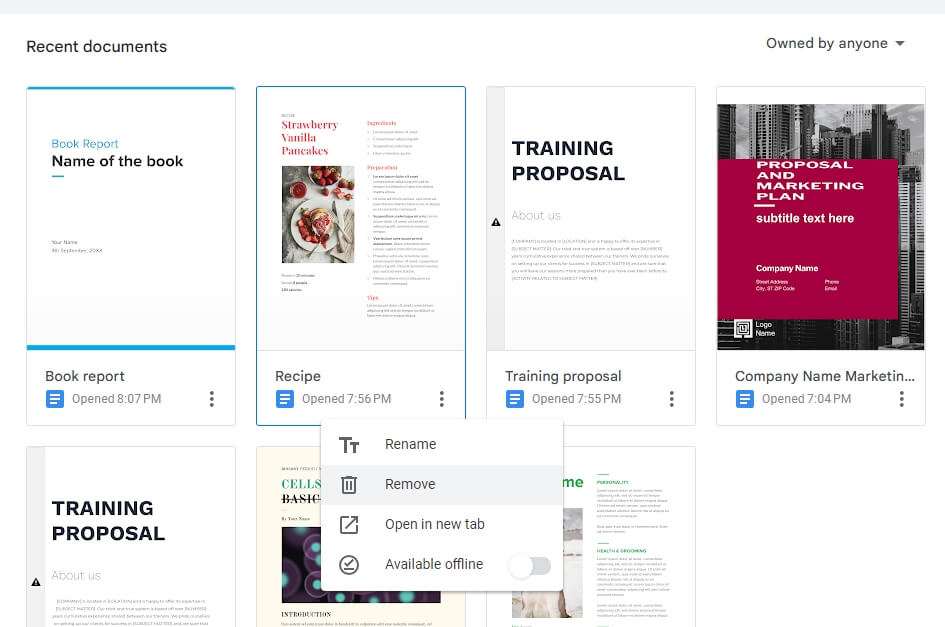Google Docs is a popular word processing software that allows you to create documents online. You may need to insert a degree symbol (°) when writing about temperatures, angles, or other measurements. Here are several methods to insert a degree symbol into Google Docs on both Windows and Mac computers.
Use Keyboard Shortcuts
Windows
The easiest way to insert a degree symbol on Windows is by using a keyboard shortcut:
- Hold down the
Altkey and type0176on your numeric keypad.
For example:
Alt + 0176As soon as you release the Alt key, a degree symbol ° will appear where your cursor is located.
Mac
To insert a degree symbol on a Mac:
- Press
Shift + Option + 8
So it would look like this:
Shift + Option + 8Insert from the Special Characters Menu
You can also add a degree symbol by using the Special Characters menu:
- Click on Insert > Special Characters from the top menu
- In the search box, type
degree - Select the degree symbol ° to insert it
Copy and Paste the Symbol
Another option is to copy and paste a degree symbol from another document:
- Open any document that contains the degree symbol, such as a web page or another Google Doc
- Highlight the symbol and copy it
- Paste the symbol into your document by putting your cursor where you want it to go and selecting paste
Use the Character Map (Windows Only)
On Windows, you can also use the Character Map program to copy and paste degree symbols:
- Open the Character Map program on your computer
- Search for “degree”
- Select the degree symbol, click Copy, and paste into your Google Doc
Set Up a Text Replacement (Mac Only)
Mac users can set up text replacements to insert symbols more easily:
- Go to System Preferences > Keyboard > Text
- Click + to create a new replacement
- Type
degin the Replace box - Type
°in the With box - Click Add
- Now just type
degto replace it with a ° symbol
Use the iOS/Android Keyboard
On mobile devices:
- Tap the “123” key to open the symbols keyboard
- Find and tap the degree symbol to insert it
Insert Degrees Celsius or Fahrenheit
To add degree symbols for Celsius (°C) or Fahrenheit (°F):
- Follow any method above to insert the ° symbol
- Type C or F immediately after the symbol
So °C or °F will appear automatically.
Troubleshooting Tips
- Make sure Num Lock is enabled when using Alt codes on Windows
- Some keyboards lack a numeric keypad, so Alt codes may not work
- On MacBooks, use Fn + Shift + Option + 8 if Option + 8 doesn’t work
- Double check that you’ve typed keyboard shortcuts correctly
Conclusion
Whether you’re on Windows, Mac, or mobile, inserting a degree symbol into Google Docs is simple once you know the right method for your device. The easiest options are usually keyboard shortcuts, special character menus, or copy/paste.
Now you know multiple ways to add temperature measurements, math expressions, angles, or other degree symbols to your Google Documents.