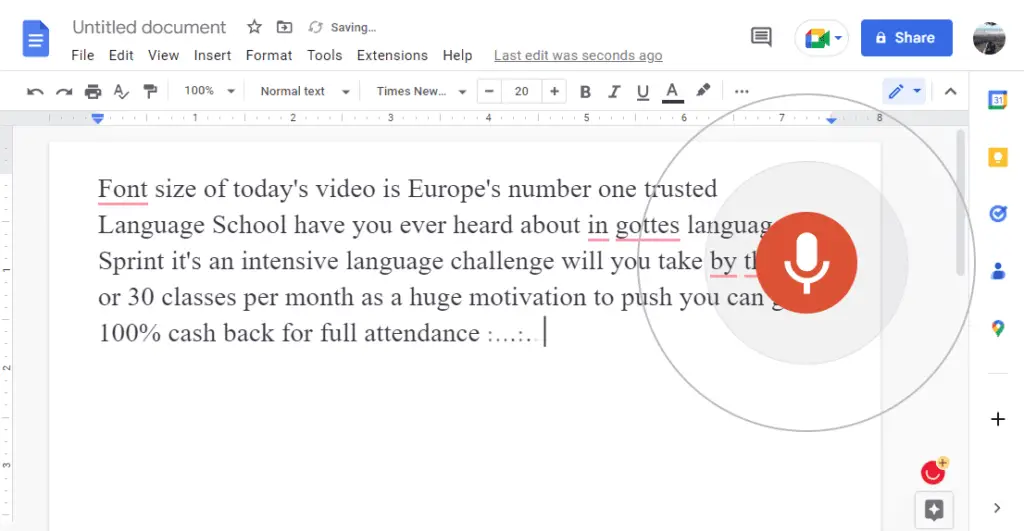Block quotes are useful for calling attention to an important quote within a document. In Google Docs, there is no automatic formatting for block quotes, but you can manually format a quote as a block quote.
When to Use Block Quotes
Use block quotes for:
- Direct quotes longer than 40 words
- Quotes you want to emphasize or highlight
- Quotes from an external source lending credibility
Block quotes should:
- Be used sparingly
- Keep the original punctuation from the source
- Include a citation at the end
How to Create a Block Quote in Google Docs
Step 1: Highlight the text you want to make into a block quote. Make sure it is its own separate paragraph.
Step 2: On the toolbar, click the Increase Indent button (or press Ctrl + ] on your keyboard). This will indent the text 0.5″ to the right.
Step 3: With the text still highlighted, go to Format > Line & Paragraph Spacing in the toolbar.
Step 4: Under spacing, select Double to make the block quote double spaced.
Step 5 (optional): You can customize the indentation further under Format > Align & Indent > Indentation Options. For example, indent the left and right margins 1″ to further set the quote apart.
Step 6: At the end of the quote, include an in-text citation in parentheses with the author and page number, just like for a regular quote. See examples below.
Examples of Block Quotes in Google Docs
This is an example of what a block quote looks like in Google Docs. The text is indented 0.5 inches, double spaced, and includes a citation at the end. When doing a block quote, it’s important that the original formatting, spelling, punctuation, etc. is preserved from the original source. Block quotes should be used sparingly to call attention to key quotes. (Smith 123).
Here is another example of a block quote spanning multiple paragraphs. Note how a caret is inserted before each new paragraph to keep the quote as one block.
When including multiple paragraphs, you need to put a caret symbol before each new paragraph so it stays grouped as part of the block quote, like this example shows. Block quotes are indented 0.5″ to set them apart from the body text. They should be double spaced. (Jones 58)
Tips for Using Block Quotes Effectively
- Keep block quotes short and impactful – Don’t use a whole paragraph unless absolutely necessary. Try to condense longer quotes using ellipses.
- Use block quotes sparingly – Too many block quotes can make your document difficult to read. Use only for key quotes.
- Introduce the quote properly – Give some context about who is speaking and why the quote is relevant.
- Explain the significance after the quote – Elaborate on why you chose to highlight this quote.
- Format carefully – Preserve original spelling, punctuation, etc. Indent 0.5 inches, double space.
- Include citations – The author and page number at minimum. For long research papers, a full citation might be needed.
Using block quotes sparingly can powerfully emphasize important passages and lend credibility. With some simple formatting adjustments in Google Docs, you can easily create and customize block quotes.