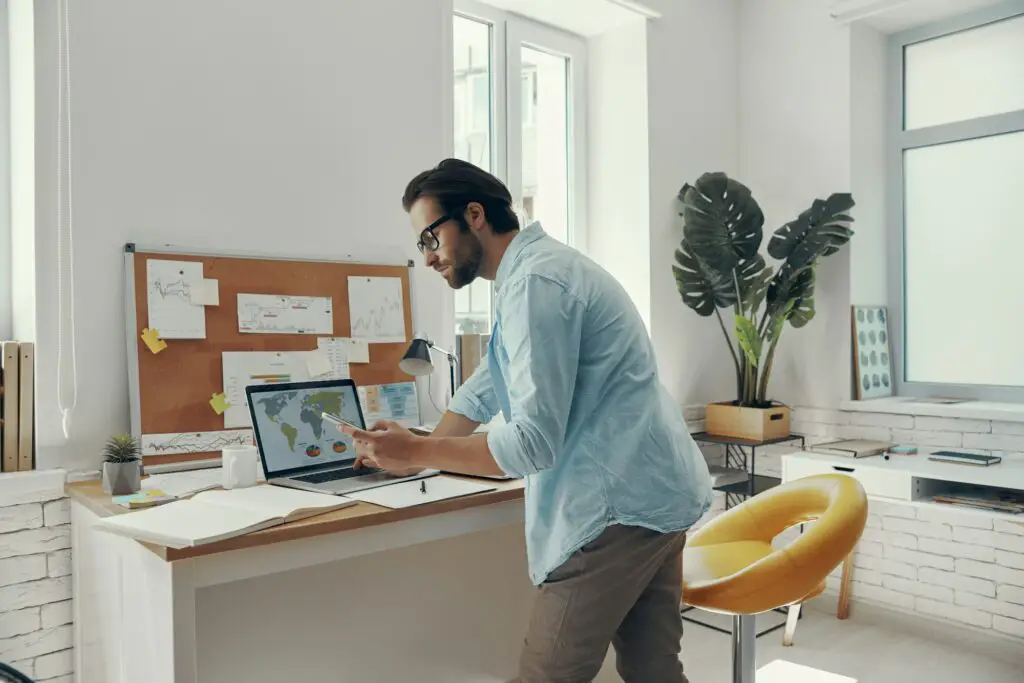- Open a Google Docs document or create a new one
- Go to the Insert tab and select Drawing
- Click on New to open up the Drawing canvas
- In the Drawing toolbar, click on Actions and select Word Art
- Type your desired text in the text box and press Enter
- Customize the word art by changing the font, size, color, adding effects like outline or shadow, etc.
- When done, click Save and Close to insert the word art into your document
Key Points
- Word art allows you to highlight or embellish text in an artistic way to make it stand out
- It can be used to create eye-catching titles, captions, headers, etc.
- In addition to text, you can insert other elements like shapes, lines, arrows, callouts, etc. using the Drawing tool
- There are limitations in terms of complexity of effects compared to advanced design software
- But overall it provides an easy way to add visual flair without needing experience in graphic design
Alternatives
- Use third-party word art generators to create images that can be inserted into Google Docs
- Export word art created in Google Drawings as image files
- For more advanced graphical capabilities, use the standalone Google Drawings app
So in summary, while the word art feature in Google Docs is simple, it enables anyone to easily spruce up their documents visually. And there are workarounds to overcome some of its limitations if needed.