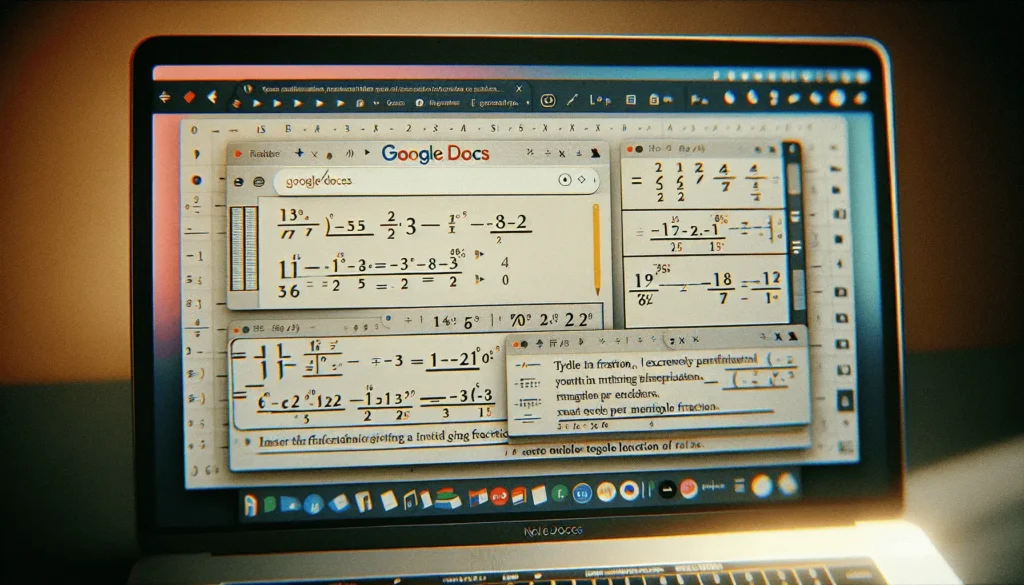Whether you’re a student working on math homework, a teacher creating worksheets, or a professional writing technical documents, you’ll likely need to insert fractions into your Google Docs at some point. Fractions allow you to represent numerical values that are not whole numbers, making them essential for conveying precise measurements, ratios, statistics, and more.
Fortunately, inserting fractions into Google Docs is quick and easy once you know how. In this article, I’ll walk you through the step-by-step process so you can start using fractions in your Docs right away.
Why Use Fractions in Google Docs
Before jumping into the how-to, you may be wondering why you’d want to use fractions in Google Docs in the first place. Here are some of the top reasons:
- Accuracy: Fractions allow you to represent values more precisely than decimal numbers in many cases. This makes them critical for conveying detailed statistics and measurements.
- Readability: In many contexts, fractions are more readable and easier to digest than their decimal equivalents. For example, “two-thirds” conveys a meaning faster than “0.667”.
- Mathematical operations: You can perform mathematical calculations with fractions right within Google Docs. This allows you to solve problems and show your work directly in your documents.
- Equations and formulas: Many mathematical and scientific equations require fractions. Inserting them into your Docs allows you to incorporate vital mathematical concepts.
- Recipes: Fractions are ubiquitous in recipe ingredients and directions. Adding them to your Google Docs recipes makes them complete and usable.
Now that you know why fractions matter, let’s look at how to actually insert them into your documents.
Inserting a Fraction in Google Docs
Google Docs makes adding fractions simple with its built-in equation editor. Here are the steps:
- Place your cursor where you want the fraction to be inserted. This can be in the middle of a sentence, part of an equation, or anywhere else you need a fraction.
- Open the equation editor. Do this by clicking Insert > Equation or using the keyboard shortcut Ctrl+Shift+Q. An equation field will appear where your cursor was blinking.
- Type your fraction. Fractions use a slash between the numerator and denominator. For example, to insert two-thirds, you would type
2/3. Make sure to leave a space before and after the fraction if it’s part of a sentence. - Press Enter or click outside the field when you are finished typing your fraction. This will insert it into the document.
And that’s it! Google Docs will instantly format your numeric input into a neat inline fraction.
Here’s an example of inserting 3/4 into a sentence in Google Docs:
Fraction example in Google Docs
Let’s look at some tips for working with fractions in Google Docs.
Tips for Using Fractions
Now that you know how to insert a basic fraction, here are some tips to take your skills to the next level:
- Use the toolbar: The equation editor toolbar has handy buttons for fractions, subscripts, superscripts, and more. Use these to speed up your insertion and formatting.
- Format fractions: You can format the look of fractions by right-clicking them. Options include diagonal fraction lines, stacked fractions, and more.
- Insert multiple fractions: To insert several fractions one after another, type them with a space between each one before pressing Enter.
- Use fractions in equations: Create multi-part equations by using the equation editor. Insert fractions, algebraic variables, square roots, and more.
- Simplify complex fractions: For complicated nested fractions, type them out manually instead of using shortcuts. This improves readability.
- Set fraction accuracy: You can choose to display fractions in their simplified form or with a set number of decimal places showing. Adjust this in Format > Fraction accuracy.
- Convert to decimals: If needed, you can convert fractions to decimal numbers by right-clicking the fraction and selecting the option. This displays the approximate decimal representation.
With these tips in mind, let’s go over some popular use cases for fractions in Google Docs.
Common Uses of Fractions
Fractions have many versatile applications across different industries and use cases. Here are some of the most popular ways fractions are used in Google Docs:
Statistics and Reports
- Fractions are perfect for conveying statistics and metrics that have non-whole values, like percentages and ratios. For example, “37/48 students passed the exam.”
Mathematical Problems
- Use fractions to show the steps involved in solving math problems. This makes it easy for readers to follow along with the calculations.
Recipes
- Fractions are ubiquitous in recipe ingredients and cooking directions. Insert them into your Google Docs recipes to make perfect portions.
Educational Materials
- Teachers can use fractions to create math lesson plans and worksheets focused on fractions and mixed numbers.
Science and Engineering
- Precise measurements with fractions are vital in technical documents like lab reports, scientific papers, engineering specs, and more.
Graphic Design
- Set typographic measurements using fractions. For example, specify a design margin of 5/8 inches.
As you can see, fractions have highly versatile use cases across many industries. Now that you know how to insert them into Google Docs, you can start putting them to work in your own documents!
Quick Reference Guide
To wrap up, here is a quick reference guide to inserting fractions in Google Docs:
- Insert
- Place cursor and click Insert > Equation
- Or use the keyboard shortcut: Ctrl+Shift+Q
- Type Fraction
- Numerator, slash, denominator (e.g. 2/3)
- Leave space before and after
- Press Enter
- Exits equation field, inserts fraction
- Format Fraction
- Right-click fraction > choose format
- Simplify or Specify Accuracy
- Format > Fraction accuracy > Choose option
With this quick guide, you should have fractions inserted into your Docs in no time!
Let Fractions Take Your Docs to the Next Level
As you can see, adding fractions in Google Docs is simple yet adds a whole new layer of precision and mathematical functionality. Whether you’re a student, teacher, scientist, designer, or anyone who works in Google Docs, mastering fractions is a must-have skill.
So the next time you’re writing up a statistical report, solving math homework questions, tweaking graphic design specs, or developing an engineering proposal, don’t forget to leverage the power of fractions. They’ll help you take your Google Docs from basic text documents to sophisticated, technical writing that requires precise numerical representations.