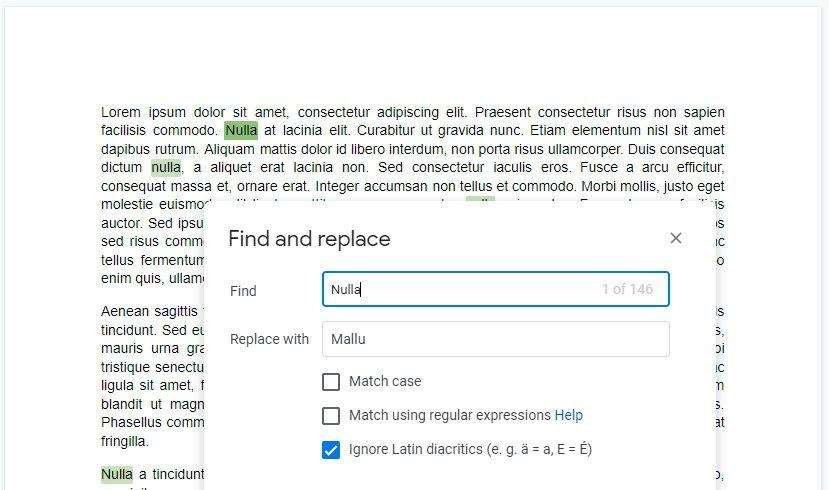Often times we find ourselves on the verge of finishing a document and yet, we made one small mistake, yet repeated numerous times throughout the pages. Replacing them manually would be gruesome work that nobody is willing to take.
Fortunately, most word-processing tools come with some sort of automatic replacement feature that basically will find a certain word on a document and replace all of them with a new term almost instantly. And Google Docs is one of the tools with this capability.
Here, you will learn how to replace words in Google Docs.
1. Open a Google Docs document.
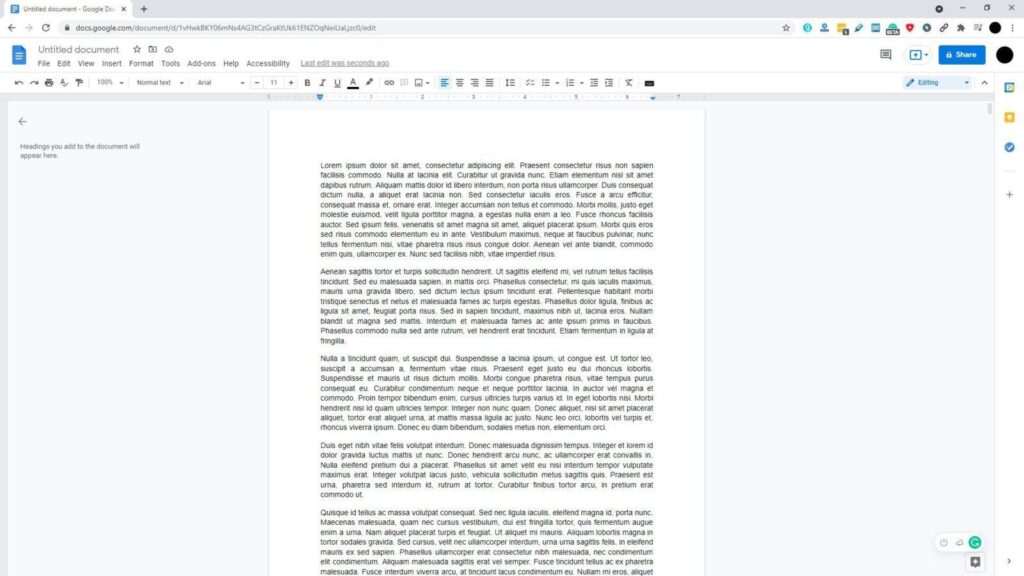
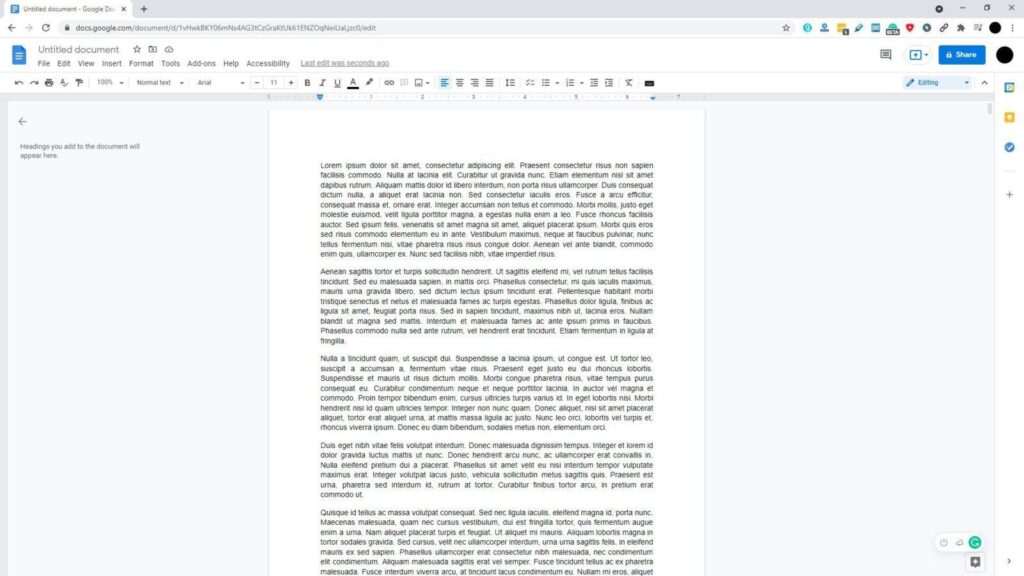
2. Go to Edit > Find and replace or press Ctrl+H.
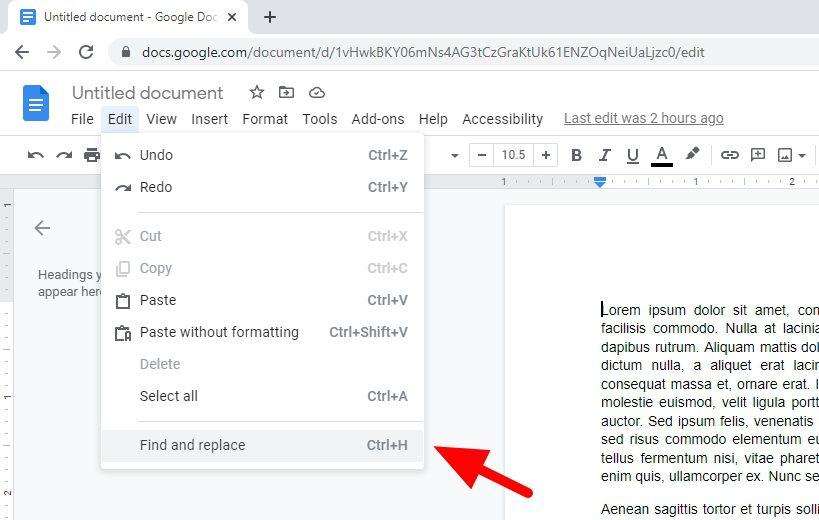
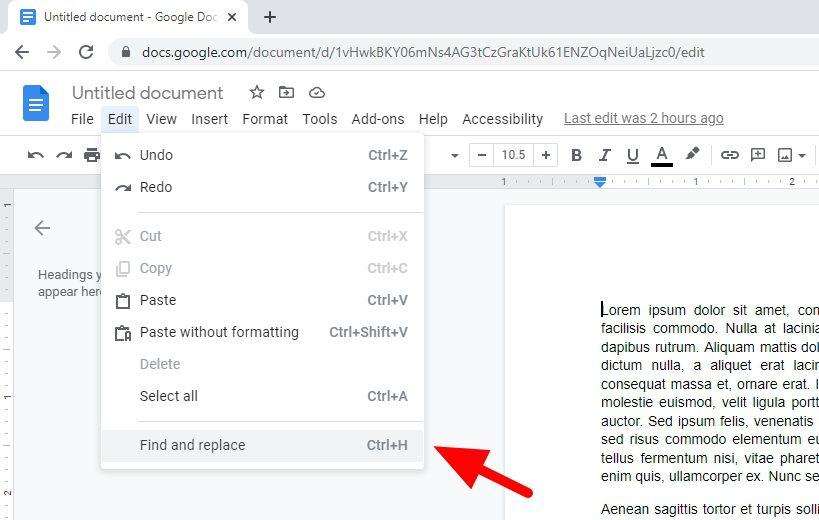
3. Type the word you want to replace and the word it is supposed to be. You may also make it case-sensitive by enabling Match case.
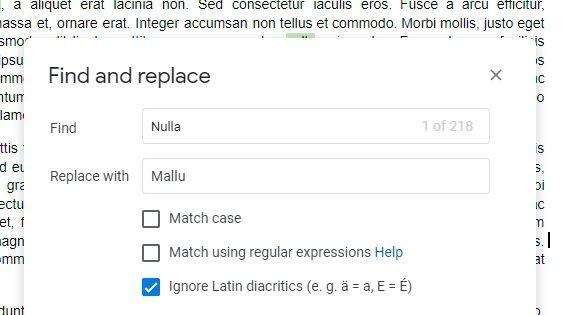
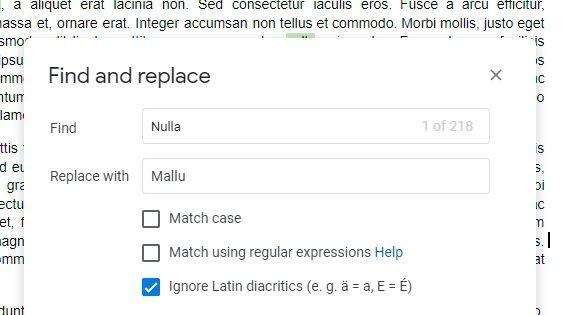
4. And then click Replace to replace it one by one — this is helpful to see the context around it, or you can hit Replace all if no extra attention is necessary.
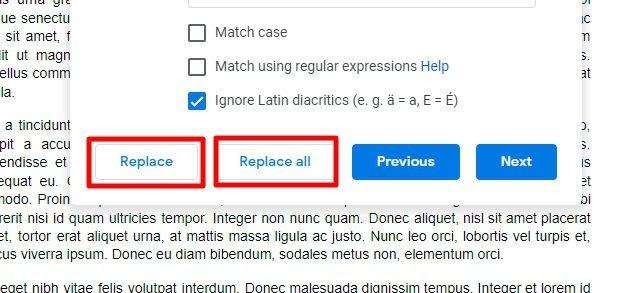
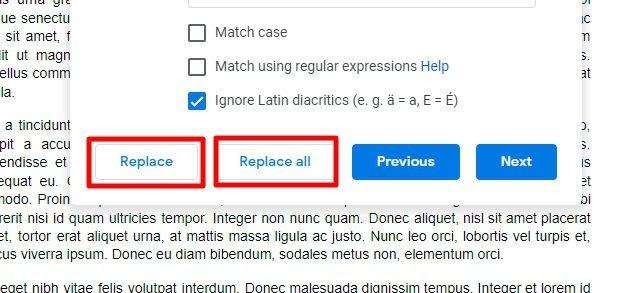
5. Finally all the words have been replaced.
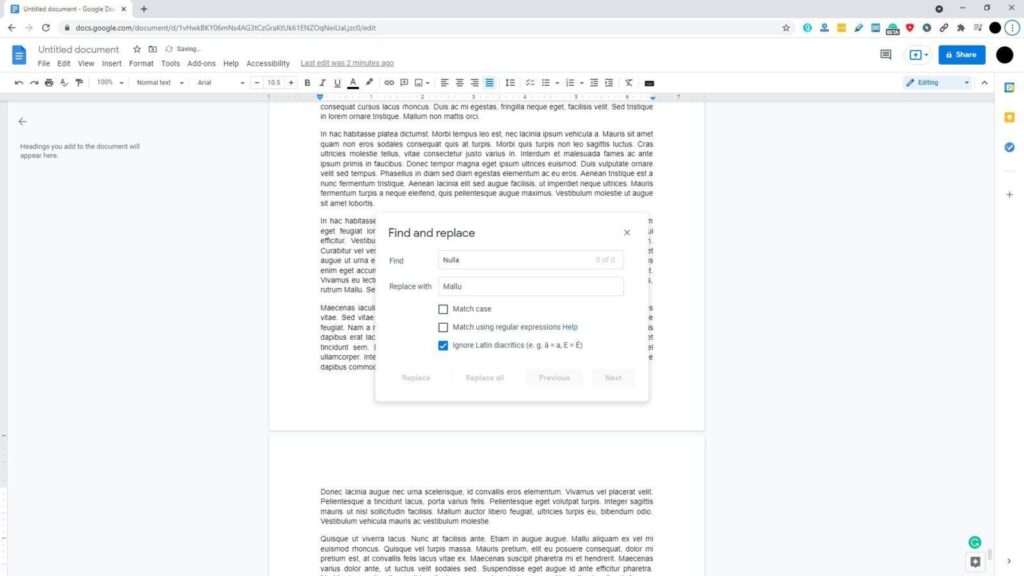
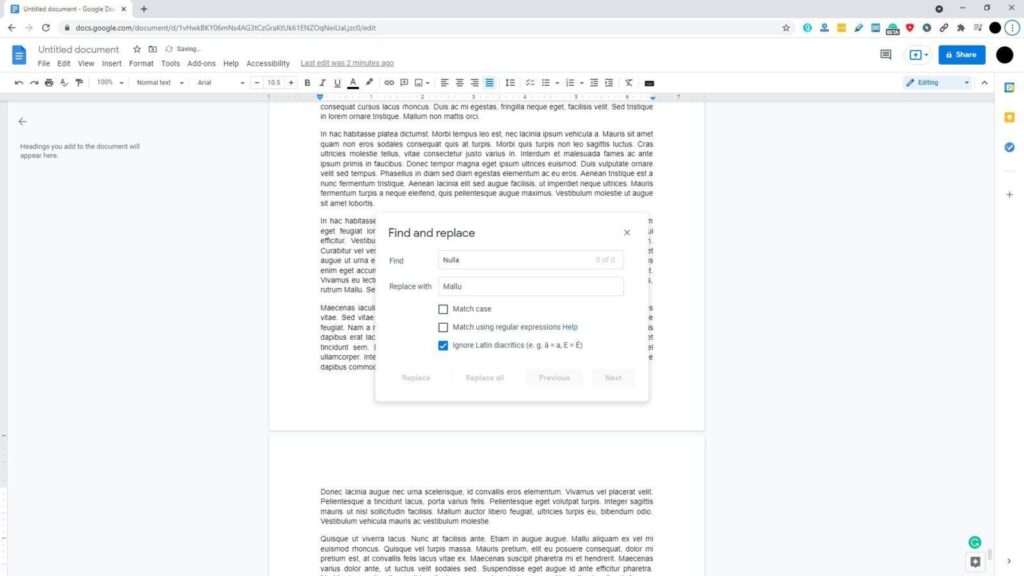
Another use case of the ‘Find and replace’ tool is to help users quickly jump into the word or exact sentence they are looking for. You may access the feature quickly by the keyboard shortcut Ctrl+F.