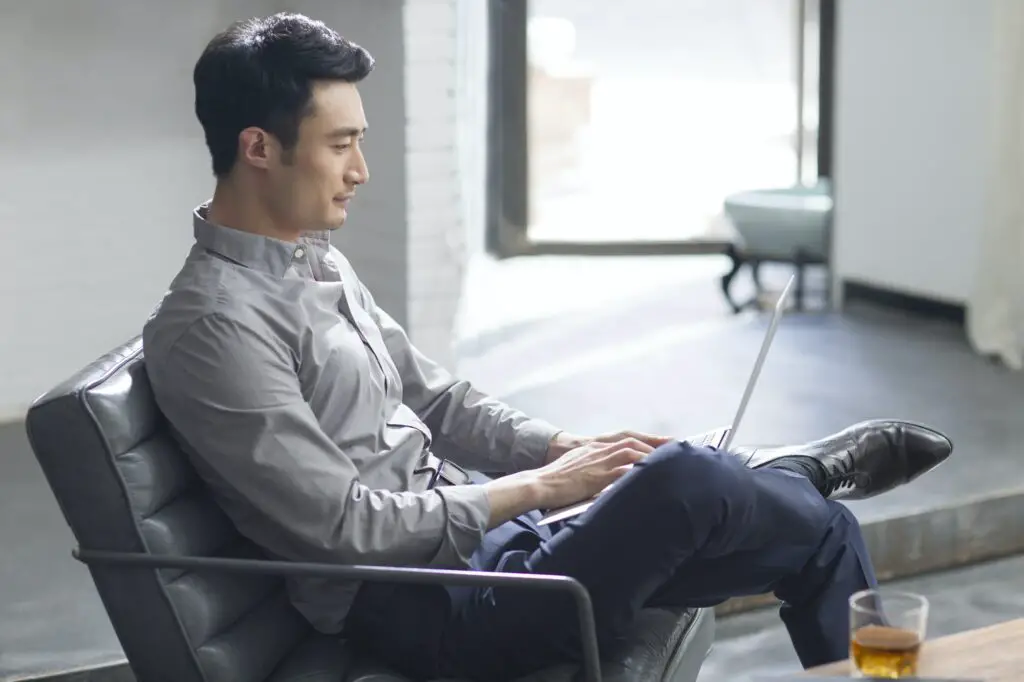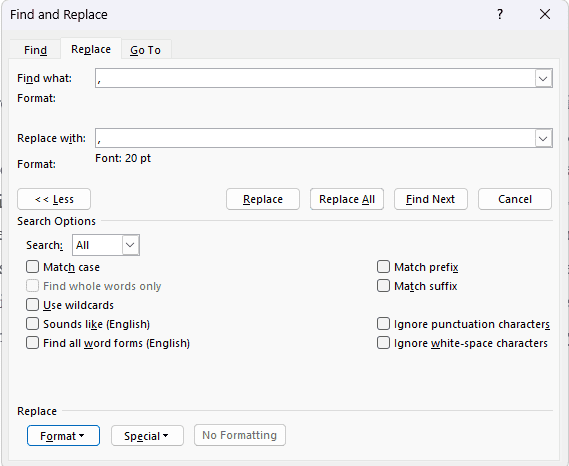Portable Document Format (PDF) files are commonly used to share documents in a way that preserves original formatting. However, sometimes you may need to edit a PDF file, which can be difficult without the right software. Thankfully, recent versions of Microsoft Word make it easy to open, edit, and save PDF files for free.
Open a PDF in Word
The first step to edit a PDF with Word is to open it:
- Open Microsoft Word
- Click “File” > “Open”
- Browse and select the PDF file you want to edit
- Click the “Open” button
When you open a PDF file in Word, it will automatically get converted into an editable Word document. Once opened, you can edit the PDF just like any other Word document.
Edit Text and Images
With the PDF now in Word document format, you can edit the text just like any other document:
- Delete, add, or modify any text
- Change font sizes, colors, and styles
- Modify paragraph alignments and line spacing
In addition to text, you can edit any images embedded in the PDF by clicking on them and resizing, cropping, or modifying them within Word.
Manipulate Pages
Within Word, you can also easily rearrange, delete, rotate, or add pages from the edited PDF document:
- Click “Insert” > “Blank Page” to add a new page
- Right click a page to delete, rotate, or reorder it
- Drag page thumbnails in the sidebar to quickly rearrange
Save the Edited PDF
After making your edits to the PDF in Word, click “File” > “Save As” to save the changes.
Be sure to select “PDF” from the save as type dropdown. Add a new file name if desired and click save to apply the edits back into PDF format.
The edited PDF can then be shared or printed just like the original, but with your updates applied.
Tips for Editing PDFs in Word
When editing PDF files in Word, keep these tips in mind:
- Formatting changes may occur, review carefully before finalizing
- Scanned documents may not be editable without OCR conversion first
- Contents inside images, like logos, may not be editable
- Advanced features like form fields may not transfer or be editable
For best results editing complex PDF documents, use Adobe Acrobat Pro. But for simple PDF edits, the free tools in Microsoft Word work quite well.
Conclusion
Editing PDF files is easy and free using Microsoft Word, with just a few clicks to open, edit text and images, rearrange pages, and save changes into an updated PDF file. While some advanced PDF features may not be supported, for straightforward edits Word can handle the job.
Give it a try next time you need to update a PDF document! Carefully review any formatting changes before finalizing your edited PDF file.