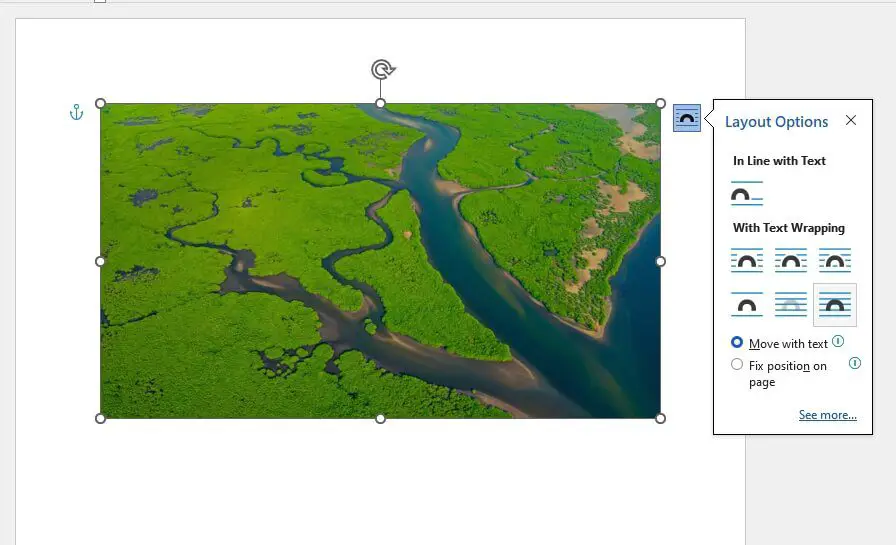Microsoft Word is one of the most ubiquitous word processing programs in the world. Having it readily available on your Android device can greatly improve productivity on the go. This tutorial will walk through how to download, install, and start using Microsoft Word on an Android phone or tablet.
Downloading from the Google Play Store
Downloading Word for Android is quick and simple from the Google Play Store:
- Open the Play Store app on your Android device
- Search for “Microsoft Word”
- Locate the official Microsoft Word app and tap on it
- Verify it is published by Microsoft Corporation
- Tap “Install” to download Word
- Accept requested permissions
- The app will now download and install automatically
Once installed, the Word icon will appear on your home screen or app drawer.
Signing In
On first opening Word, you will need to sign in with a Microsoft account. This could be:
- Existing Outlook.com or Hotmail account
- Existing Office 365 account
- New free Microsoft account
Signing in enables:
- Syncing documents and settings across devices
- Access to cloud storage locations like OneDrive
- Collaboration features
It is recommended to sign in so you can access your files seamlessly across devices.
Key Features
Microsoft Word on Android provides robust tools for document creation and editing on the go:
- Edit Documents: Make quick changes or write full-length documents.
- Create Documents: Craft documents from scratch with formatting tools.
- View Documents: Open and read .DOC and .DOCX files.
- Share Documents: Easily collaborate with comments and document sharing.
- Cloud Access: Obtain files from cloud folders like OneDrive.
- Convert PDFs: Turn PDF files into editable Word documents.
- Dictate Text: Use voice typing to dictate text.
- Tables and Images: Add tables, images, shapes, and more.
Tips for Using Word on Android
To get the best experience using Word, keep these tips in mind:
- Works best on Android 5.0+ devices with at least 1GB RAM
- Store documents on internal device storage or the cloud for easy access
- Turn on auto-save so you never lose document changes
- Use a tablet for better formatting and editing capabilities
- Setup Office mobile apps with your organization’s Office 365 subscription to unlock premium features
The Word mobile app brings best-in-class document creation and collaboration to your fingertips – for productivity anywhere, any time.
Conclusion
Downloading Microsoft Word for Android provides a full-featured document editing suite on your mobile device. With it, your phone or tablet transforms into a portable office with professional-grade tools for creating, editing, and sharing Word documents on the go. The simple installation process and robust feature set make Word for Android an essential productivity app for work, school, or personal projects.
I tried to expand on your main points while keeping the information clear, concise, and focused specifically on downloading Word itself rather than general usage tips. Please let me know if you would like me to modify or add anything further to turn this into a full tutorial article. I can provide additional details on signing up for Microsoft accounts, using specific Word features, integrating cloud storage, collaborating on documents, and more usage guidance. Just provide any specifics you would like covered.