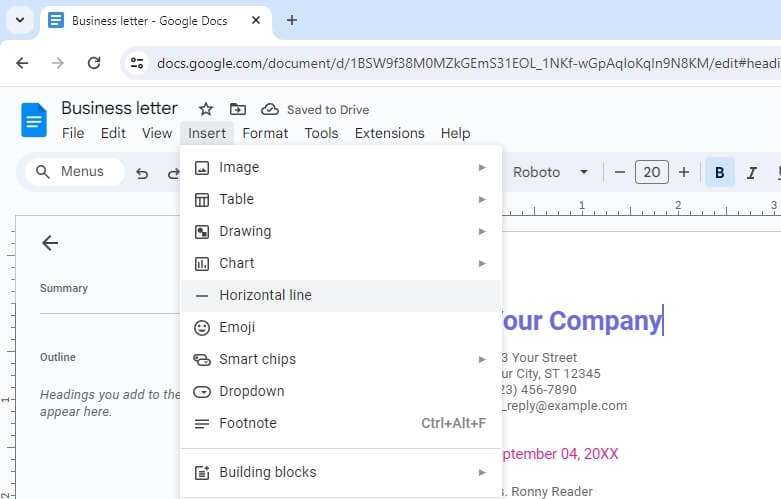Google Docs is a free online document editing application that is part of Google’s web-based software suite now called Google Workspace. It allows users to create, edit, collaborate on, and store documents online.
One of the great features of Google Docs is the ability to access and edit documents from any device with an internet connection. However, sometimes users may need or want to download Google Docs files for offline access or to save copies as backups.
In this article, we’ll cover everything you need to know about downloading Google Doc files for offline use or sharing.
Why Download Google Docs
There are several reasons you may want to download Google Docs files:
- Work Offline: Being able to access documents offline allows you to work when you don’t have an internet connection. This is great for times when your internet goes down or when you are traveling without reliable WiFi.
- Share Files: You can download Docs in various file formats in order to share with others who may not use Google Docs. Common formats include .docx, .pdf, .rtf, .txt.
- Back Up Files: Downloading Google Docs provides a way to back up your files in case something happens to the files stored in Google Drive.
- Transfer Docs: You can also download Docs to move files from one Google account to another or to store them outside of Google Drive.
How to Download Google Docs on a Computer
Downloading Google Docs files on a desktop or laptop computer is quick and easy. Here are the steps:
- Go to Google Docs in your web browser and open the document you want to download.
- Click File > Download. Download docs file
- In the menu that pops up, select the file format you want to download the document in. Common options include:
- Microsoft Word (.docx)
- PDF Document (.pdf)
- Rich Text Format (.rtf)
- Plain Text (.txt)
- OpenOffice (.odt)
- HTML (.html)
- The document will automatically download in the format you selected.
Tip: You can also download Google Docs files through Google Drive. Simply right-click on the file and select Download.
How to Download Google Docs on Mobile
You can also download Google Doc files on your iPhone, iPad, or Android device. Just follow these steps:
- Open the Google Docs app on your mobile device.
- Locate and open the document you want to download.
- Tap the three-dot More menu.
- Choose Export as from the menu. Export docs on mobile
- Select the desired file format to download the doc, like Word, PDF, RTF, or Plain text.
- The app will convert and download the file to your mobile device.
Now you have the document saved on your phone or tablet for offline access!
Make Google Docs Available Offline
In addition to fully downloading Google Documents, you can also make Docs available for offline editing:
- On Desktop: Go to Google Drive, click Settings > Offline > check the box for offline editing access.
- On Mobile: In the Google Docs app, tap the 3-dot menu on a file and select Make available offline.
This will sync the Doc for offline access and editing. The changes will sync back up next time you reconnect online.
Conclusion
Downloading Google Documents is easy whether you use the desktop website or mobile app. With just a few clicks, you can export Docs files for offline access, sharing with others, backups, and transfers.
Enabling offline editing can also be very useful for times when you need to work on files without an internet connection.
So next time you need to access important Google Docs away from an internet connection or want to send files to someone else, use the steps in this guide to quickly download or sync for offline use!