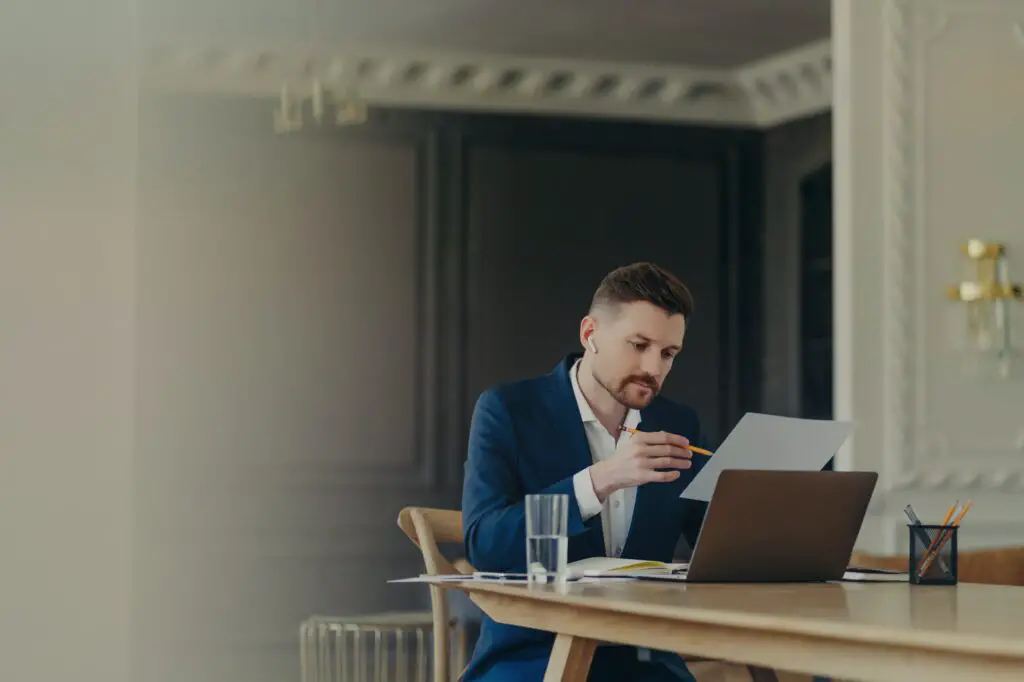Google Docs is a powerful online document editing suite that enables users to create, edit, store and collaborate on text documents, spreadsheets, presentations and more from any device. With Google Docs, your documents are securely saved online, ensuring you can access them from anywhere with an internet connection. This feature empowers flexibility, making work possible anytime, anywhere.
In this blog post, we will provide a step-by-step guide on how to download the Google Docs app on your Windows PC, iPhone, iPad, and Android devices.
Benefits of Google Docs
Here are some of the key benefits of using Google Docs:
- Accessibility – Since Google Docs saves documents in the cloud, you can access your files from any device with an internet connection. This facilitates seamless collaboration with team members.
- Offline editing – Google Docs allows offline editing so you can keep working even without an internet connection. Your changes automatically sync once you reconnect online.
- File sharing – It’s easy to share Google Docs files for real-time collaboration. You can control editing, commenting and viewing access.
- Data safety – Files are securely stored in Google Cloud with enterprise-grade protection against data loss. There’s also detailed access logging.
- No storage limits – Google provides 15GB free storage and paid plans for additional storage as per your business needs.
Steps to Download Google Docs App on Windows
Follow these simple steps to download and install Google Docs on your Windows 10 or 11 computer:
- Open the Chrome or Edge browser on your Windows PC.
- Go to the Google Docs website.
- Click on the profile icon in the top-right and sign in to your Google account.
- Once signed in, click on the 3-dot menu next to your profile picture.
- Select Install Google Docs. This will install Google Docs as a desktop app on your PC.
- The app icon will appear pinned to your taskbar for easy access. Click it anytime to launch Google Docs.
That’s it! You can now access Google Docs through the desktop app on your Windows 10 or 11 computer.
Steps to Download Google Docs App on iPhone
Follow these steps to get Google Docs on your iPhone or iPad:
- Open the App Store on your iOS device.
- In the search bar, type “Google Docs”.
- Tap on the Google Docs app in search results.
- Tap Get to install the app on your iPhone or iPad.
- Once installed, open the Google Docs app from your home screen.
- Sign in using your Google account details.
The Google Docs app for iOS allows you to easily access, create and edit documents on the go. You can also share, export and collaborate on docs through the mobile app.
Steps to Download Google Docs App on Android
Here is a step-by-step guide to install Google Docs on your Android smartphone or tablet:
- Open the Play Store app on your Android device.
- Search for “Google Docs”.
- Tap Install next to the Google Docs app.
- Once installed, open the app from your apps menu.
- Sign in with your Google account details when prompted.
After signing in, you can access all your Google Docs files on the Android app. You can also create, edit, share and export Google documents seamlessly through the mobile application.
Working with Google Docs Offline
While Google Docs works best when you have an active internet connection, it also lets you work offline with some limitations. Here are the key things to know about offline access:
- On the web, enable offline access through Google Docs settings. This allows editing when disconnected.
- Changes made offline are synced automatically when back online.
- The Android and iOS apps allow offline editing by default when installed.
- When offline, you cannot share, export or import files.
So when you know you’ll be without an internet connection, download important docs beforehand using the steps above. This allows seamless productivity offline.
Downloading Google Docs Files to your Computer
To save a Google Doc file on your Windows or Mac computer for offline access or sharing:
- Open the document in your web browser.
- Click File > Download.
- Select the file format you want to download as – DOC, PDF, ODT, RTF or TXT.
- Specify the save location on your computer.
- Click Save to download.
Now you can access the document like any normal file on your computer without internet.
Conclusion
Google Docs is an invaluable productivity suite for document creation and collaboration. By following the simple guides above, you can easily download and install the Google Docs mobile and desktop apps on Windows PC, iPhone, iPad and Android devices.
The ability to work offline and seamlessly sync across all your devices makes Google Docs extremely convenient for today’s mobile workforce. So leverage its versatility to boost your productivity as per your unique needs!