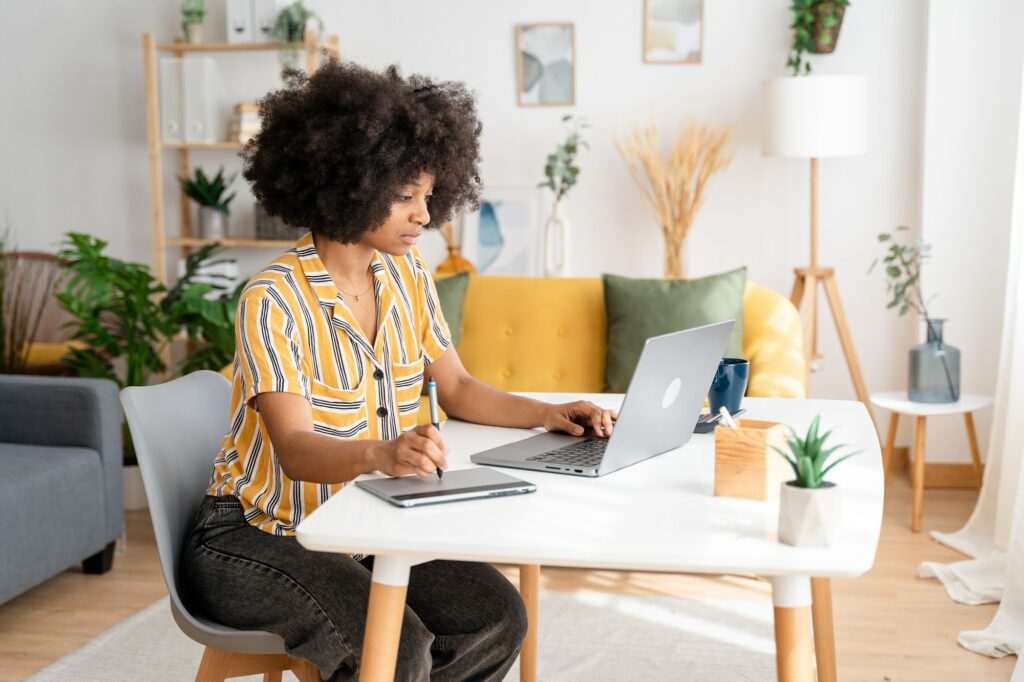Google Docs is a free online document creation tool that makes it easy to create professional looking newsletters. With built-in formatting options, collaboration features, and automatic saving, Google Docs contains everything you need to design and distribute a newsletter.
Choose a Template
Google provides several newsletter templates to simplify layout and formatting. Using a template saves time and ensures a polished look.
To find a newsletter template in Google Docs:
- Open Google Docs and click Template gallery
- Search for “newsletter”
- Browse the selection and click on one to use
- Customize the template colors, fonts, and images
Structure Your Newsletter
A good newsletter contains organized, easy-to-read content. Follow these best practices when structuring your text:
Lead with an Attention-Grabbing Headline
Your headline is the first thing readers see. Craft a title that encourages them to keep reading. Some effective strategies include:
- Ask a compelling question
- Make a fascinating or controversial statement
- Use humor to capture interest
- Offer exclusive information
Write a Brief Opening Paragraph
Summarize the purpose of your newsletter and highlight the most important topics covered. This overview helps readers know what to expect.
Use Short Paragraphs
Paragraphs over 3-5 sentences become difficult to read. Break up your content into bite-sized chunks.
Include Images
Pictures, graphics, charts, and other visuals make text more engaging. But be sure they are high quality and relevant.
Use Lists and Bold Text
Lists, bullet points, and bold text call attention to important information. They also improve readability of dense text.
Check Formatting
Use the formatting toolbar to style text, adjust alignment, change margins, and more. Consistent formatting results in a polished look.
Personalize Content
While you want your newsletter to maintain a consistent style and voice, personal touches make it feel special and authentic. Consider adding:
- A custom greeting with the reader’s name
- A handwritten signature
- Background images related to the season, holiday, or topic
- Favorite or exclusive recipes, stories, advice, etc. that readers can relate to
Distribute and Track Responses
Google offers several ways to send out and monitor engagement with your newsletter:
- Email through Gmail by attaching the Google Doc or copying its link
- Download as a PDF to email or print
- Embed on websites with Google Drive or other tools
- View revision history and comments to see reader interactions
- Create a Google Form survey to collect feedback