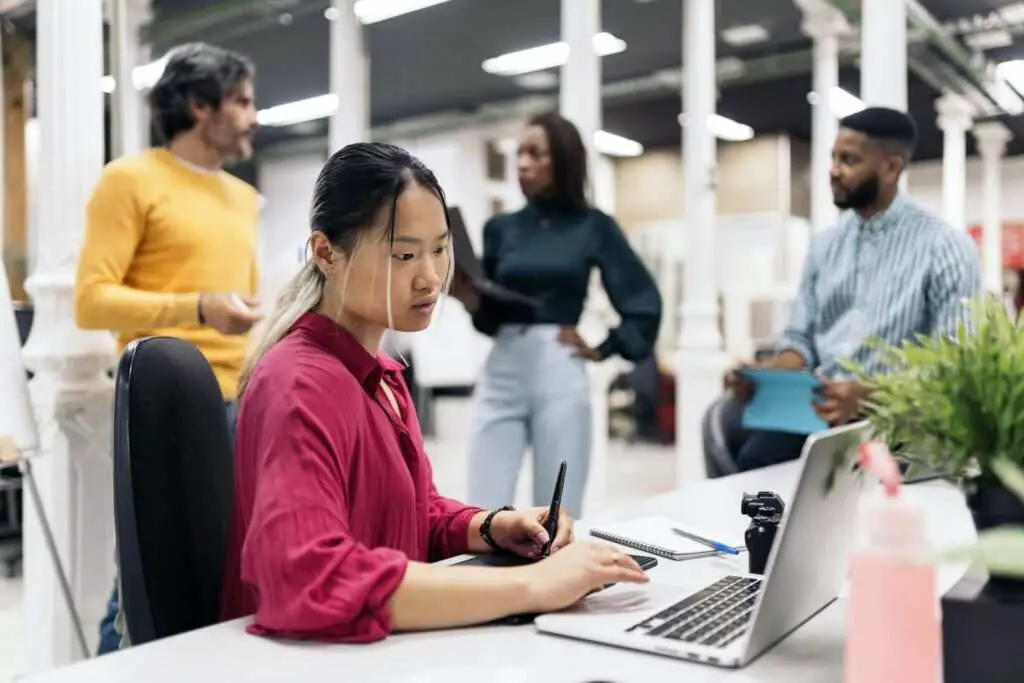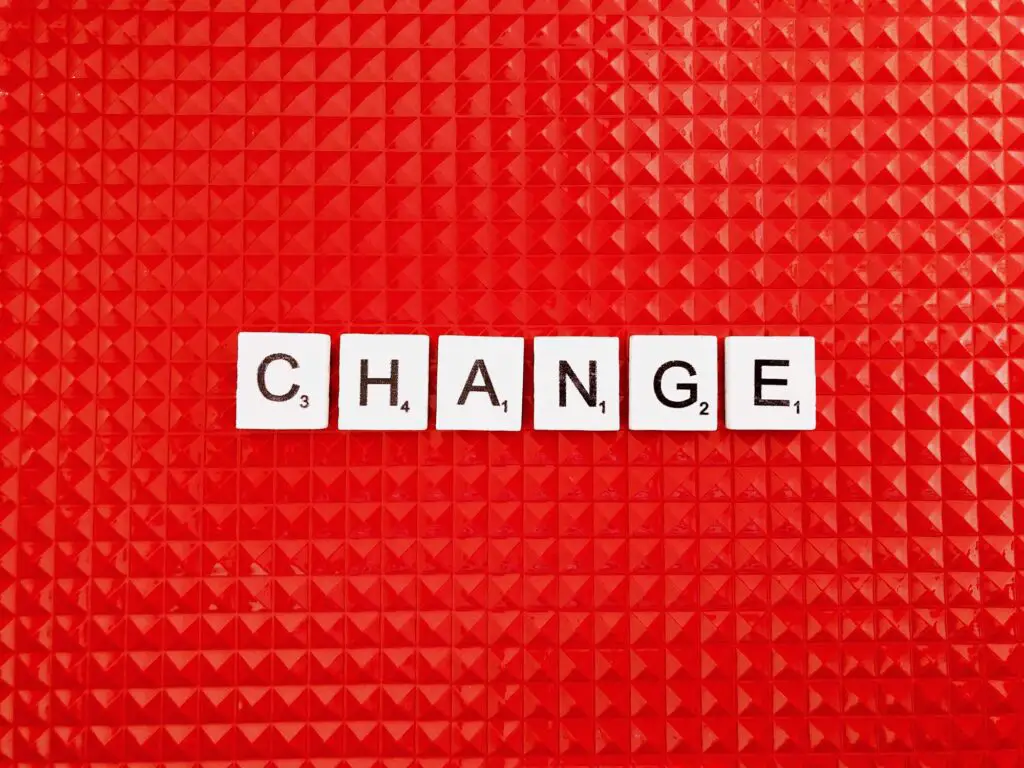Microsoft Word 2010 includes a useful feature that displays a list of recently opened documents, allowing you to quickly access files you’ve worked on recently. However, you may wish to clear this list of recent documents for privacy or organizational reasons. Here’s a step-by-step guide on how to clear recent documents in Word 2010.
Why Clear Recent Documents
Here are some common reasons you may want to clear the recent documents list in Word 2010:
- Privacy – To prevent others from seeing what documents you’ve been working on recently when they access your computer.
- Remove Clutter – The list can get long and cluttered over time as you work on more files. Clearing it helps keep things clean and organized.
- Troubleshooting – Sometimes clearing the recent docs list can help resolve odd application behavior or crashes related to the recent docs feature.
How to Clear Recent Documents in Word 2010
Clearing the recent documents list in Word 2010 just takes a few quick steps:
Open Recent Documents List
- Open Word 2010 on your computer.
- Click the File tab at the top left.
- Click Recent in the left navigation pane. This opens the recent documents list.
Clear the List
- Right click any document in the recent docs list.
- Select Clear Unpinned Items.
- Click Yes at the prompt to confirm clearing the list.
The recent documents list is now cleared! The next documents you open will begin populating the list again.
Alternative Ways to Clear Recent Documents
Here are a couple other ways you can clear recent documents in Word 2010:
- Disable the List – You can fully disable the recent docs list by going to File > Options > Advanced > Display and setting “Show this number of Recent Documents” to 0.
- Delete Manually – Open File Explorer and navigate to
C:\Users$$user]\AppData\Roaming\Microsoft\Word. Delete theWordDatafolder to manually delete Word’s recent file list and settings. - Use Registry Editor – Delete the registry key
HKEY_CURRENT_USER\Software\Microsoft\Office\14.0\Word\File MRUto clear Word 2010’s recent docs list.
Prevent Documents Showing in List
If you want to prevent sensitive documents from appearing in the recent files list in the first place, you can save those files as password protected. Word will then not display document contents or titles in the recent docs list.
Conclusion
Clearing the recent documents list in Word 2010 is simple – just right click any entry and select Clear Unpinned Items. This can help with privacy, declutter the interface, or troubleshoot issues.
There are also a few other methods to clear recent documents, like fully disabling the list, manually deleting its data file, or editing the registry. And marking sensitive documents as password protected prevents them displaying in the list.
Hopefully this gives you what you need to easily manage the recent documents list in Microsoft Word 2010. Let us know if you have any other questions!