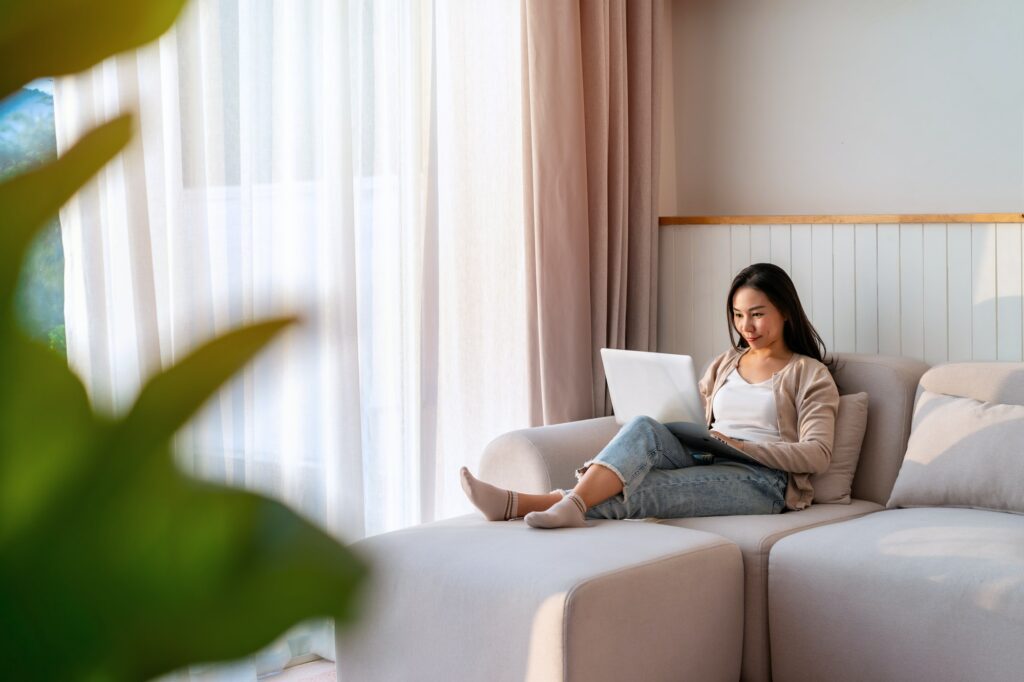Plagiarism is a major issue in academic and professional writing. With the wealth of information available online, it can be tempting to copy and paste content into your documents. However, passing off someone else’s work as your own has serious ethical and legal consequences.
Fortunately, if you use Google Docs for writing, there are easy ways to check your documents for plagiarized content. In this article, we’ll explore the best methods and tools for detecting plagiarism in Google Docs.
Why Check for Plagiarism?
Here are some key reasons why you should verify your documents are original before submitting or publishing them:
- Avoid academic dishonesty – Getting caught plagiarizing can lead to failing grades, damaged reputation, or even expulsion if you’re a student.
- Maintain professional integrity – Plagiarism in business writing undermines trust and credibility. It can even lead to lawsuits.
- Create higher-quality content – Relying too much on others’ ideas rather than developing your own original analysis leads to weak, patchwork documents.
- Improve your writing skills – Learning to properly cite sources, paraphrase, and synthesize information in your own words is an essential skill. Checking for plagiarism encourages good writing habits.
Install a Plagiarism Checker Add-On
The easiest way to check Google Docs for plagiarism is by installing a specialized add-on. Here are the steps:
- Open your Google Docs document.
- Click Add-ons > Get add-ons in the toolbar.
- Search for “plagiarism” and browse the add-ons. Look for one with good reviews and many users.
- Select an add-on and click Install. Allow requested permissions.
- The add-on will now appear under Add-ons in the toolbar. Click it to start a scan.
Some of the top-rated Google Docs plagiarism checkers include PlagiarismCheck.org, Plagium, and PlagScan.
Use Grammarly
Another option is using the Grammarly browser extension or desktop app, which includes a plagiarism checker in the premium version.
To check for plagiarism with Grammarly:
- Install the Grammarly browser extension or app.
- Open your Google Doc. Grammarly will scan it automatically.
- Click the Grammarly browser extension icon.
- On the right, switch to the Plagiarism tab.
- Review the plagiarism score and highlighted passages.
Grammarly provides detailed plagiarism reports with links to potential original sources. Its accuracy is quite good.
Try Other Methods
If you don’t want to use add-ons, here are a couple alternative plagiarism check options:
- Paste into an online checker – Copy and paste sections or the full text into a free online plagiarism tool one paragraph at a time.
- Download as Word and scan – Download the Google Doc as a Word document, then run Microsoft Word’s similarity checker if available.
These methods provide quick checks but may miss some instances of plagiarism.
Tips for Avoiding Plagiarism
Here are some best practices to keep your Google Docs original:
- Take detailed notes with sources as you research.
- Clearly mark any passages you copy directly from a source.
- Paraphrase sources by putting concepts fully into your own words.
- Use quotation marks and cite sources whenever you borrow exact wording.
- Run plagiarism checks periodically as you write.
- Review the plagiarism report and rewrite flagged sections that are too similar to existing works.
- List all cited sources in a bibliography or reference list.
Conclusion
Detecting plagiarism is essential for academic integrity and professional credibility. Thankfully, Google Docs users have several easy-to-use tools at their disposal to verify document originality. Installing a top-rated plagiarism checker add-on provides the most thorough results with minimal effort. But you can also use online checkers or Grammarly if you prefer.
Making plagiarism checks part of your regular writing workflow is a smart habit. While unintentional copying sometimes happens accidentally even with good intentions, detecting it early allows you to rework content and cite sources properly. This protects your reputation while improving the depth and quality of your work.