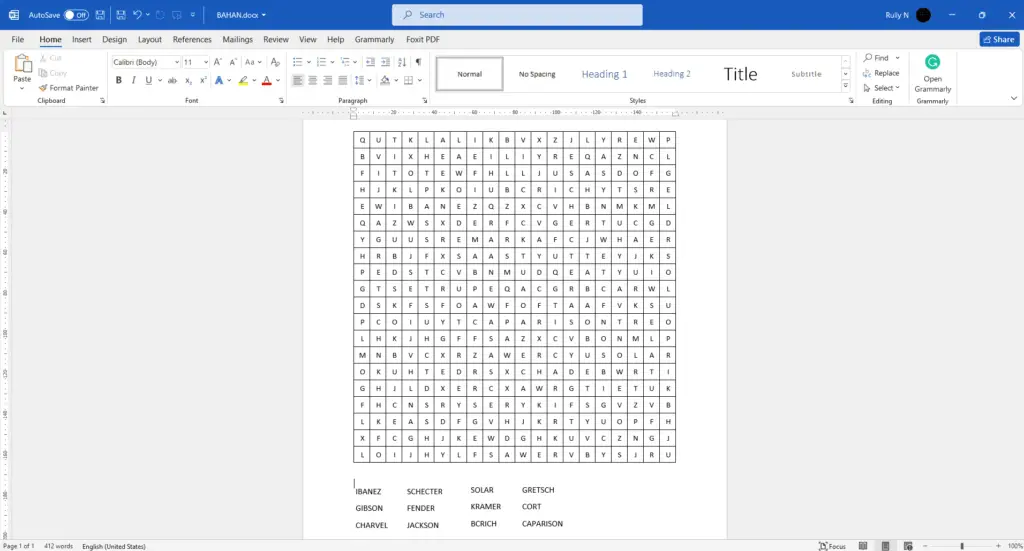The measurement system units can have their units changed quickly and easily using Microsoft Word in every one of your documents. You may easily switch between working with inches and centimeters by changing the measurement system in the Options menu of Word. If you’d instead work with centimeters than inches, or vice versa, you can make the switch.
You can use inches, centimeters, millimeters, points, or picas for your measurements. Word’s Ruler and several other dialog boxes will be impacted by the changes to the measurement system (including the Paragraph dialog where you can change paragraph indents).
Most people who use Microsoft Word measure in either inches or centimeters unless the magazine or client has a specified requirement for a certain sort of measurement. Points, picas, and a variety of other units are supported by Word and the majority of graphic design tools, and it is simple to convert from one unit to another.
Changing the measurement system in Microsoft Word
To switch the default unit of measurement in Microsoft Word from centimeters to inches or another unit of measurement:
Step 1. To access the file menu, select the Word tab in the Ribbon.
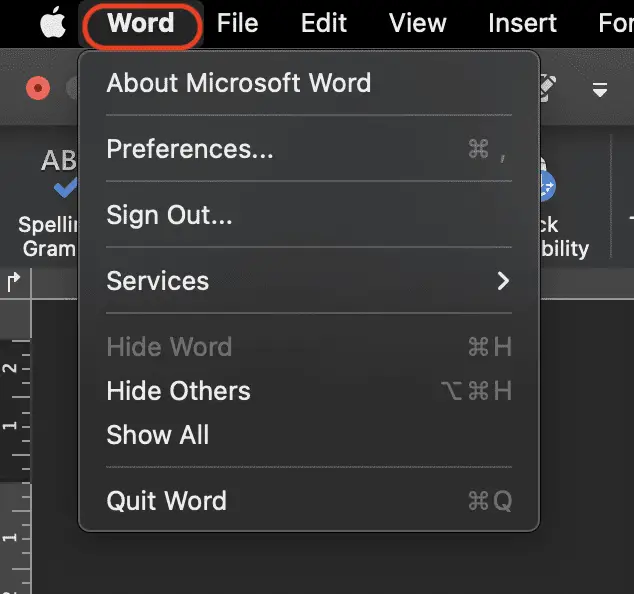
Step 2. Click the Preferences button.
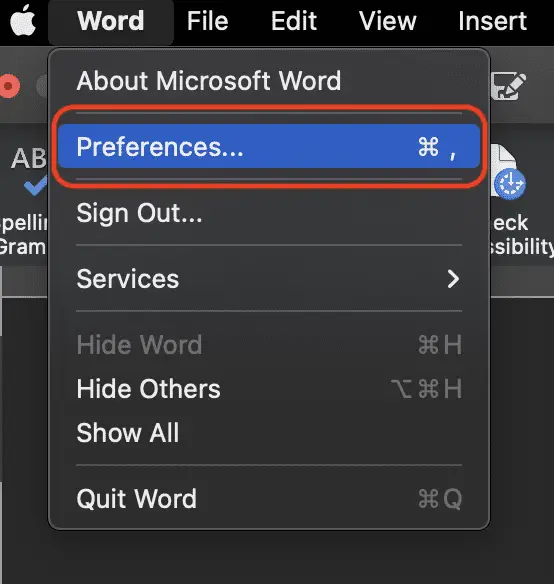
Step 3. Under Authoring and Proofing Tools, click General.
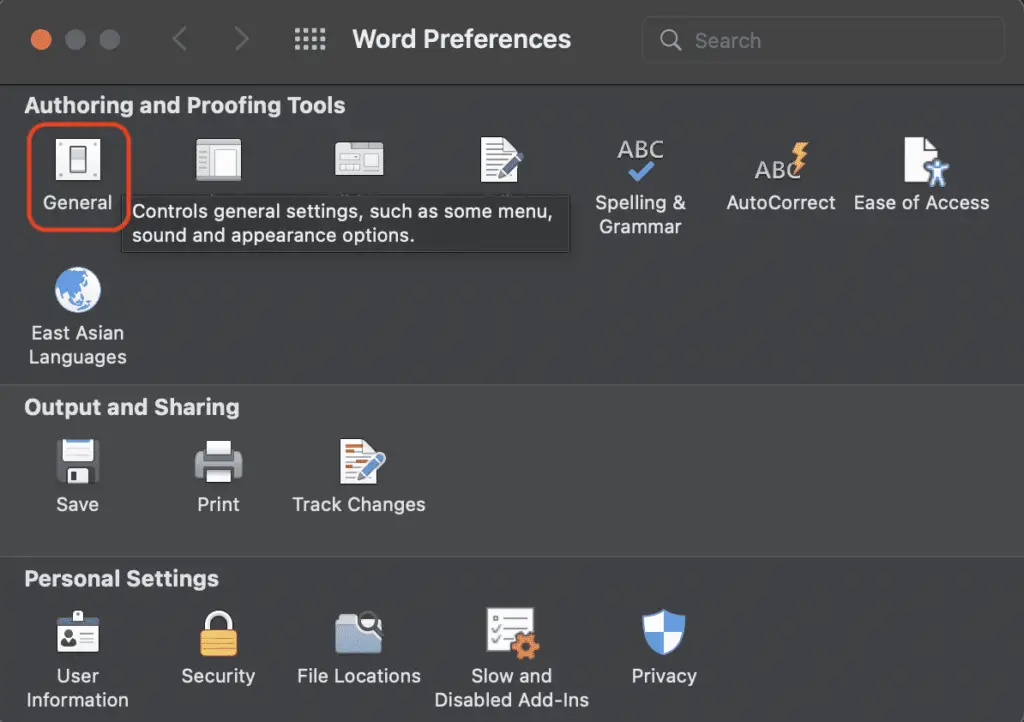
Step 4. On the Measurement units pop-up menu, click the option that you want. In this case, if you want to change to inches, just click Inches.
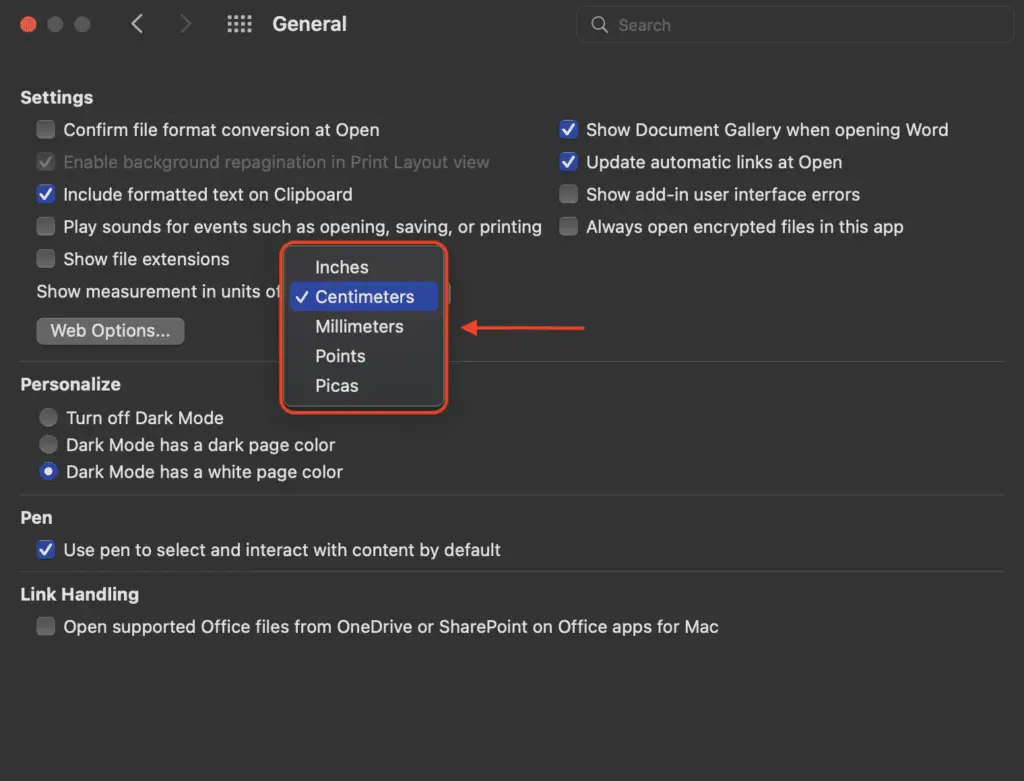
Those are easy tips on how to change centimeters into inches in Microsoft Word on Mac.