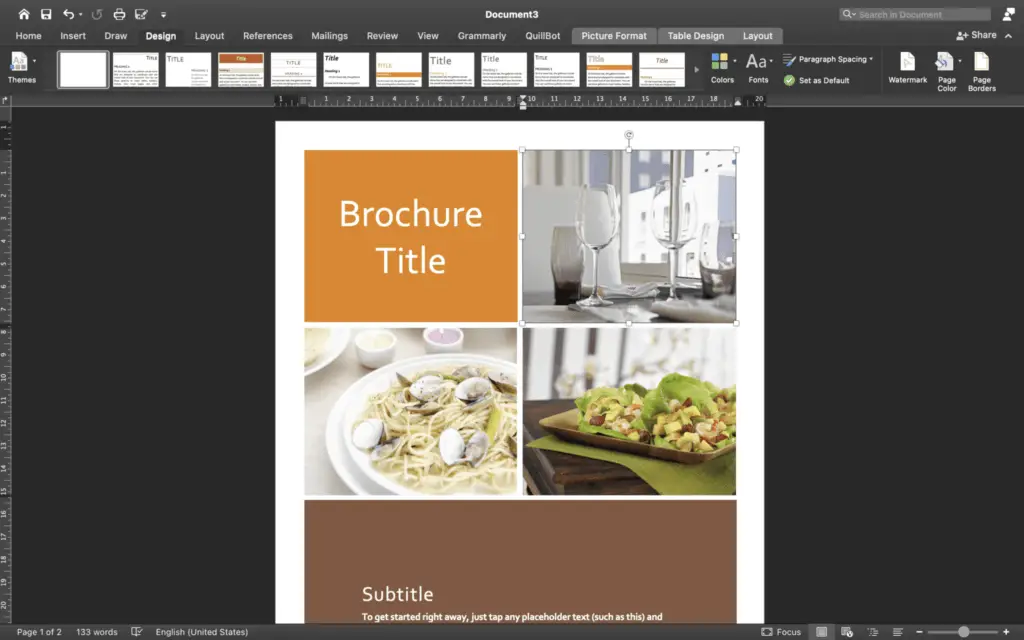Overview
Alphabetizing lists and tables in Microsoft Word saves time and effort when organizing content. The steps to alphabetize are easy whether you use Word on Windows, Mac, or the web version.
How to Alphabetize a List on Windows and Mac
Follow these simple steps to alphabetize any list in Word on Windows and Mac:
- Select the list you want to alphabetize
- Go to Home > Sort
- The Sort button is in the Paragraph section
- Set Sort by to Paragraphs
- Set Type to Text
- Choose Ascending (A to Z) or Descending (Z to A)
- Click OK
The list will now be organized alphabetically.
Example
For example, to alphabetize the following list by first name:
- John Smith
- Sarah Lee
- David Johnson
- Select the entire list
- Go to Home > Sort
- Sort by: Paragraphs
- Type: Text
- Order: Ascending
- Click OK
The sorted list would be:
- David Johnson
- John Smith
- Sarah Lee
How to Alphabetize a Table
To alphabetize a table in Word for Windows and Mac, follow these steps:
- Click anywhere in the table
- Go to Layout > Sort
- The Sort button is under Table Tools
- Check My list has if your table has a header
- Set Sort by to the column you want to alphabetize by
- Set Type to Text
- Choose Ascending or Descending
- Click OK
The table will now be sorted alphabetically based on the chosen column.
How to Alphabetize in Word Online
Unfortunately, the web version of Word does not have the sorting feature. Here is a workaround using Excel online:
- Copy the list from Word online
- Paste into an Excel sheet
- Highlight the column you want to sort
- Go to Data > Sort
- Pick your sorting options
- Copy the sorted data
- Paste back into Word online
This allows you to leverage Excel’s sorting function from within Word online.
Advanced Sorting Options
Word provides additional sorting options accessible through the Sort Text or Sort dialog box:
- Sort by paragraph, text, date, or number
- Choose ascending vs. descending order
- Set a secondary sort level
- Sort based on font color, cell color or custom order
- Specify delimiter characters between sort items
Use these options to customize how Word sorts your content.
Conclusion
In just a few clicks, you can alphabetize any list, table, or data set in Microsoft Word. This organizing feature works across Windows, Mac, and the web versions. Use it to save time and effort while arranging information alphabetically.