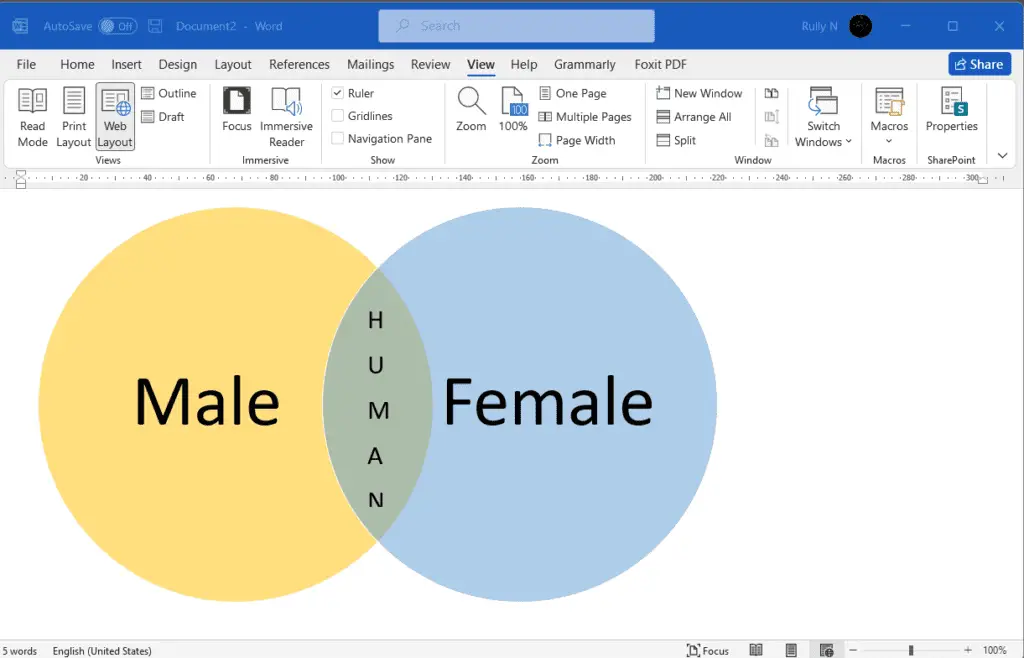Adding block quotes in Microsoft Word is easy once you know how. Block quotes are used to format direct quotations that exceed a certain length. They help separate quoted text from your own writing.
When to use block quotes:
- In APA style – for quotes with 40 words or more
- In MLA style – for quotes with more than 4 lines of prose or 3 lines of poetry
- In Chicago style – for quotes with more than 100 words
Benefits of using block quotes:
- Improve readability by visually separating long quotes
- Indicate that the content is from an outside source
- Illustrate specially formatted content like letters or lyrics
- Add credibility by citing authoritative sources
Steps to Add APA or MLA Block Quotes
Follow these steps to quickly create block quotes in Word:
- Set off the quote – Hit Enter before the first word and after the last word
- Highlight the text – Select the entire quote you want to format
- Open layout settings – Go to the “Layout” tab and click “Paragraph”
- Indent left – Under “Indentation” set the left indent to 0.5 inches
- Double space – Change the line spacing to double
Repeat these steps for each block quote you want to add.
Alternative Method – Using the Ruler
Earlier versions of Word made it easy to add block quotes with the ruler bar. Although hidden by default now, you can enable it:
- Click the “View” tab and tick the “Ruler” box
- Set the left indent marker on the ruler to 0.5 inches
- Highlight your quote text and it will indent
Formatting Tips
- Do not use quotation marks around block quote text
- Do double-space the entire block quotation
- Do include an in-text citation after the ending punctuation
When To Avoid Block Quotes
Block quotes are great for long, verbatim quotations. However, avoid overusing them as they can disrupt your writing flow. Paraphrase sources instead of using a block quote when:
- You want to restate the quote in your own words
- Only using a short fragment of the full quote
- Repeating a distinctive quote already used
Use block quotes judiciously and purposefully for maximum impact.
SEO Benefits of Block Quotes
Along with improving readability, block quotes provide SEO advantages:
- Keyword optimization – Include target keywords naturally in quotes
- Cite authoritative sources – Links to influential websites or studies
- Structured data – Clear markup indicates quoted text
Search engines recognize block quotes as quality indicators of well-referenced content.
Formatting Block Quotes in Word
Take advantage of Word’s formatting capabilities with block quotes:
- Bold – Emphasize key statements within the quote
- Italics – Stress important text without altering meaning
- Headings – Insert H3 headers to label the source before the quote
- Lists – Use bulleted lists for a series of short quotes
- Hyperlinks – Add links to cite sources or related materials
Examples of Block Quotes
Block quote formatting helps clearly distinguish between your words and quoted text. For example:
Success is no accident. It is hard work, perseverance, learning, studying, sacrifice and most of all, love of what you are doing or learning to do.
Pele
The above quote stands out with the indentation and attribution.
Contrast how it would appear inline:
Success is no accident. It is hard work, perseverance, learning, studying, sacrifice and most of all, love of what you are doing or learning to do. – Pele
The block quote clearly separates the content and improves scannability.
By following the simple steps in Microsoft Word, you can easily create and format block quotes for APA, MLA or Chicago style papers. Use them strategically to enhance readability.