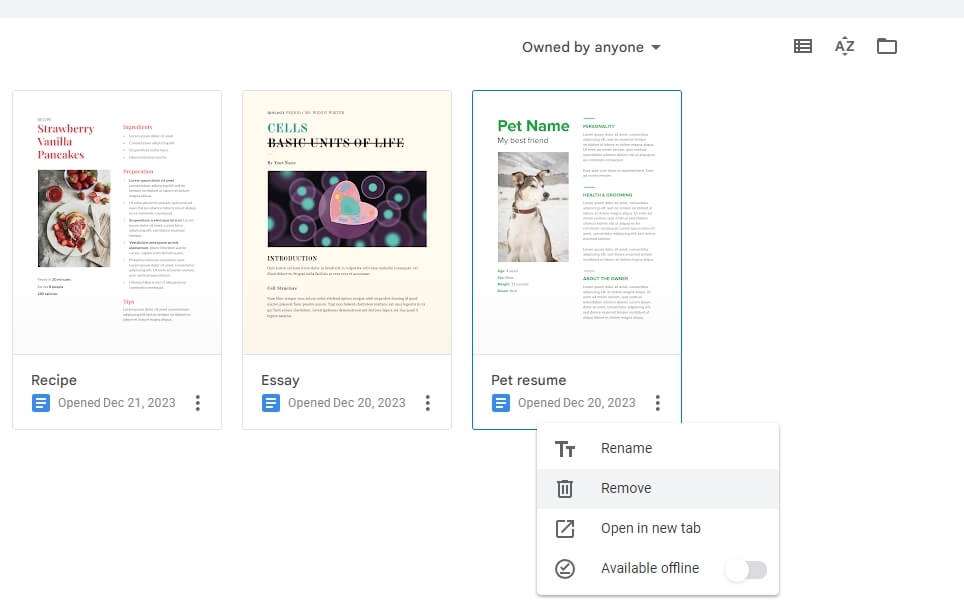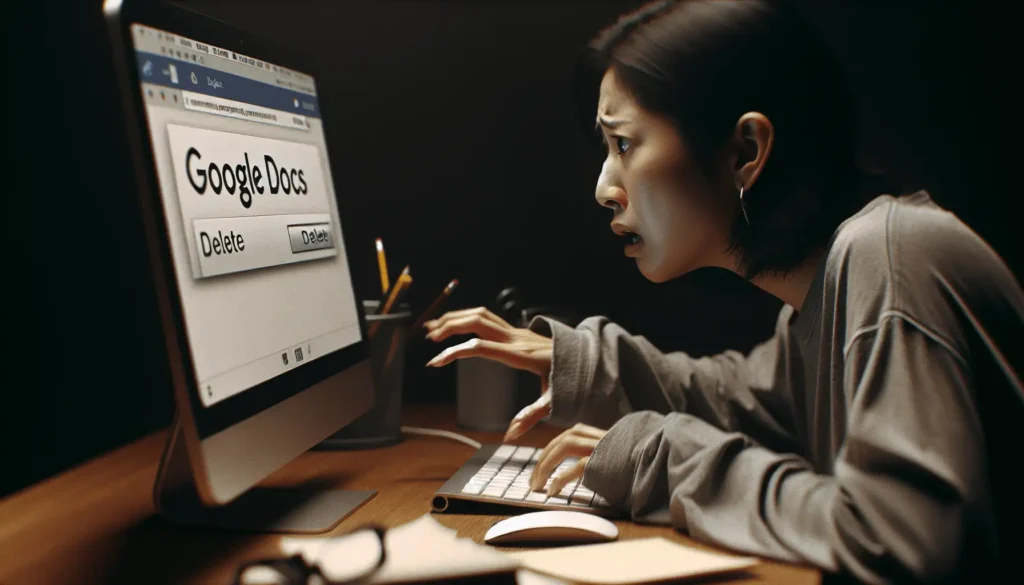Losing an important document in Google Docs can be frustrating. Fortunately, with a few simple steps, you can often recover recently deleted files from the Trash.
What Happens When You Delete a Google Docs File
When you delete a file in Google Docs, it gets moved to the Trash folder in your Google Drive. Deleted files remain in the Trash for 30 days before being permanently erased.
Within those 30 days, you have an opportunity to restore deleted files. After 30 days, however, deleted files are gone forever unless you have a backup.
How to Access the Google Docs Trash Folder
Accessing the Trash folder is easy both on a computer and mobile:
On a Computer:
- Go to Google Drive and click “Trash” on the left sidebar.
- Locate your deleted Google Docs file and right-click on it.
- Select “Restore” to recover the file.
On Mobile:
- Open the Google Drive app and tap the hamburger menu in the top-left corner.
- Choose “Trash” to view deleted files.
- Tap a file and select “Restore” to recover it.
Recovering Recently Deleted Documents
If you catch a deletion within 30 days, recovering a Google Doc is straightforward:
- Navigate to the Trash folder as shown above
- Locate your deleted document
- Right-click and choose “Restore”
Restored documents will be returned to their original location in Google Drive or Docs. If the original location no longer exists, they’ll be placed in “My Drive.”
Recovering Permanently Deleted Documents
If a file stays deleted for over 30 days, it becomes permanently erased. At that point, recovery requires a few extra steps:
- Contact Google Support at support.google.com/drive
- Sign into your account
- Request file recovery
Google may be able to restore permanently deleted files, but success is not guaranteed. Having a backup is the only surefire way to recover lost documents.
Backing Up Important Google Docs
To prevent document loss, regularly back up important Google Docs files:
- Download documents to store copies on your computer
- Use Google Takeout to export Docs files
- Set up automatic backups with external services
With backups available, you’ll have peace of mind knowing you can recover from accidental deletions.
Avoid Losing Files with Trash Safety Practices
In addition to backups, using safe Trash practices can help avoid losing Google Docs:
- Review your Trash folder periodically
- Restore valuables quickly when deleted
- Empty the Trash cautiously – double check for important files first
Following these tips will help you catch mistaken deletions before files are permanently erased.
Recovering deleted documents is easy if action is taken in time. Check the Trash routinely, back up important files, and use caution when permanently deleting. With some care, you can avoid Google Docs document loss.