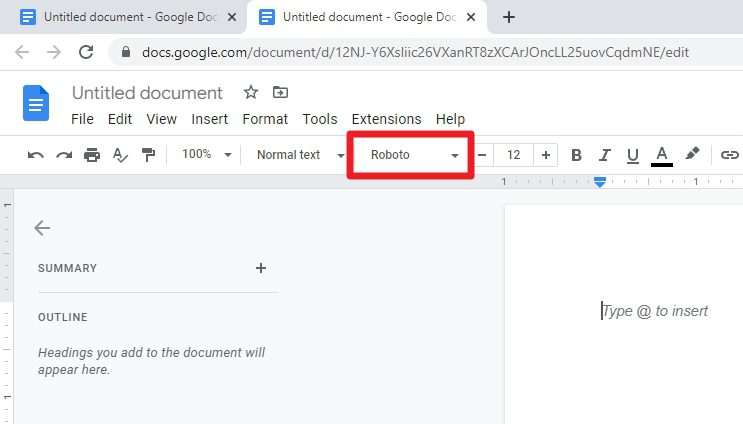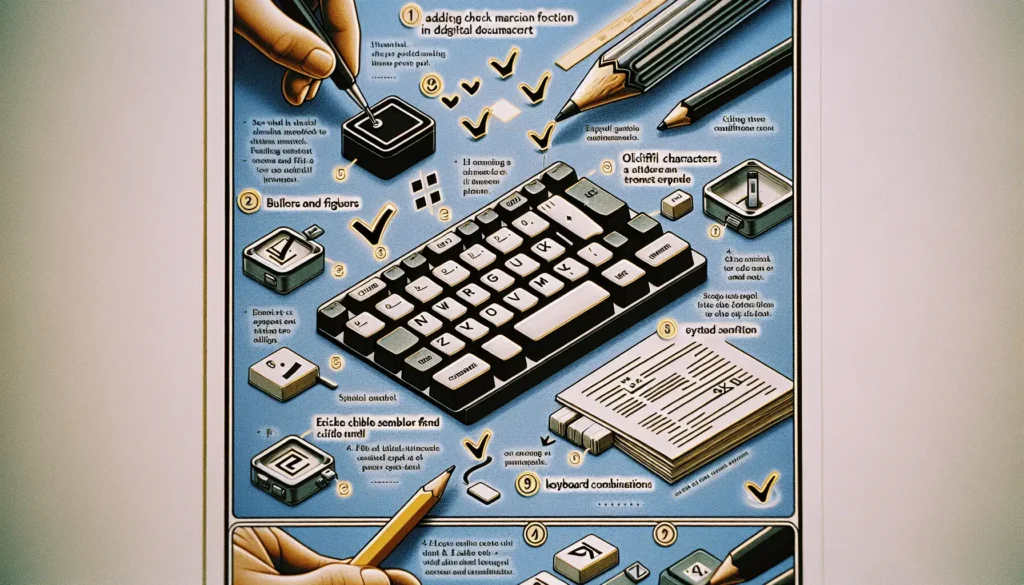Google Docs is a powerful online word processor that enables real-time collaboration between multiple users. One of its most useful collaboration features is the ability for users to make suggestions on a document that the owner can then accept or reject.
However, accepting suggestions one-by-one can be tedious, especially if there are a lot of them. Fortunately, Google Docs provides a way to accept all suggestions at once with just a few clicks.
Enable Suggesting Mode
The first step is to ensure the Suggesting mode is enabled:
- Open the Google Docs document
- Click on the Editing menu at the top right
- Select Suggesting
Once Suggesting mode is enabled, any edits made will show up as suggestions that can be accepted or rejected rather than directly changing the document.
Make Some Suggestions
Next, make some sample suggestions to the document:
- Highlight some text and click Suggest edit
- Add comments explaining suggestions using the Add comment feature
- Make several suggestions throughout the document
This will demonstrate how to accept all of them at once in the next steps.
Review Suggested Edits
To accept all suggestions:
- Click on Tools in the top menu
- Select Review suggested edits
- In the box that appears, click on Accept all
That’s it! All suggestions made by you and other collaborators will now be accepted and incorporated into the document.
Additional Options
The Review suggested edits box also provides a couple additional options:
- Reject all: Reject all suggestions at once
- Preview: Toggle between previewing the document with and without suggestions accepted
Lock the Document
After accepting all suggestions, you may want to lock the document to prevent further changes:
- Click on File in the top menu
- Select Lock
Now only users with editing access can unlock the document again to make additional changes.
Collaborate Smoothly with Suggesting
Suggesting mode is extremely useful for collaborating on documents in Google Docs. Multiple people can provide feedback and suggestions without directly altering the original document.
The owner can then easily review these suggestions all at once and choose whether to accept or reject them. This helps streamline the collaborative editing process.
By following the steps outlined above, you can save time and effort by accepting all suggestions in bulk rather than individually. This allows you to incorporate collaborative feedback efficiently.
So next time you’re working with others on a Google Doc, be sure to use Suggesting mode and the “Accept all” function to collaborate more smoothly!