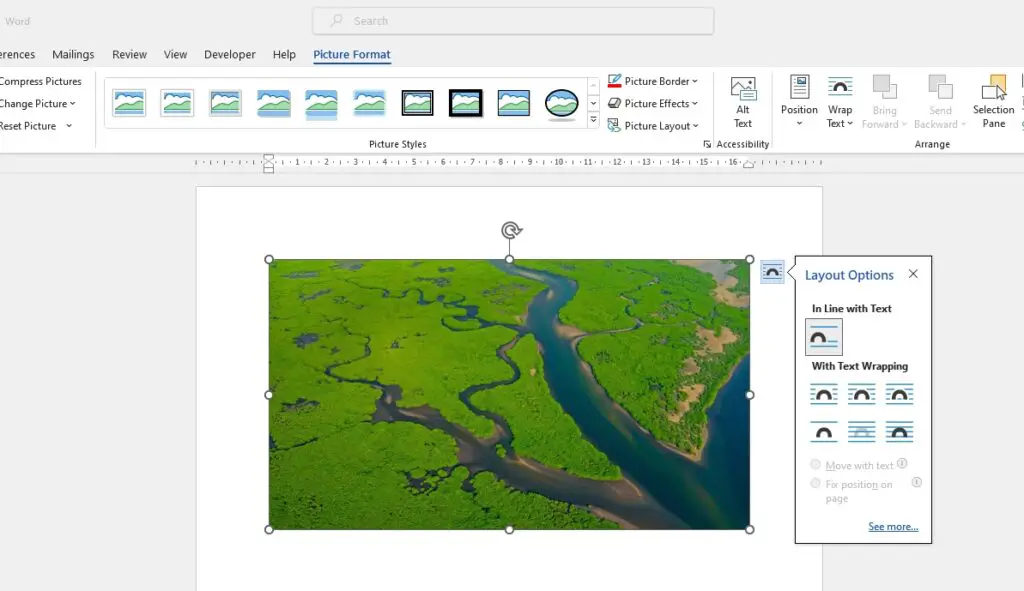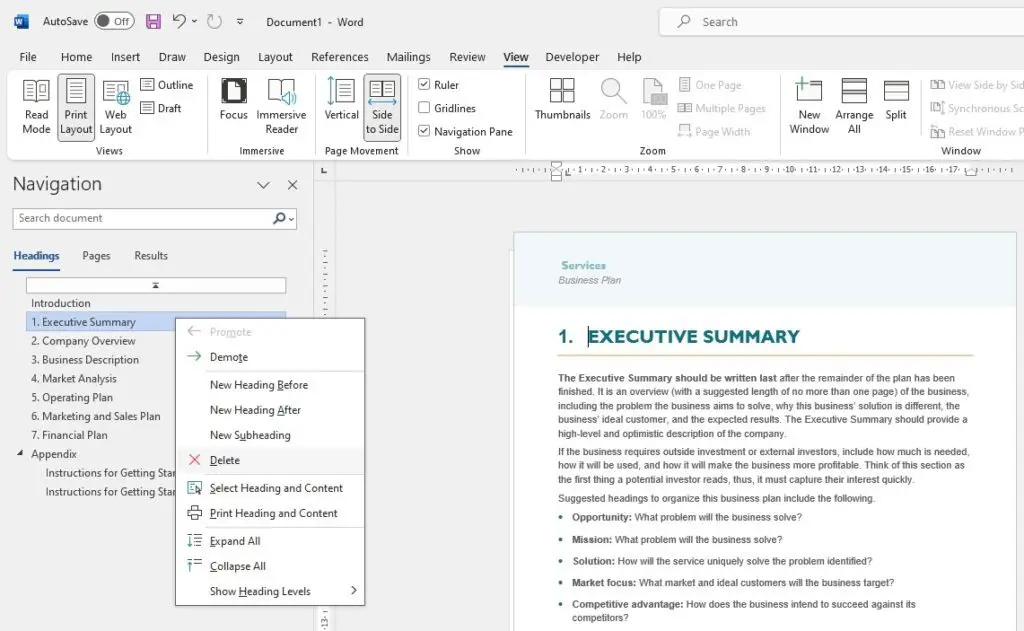Microsoft Word is an essential tool for college students. With the right tips and tricks, you can use Word to edit and format your assignments much faster. Here are 9 Word tips to save time and energy when working on essays, research papers, and presentations.
1. Use Styles for Consistent Formatting
Instead of manually formatting each heading, paragraph, quote, etc., use Word’s built-in styles. Select text and click the desired style in the “Styles” section of the Home tab. This applies consistent formatting in one click. Create custom styles for elements you use often.
2. Set Default Font and Paragraph Settings
On the Home tab, right-click the Normal style and select “Modify”. Adjust the font, size, spacing, etc. to your preferences. These defaults will apply to all new documents, saving setup time.
3. Use Keyboard Shortcuts
Keyboard shortcuts drastically speed up editing. For example, Ctrl + B makes text bold instantly. Learn shortcuts for formatting, selecting text, copying/pasting, undo/redo, saving, and more.
4. Enable the Navigation Pane
The Navigation Pane gives an outline view of headings in your document. Right-click a heading to easily rearrange sections. Enable this pane under the View tab to quickly navigate longer documents.
5. Use Find and Replace
Searching for specific words/phrases with Find and replacing them with Replace saves vast editing time. Use advanced options like wildcards and formatting filters to target precise text to change.
6. Set AutoCorrect Options
Enable AutoCorrect under the File tab to fix common typos and abbreviations automatically as you type. Add custom entries for phrases and names you commonly use. This saves retyping the same terms.
7. Manage Long Documents with Master Documents
For long assignments like theses, use Master Documents to link separate files/chapters in one place. You can then work on chapters independently while Word handles pagination and formatting across files.
8. Enable Editor for Grammar, Clarity, and Conciseness Checks
Microsoft Editor analyzes your writing for spelling, grammar, clarity, conciseness, inclusive language, and more. Fix issues seamlessly as you write instead of intensive proofreading later.
9. Use Templates to Format Faster
Skip formatting papers from scratch every time. Download professionally designed school and university paper templates from Microsoft and insert your content. Templates have pre-formatted page layouts, styles, and sample content to start you off quickly.
Using these Microsoft Word tips will optimize your editing process so you can focus on writing great content instead of fiddling with formatting. Work smarter with the many helpful features within Word to produce polished academic assignments efficiently.