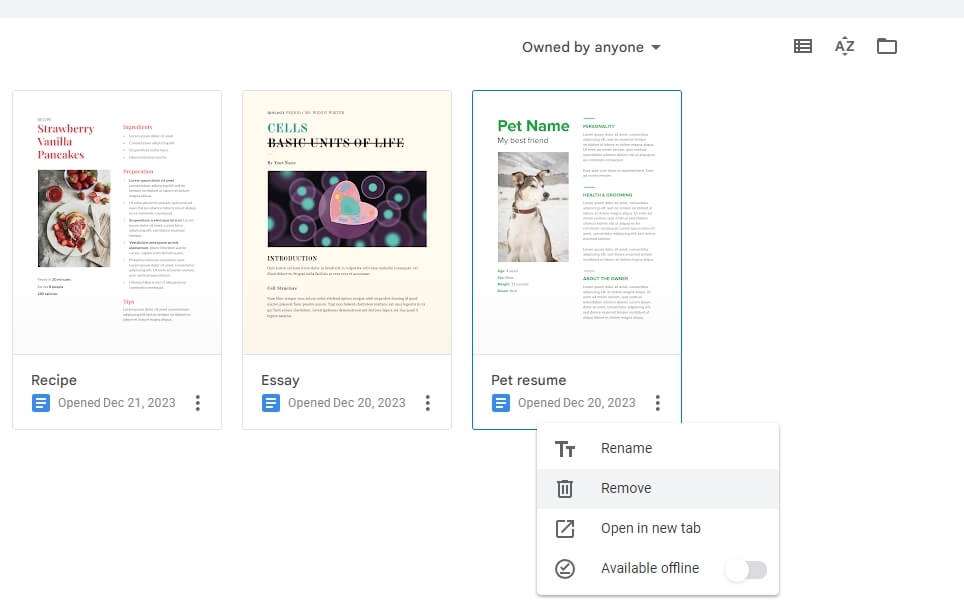Google Docs is an incredibly useful and versatile online word processor that most of us use on a daily basis. However, many users are not aware of some of the handy tips and tricks that can help save time and boost productivity when working in Google Docs.
In this blog post, we will go through 10 easy Google Docs tips that only take seconds to implement but can end up saving you a lot of time in the long run. Whether you are a student, professional, or anyone who regularly uses Google Docs, these tips will help streamline your workflow.
Keep Projects on Track with Smart Chips and Building Blocks
Google Docs allows you to insert smart chips for meetings, contacts, and tasks directly into your documents. These act like interactive bookmarks helping you stay on top of important events and action items related to your projects.
To insert a smart chip, click on the + button next to the cursor and select the relevant chip from the dropdown menu. The chip will embed relevant details into your document, like meeting title, date/time, attendees etc. You can also click on these chips to directly join meetings or email attendees.
Use Explore to Search Within Docs and the Web
The Explore tool in Google Docs allows you to search the web as well as the content of your document without having to leave the page. Just click on the Explore icon in the toolbar and type in your query.
Relevant results from your document as well as Google search will be displayed in the Explore panel. You can simply click to insert any useful information into your document. This makes research extremely convenient.
Translate Docs into Other Languages
Google Docs has a built-in translation tool that lets you quickly translate your documents into other languages with just a couple of clicks.
To translate a document, go to Tools > Translate document. Choose the target language and Docs will automatically translate the entire text while preserving the original formatting. This is perfect when you need to share documents globally.
Use Voice Typing for Faster Drafting
Tired of endlessly typing long documents? With Voice Typing in Google Docs, you can literally speak out the words and Docs will type them for you automatically.
To enable this, go to Tools > Voice typing and allow access to your microphone when prompted. You can then start speaking and see your speech convert into text in real-time. This helps you get thoughts out faster.
Access Docs Offline on Mobile Devices
Google Docs allows you to work on your documents offline on mobile devices like smartphones and tablets. This means you can review or make changes to docs without an internet connection.
To enable offline access, open Google Docs on your mobile browser, go to settings and turn on offline support. All changes will sync when you reconnect online. This is perfect for working on-the-go.
Use Add-ons to Enhance Functionality
Add-ons are like mini apps that allow you to add more features to Google Docs as per your needs. From grammar checkers to task managers and citation generators, there are hundreds of add-ons available.
To browse add-ons, click on the Add-ons option in the toolbar and select Get Add-ons. You can search or scroll through options and add any relevant ones with just a click. This lets you customize your Docs experience.
Automate Work with Macros
Macros allow you to record commonly repeated actions and play them back instantly whenever needed. This saves all the time you would have spent manually repeating those steps.
To get started, open your Google Doc and go to Tools > Macros > Record macro. Perform the steps you want to automate, then stop recording. Give this macro a name and easily rerun those steps by clicking Play macro.
Delegate Comment-Based Tasks
The comment feature in Google Docs is great for collaborating with teammates. You can not only leave comments giving feedback but also assign action items to others.
When adding a comment, start by typing @ followed by the person’s name and assign them a task if needed. They will be notified of the comment via email. This makes delegation seamless.
Use Shortcuts to Save Time
Google Docs offers over 100 handy keyboard shortcuts to perform common functions like copy-paste, formatting text, inserting links/images etc. These shortcuts can help save several clicks and speed up your documents work.
Some useful ones are bold (CTRL+B/CMD+B), insert link (CTRL+K/CMD+K), indent paragraph (CTRL+]/CMD+]), move between documents (CTRL+Tab/CMD+Tab) among others.
Conclusion
Google Docs offers powerful capabilities that can enable true workplace productivity. Implementing these simple yet effective tips can help you save precious time and effort while working. So be sure to take advantage of these handy features next time you use Google Docs!