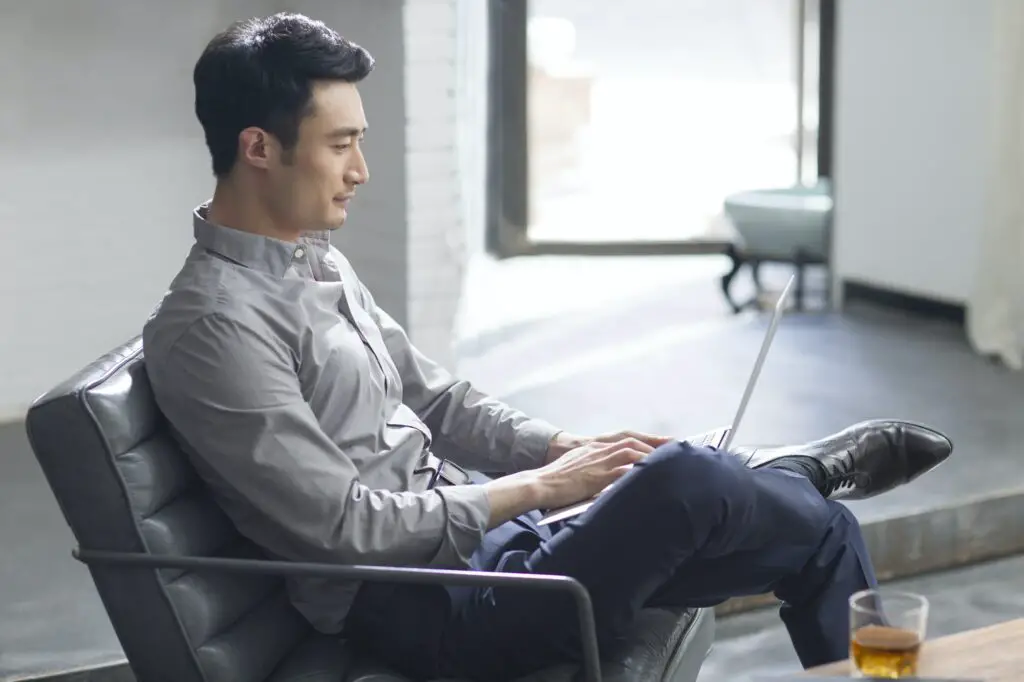Google Keep and Google Docs are two incredibly useful apps for taking notes and writing documents. But did you know you can connect them to streamline your workflow?
In this blog post, I’ll walk you through the steps for viewing, adding, and integrating your Google Keep notes directly within Google Docs. Whether you want to quickly reference your notes or permanently embed them into a document, connecting Keep and Docs is easy.
View Google Keep Notes in Google Docs
The first step is accessing your Keep notes from within Google Docs. Here’s how:
- Open a document in Google Docs.
- Look on the right side of your screen for the “Tools” panel. If you don’t see it, click the small arrow icon at the bottom to open it.
- In the Tools panel, click the “Google Keep” icon. This will display a panel showing all your Keep notes.
Now you can view your Keep notes without leaving your Docs document! The notes will remain visible in the side panel as you scroll through your document.
Add Google Keep Notes into Google Docs
In addition to simply viewing notes, you can embed Keep notes directly into a Google Doc:
- With your Keep notes panel open in Docs, hover over a note and click the three-dot menu.
- Select “Add to document.” This inserts the note’s text, images, lists, etc. at your cursor location.
You can also drag and drop notes from the Keep panel into your document. The contents will be embedded at the drop location.
Additional Features
Connecting Keep and Docs unlocks some powerful additional features:
- Create notes within Docs: Click “Take a note” at the top of the Keep panel in Docs to make notes that link back to that specific document.
- Search notes: Use the Keep search bar to quickly find relevant notes to add to your Doc.
- Save Doc excerpts: Highlight text in your document and save it as a Keep note using the right-click menu.
Tips for Seamless Integration
Here are some top tips for getting the most out of Google Keep and Google Docs together:
- Organize Keep notes with labels and colors to easily find what you need in Docs.
- Pin your most important Keep notes so they appear at the top of your Docs panel.
- Clean up your notes archive regularly so your Docs Keep panel isn’t overloaded.
- Use Keep for quick notes and Docs for long-form writing. Paste Keep notes into Docs when you’re ready to expand on an idea.
Conclusion
Connecting Google Keep and Google Docs makes note-taking and writing smoother and more organized. Now you can capture ideas anywhere, access them quickly from within Docs, and embed them easily into your documents.
Give it a try and see how much time it saves you! And let me know in the comments if you have any other tips for integrating Keep and Docs.