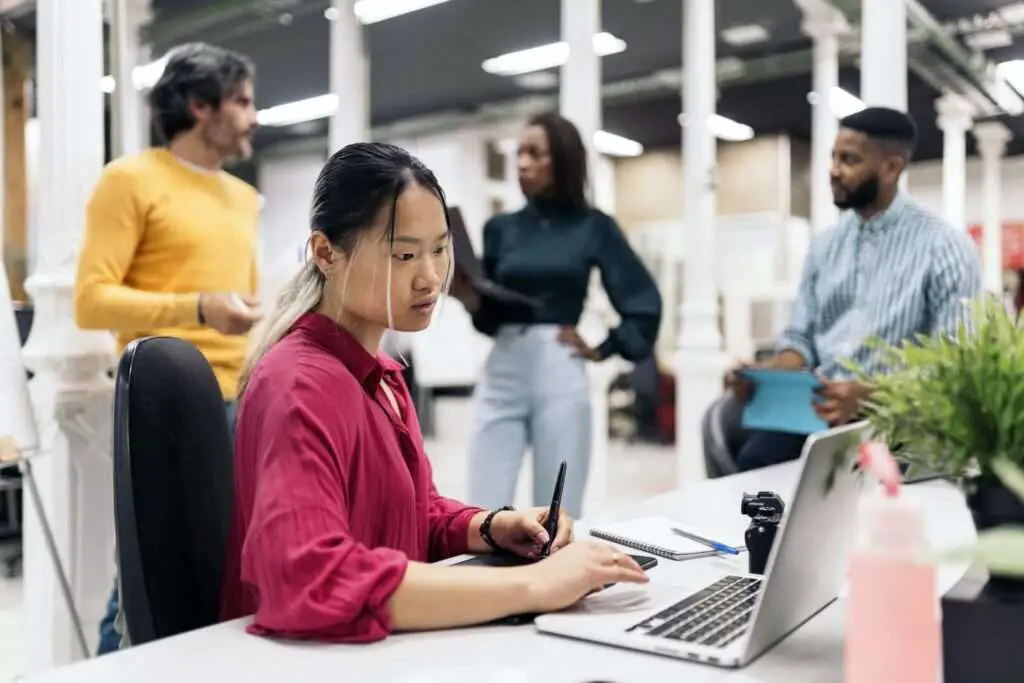WPS Office is a free office suite that offers similar functionality as Microsoft Office products. Its word processor, WPS Writer, provides a way to open, edit, and save Microsoft Word documents completely free of charge. This makes it an attractive option if you need to work with Word files but don’t want to pay for Microsoft Office.
Downloading and Installing WPS Office
Getting started with WPS Office is quick and easy. Simply go to the WPS Office website (www.wps.com) and download the installer for your preferred platform. WPS Office is available as a desktop application for Windows and Linux operating systems, and also as mobile apps for Android and iOS devices.
Once you run the installer on your computer or mobile device, just follow the on-screen prompts to complete the installation process. The suite includes WPS Writer, WPS Presentation, and WPS Spreadsheets, providing alternatives to Word, PowerPoint, and Excel.
Opening Word Documents in WPS Writer
The WPS Writer application is capable of opening standard .doc and .docx files created in Microsoft Word. To open a Word file:
- Launch WPS Writer
- Click “Open File” and browse to the Word document
- Select the file and click the Open button
WPS Writer will render the contents of the Word file so you can view the document.
Editing the Word Document Contents
Once you have a Microsoft Word file open in WPS Writer, you can start editing the contents just like you would in Word:
- Insert and format text – You have access to fonts, sizes, styles, colors and other formatting options
- Edit paragraphs – Modify alignment, line spacing, borders and more
- Add images and tables – Insert and size pictures, create tables to organize data
- Revise content – Revise words, shift paragraphs, update parts of the documents
The WPS Writer interface has a ribbon with tools that allow you to access many of these functions with a similar workflow to Microsoft Word. This makes for an easy transition to editing documents.
Saving Files Back to Word Format
When you finish editing your document in WPS Writer, you can save it back into Microsoft Word format to maintain compatibility:
- Click “Save As”
- Select .doc or .docx file type
- Give the file a name and save to your preferred location
The file remains fully editable by Microsoft Word after saving in this format.
By leveraging the powerful WPS Office suite and Writer application, you can access Word documents and work with the contents on any device completely free. This provides an invaluable option for editing Word files when a full Microsoft Office license isn’t available or affordable.
Let me know if you need any clarification or have additional questions!