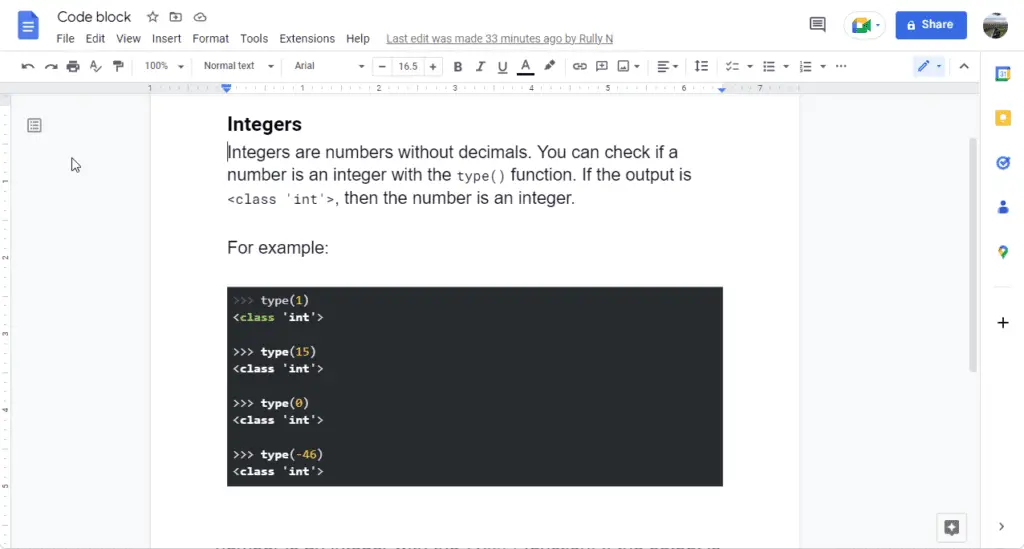- Smart Compose is available for G Suite users and suggests complete phrases and sentences as you type.
- To enable it, go to Tools > Preferences and check “Show Smart Compose suggestions”.
- As you type, you’ll see grayed out suggestions. Press Tab or the right arrow key to accept a suggestion.
Autocorrect
- Autocorrect automatically fixes spelling mistakes and typos as you type. It is enabled by default.
- To disable it, go to Tools > Preferences and uncheck “Automatically correct spelling”.
Custom substitutions
- You can set up custom autocorrect rules to replace abbreviations or commonly misspelled words.
- Go to Tools > Preferences > Substitutions and enter a word/phrase to replace under “Replace” and what to replace it with under “With”.
Smart Reply (Google Docs comments)
- Smart Reply suggests canned responses when replying to comments.
- Enable it by going to Tools > Preferences and checking “Show Smart Reply suggestions”.
- Click on a suggestion to insert it, or just start typing to ignore.
So in summary, Smart Compose and autocorrect help by predicting text and fixing mistakes automatically as you type. You can also set up custom substitutions. Smart Reply specifically helps with comment responses. These features use machine learning and adapt to your writing style over time.