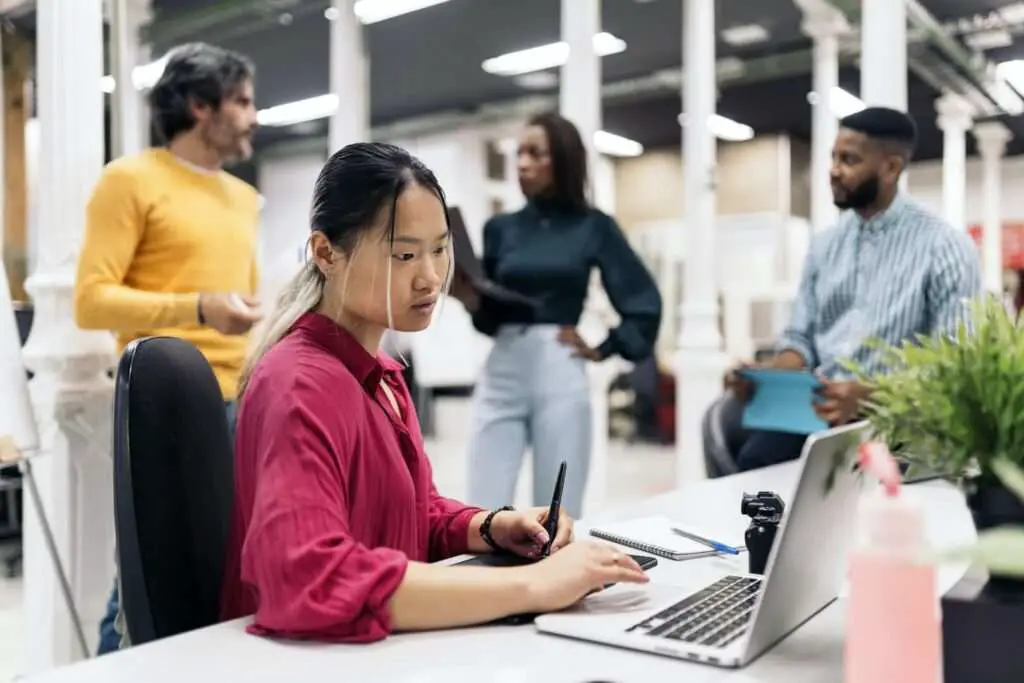The Modern Language Association (MLA) style is a widely used format for writing papers and citing sources, especially in the humanities and liberal arts. MLA format provides writers with a uniform system for formatting manuscripts and using concise methods for citing sources and documenting research. Using MLA style helps establish the credibility of writers by demonstrating their accountability to source material.
Key elements of MLA format include:
- 1-inch margins on all sides of the paper
- 12 pt font (Times New Roman recommended)
- Double-spaced lines
- Last name and page number in the header on each page
- Title centered on first page
- Indented first line of each paragraph by 1/2 inch
- List of Works Cited at end of paper
Properly formatting an MLA paper ensures all key elements are included for a professional manuscript. This guide will walk through the steps for setting up MLA format in Google Docs.
Use an MLA Template in Google Docs
The easiest way to set up MLA format is to start with an MLA template in Google Docs. Here’s how:
- Open Google Docs and click Template Gallery
- Scroll down to the Education section
- Select the Report MLA template
- The template will open a document pre-formatted in MLA style
This saves a huge amount of time since everything is already set up according to MLA guidelines. Simply delete the placeholder text and type your own content. The template takes care of margins, font style and size, line spacing, header with your last name and page number, and more.
Set Up MLA Format Manually in Google Docs
Alternatively, you can set up MLA format manually in an empty Google Doc. Here are step-by-step instructions:
Set Margins
- Click File > Page setup
- Under Margins, set all margins to 1 inch
- Click OK
Set Font
- Highlight all text
- Set font to Times New Roman 12 pt
Double Space Lines
- Highlight all text
- Open the Line spacing dropdown
- Select Double
Create Header
- Click Insert > Header & page number > Header
- Type your last name and hit spacebar once
- Click Insert page number and select a style
Indent First Lines
- Click anywhere in the text
- Go to Format > Align & indent
- Under Indentation, select Special > First line by 0.5″
Center Title
- Type paper title
- Highlight title
- Click Center align icon
That covers the basics of MLA format in Google Docs! The template method is faster, but understanding how to set up MLA manually allows for more customization. Whichever method you choose, properly formatting an MLA paper is critical for a professional manuscript.