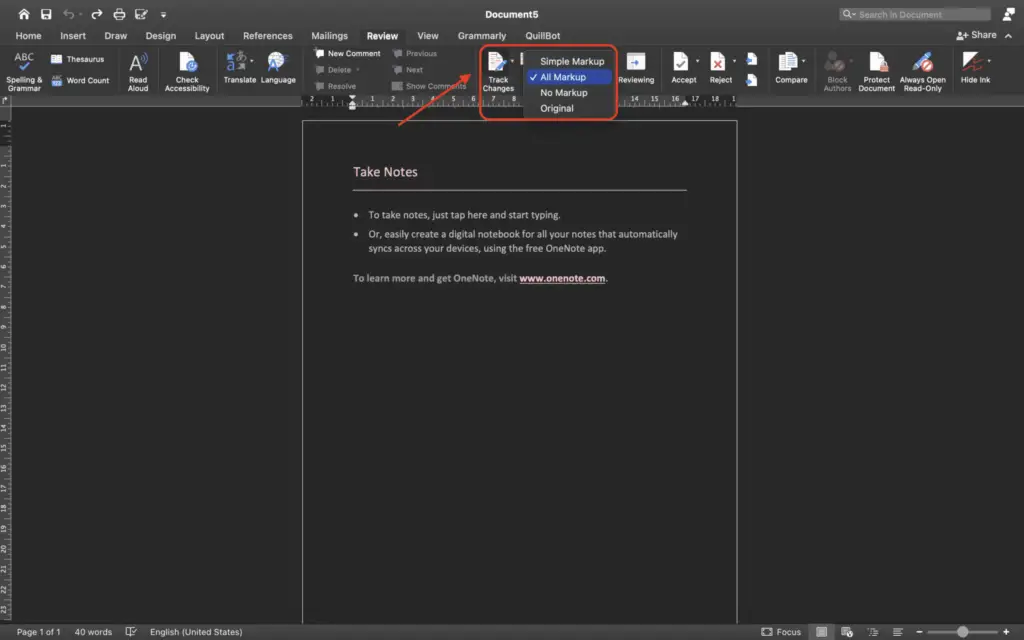The footer in Microsoft Word allows you to insert things like page numbers, dates, or custom text that appears at the bottom of every page in your document. While footers can be very useful, sometimes you may want to remove them completely. Here are step-by-step instructions for removing footers in Word.
Delete the Content of the Footer
The quickest way to remove a footer is to simply delete all of the content inside of it:
- Double click anywhere in the footer area to edit the footer
- Select and delete all text, images, page numbers, etc. in the footer
- The footer will now be empty
This removes everything that was previously showing in the footer, but the section for the footer still exists. Continue with the steps below to completely remove the footer section.
Remove the Footer Section
To fully get rid of the footer in Word:
- Go to the Insert tab
- Click on Footer in the Header & Footer section
- Click Remove Footer
This will delete the footer section entirely from your document.
OR
You can right click directly in the footer area and select Remove Footer from the pop-up menu.
Remove the Footer from Specific Pages
If you only want to remove the footer from certain pages rather than the whole document:
- Double click in the footer area of the page you want to remove the footer from
- Go to the Design tab and click Link to Previous to break the link between footers
- Delete the contents of the footer on that specific page
- Repeat these steps for any other pages you want the footer removed from
The footer will remain on the other pages that are still linked.
Remove Default Footers in New Documents
If you want to prevent footers showing up by default in all new Word documents:
- Go to File > Options
- Click Advanced
- Under Show document content, uncheck the box next to Show footer
Now new documents will open with the footer area hidden by default. You can still insert them manually on pages where needed.
Troubleshooting Tips
- Make sure you are editing the actual footer area – double click inside the margin at the bottom of pages
- Check that the footer is not linked across multiple sections of your document
- The footer may be inserted by a template applied to your document – modify the template or create a new blank document