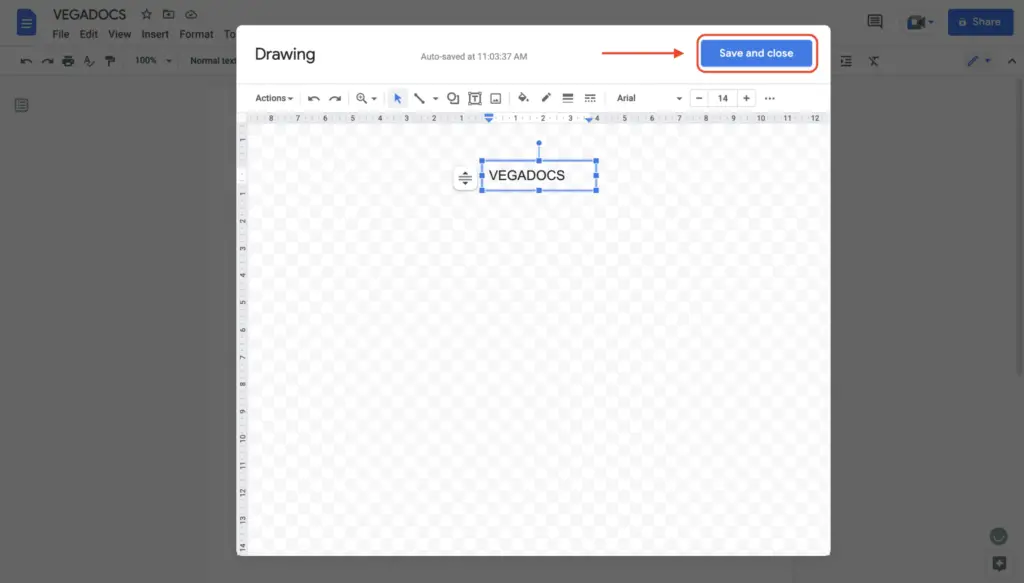A word cloud is a visual representation of text data that displays the most frequent words in a piece of text in larger sizes. Word clouds are useful for quickly identifying key themes, topics, sentiments, or patterns in documents.
Google Docs has an add-on called Word Cloud Generator that allows you to easily create stunning word clouds from text within your documents. Here is a step-by-step guide on how to make a word cloud in Google Docs:
Installing the Word Cloud Generator Add-on
- Open a document in Google Docs
- Click Add-ons > Get add-ons in the menu
- Search for “Word Cloud Generator”
- Click on the “FREE” button to add it
- Select the account and click “Allow” to give permissions
- Refresh the Google Docs page after installation
Once the add-on is installed, you’re ready to generate word clouds!
Creating Your Word Cloud
Generating a word cloud is simple:
- Highlight the text you want to use to create the word cloud
- Click Add-ons > Word Cloud Generator
- Select either the Classic or Modern font
- Customize the word cloud as needed:
- Number of words
- Words to remove
- Color palette
- Click insert to add the word cloud into your document
The word cloud will instantly appear in your document, showcasing the most frequent words in the selected text in a visual format.
Customizing Your Word Clouds
You can customize your word clouds in Google Docs to perfection:
- Change the number of words – display up to 100 words
- Alter the minimum frequency of words to appear
- Exclude specific words you don’t want shown
- Select from various color palettes and font styles
- Download as PNG, SVG, PDF, or CSV files
Playing around with the settings allows you to highlight exactly what you want emphasized in the word cloud.
Use Cases for Word Clouds in Google Docs
There are endless possibilities for utilizing word clouds in Google Docs:
Analyze Documents
- Company reports, financial statements
- Research papers, dissertations
- Survey responses and feedback
- Social media posts, tweets
- Transcripts from meetings, interviews
Word clouds provide a quick visual summary of key themes and topics at a glance.
Understand Writing Style
- Highlight most frequent words used in your writing
- Identify overused words to improve variety
- Discover patterns in speech or writing
Enhance Presentations
- Use visual word clouds to showcase themes from transcripts/documents
- Emphasize key points from research in slides/handouts
- Engage audiences by summarizing information quickly
Track Changes Over Time
- Compare word clouds from company reports year-over-year
- Analyze how media coverage changes each month/quarter
- Detect shifts in customer feedback in surveys
Noticing changes in frequent terms can indicate emerging trends.
Tips for Creating Better Word Clouds
Follow these tips to create informative, impactful word clouds:
- Clean text data before analyzing by removing numbers, special characters, stop words, etc.
- Use relevant text – word clouds are ineffective with irrelevant or out-of-context data
- Highlight key terms with different colors
- Use images or shapes to make memorable visuals
- Compare multiple word clouds to spot differences and changes over time
- Keep word clouds simple and easy to interpret
Limitations to Consider
While word clouds are handy for quick analysis, some limitations exist:
- They lack context – the actual meaning behind words is not visible
- Relationships between words are not clear
- Frequencies can be misleading if the text data set is small
- Positioning of words is random and has no meaning
- The visualization is fairly simplistic
For advanced text analysis, word clouds may be insufficient on their own. Often they are best utilized as a starting point before applying more complex analytic techniques.
Conclusion
In summary, the Word Cloud Generator add-on makes it simple and fast to create insightful word clouds without leaving Google Docs.
With clever usage, word clouds can visualize themes in documents, showcase writing patterns, enhance presentations, and track changes over time. Just be aware of basic limitations.
Experiment with the Word Cloud Generator add-on to see how impactful word clouds can summarize and visualize your text documents in Google Docs!