This article discusses three methods for inserting horizontal lines in Word for Microsoft 365, Word 2019, Word 2016, Word 2013, and Word 2010: AutoFormat, the Horizontal Line Tool, and the Shapes menu. AutoFormat is a feature that allows you to create horizontal lines automatically. However, in this article, we will discuss more Horizontal Line Tool and the Shapes menu.
Here are two methods on how to insert a line in Word that you should know:
#1 Using Horizontal Line Tool
To add a line to a Word document, you can use the built-in Horizontal Line tool.
1. Insert a new line by putting your cursor where you want it.
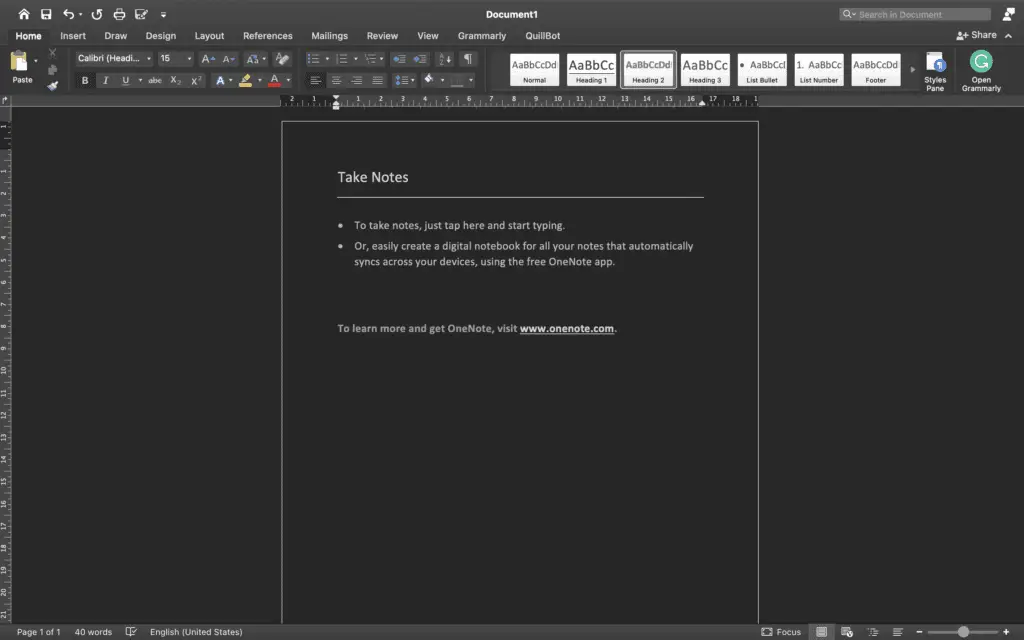
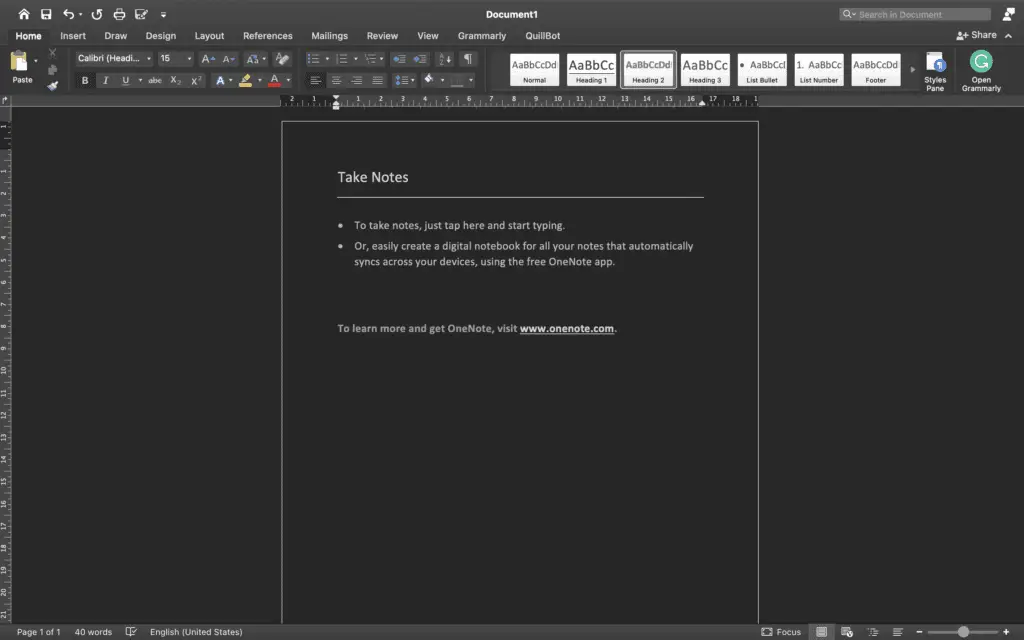
2. Find the Home tab. It’s usually set to the Home tab when you open a new or old Word file.
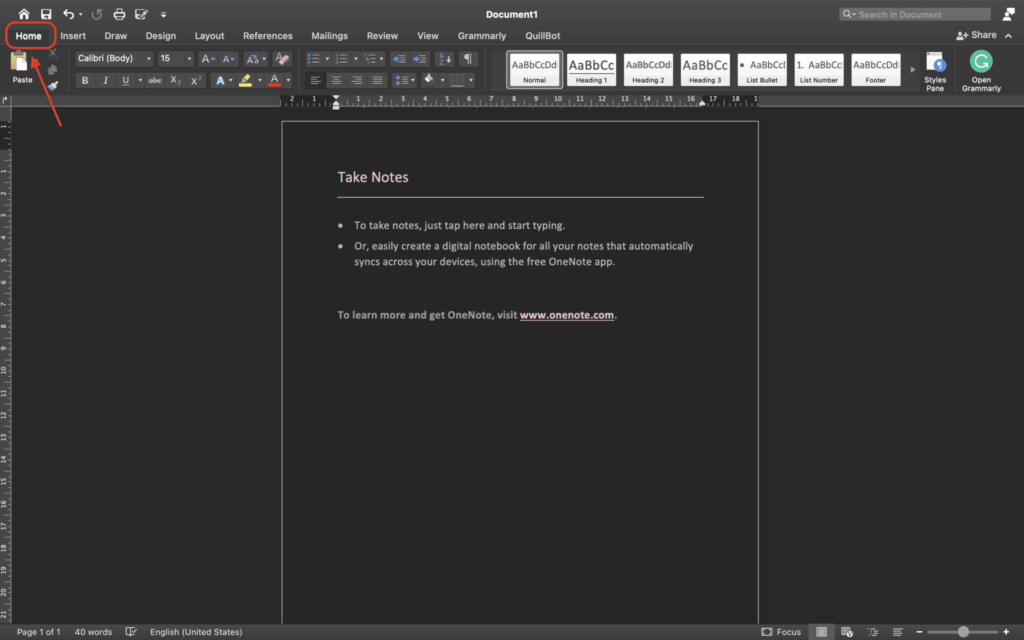
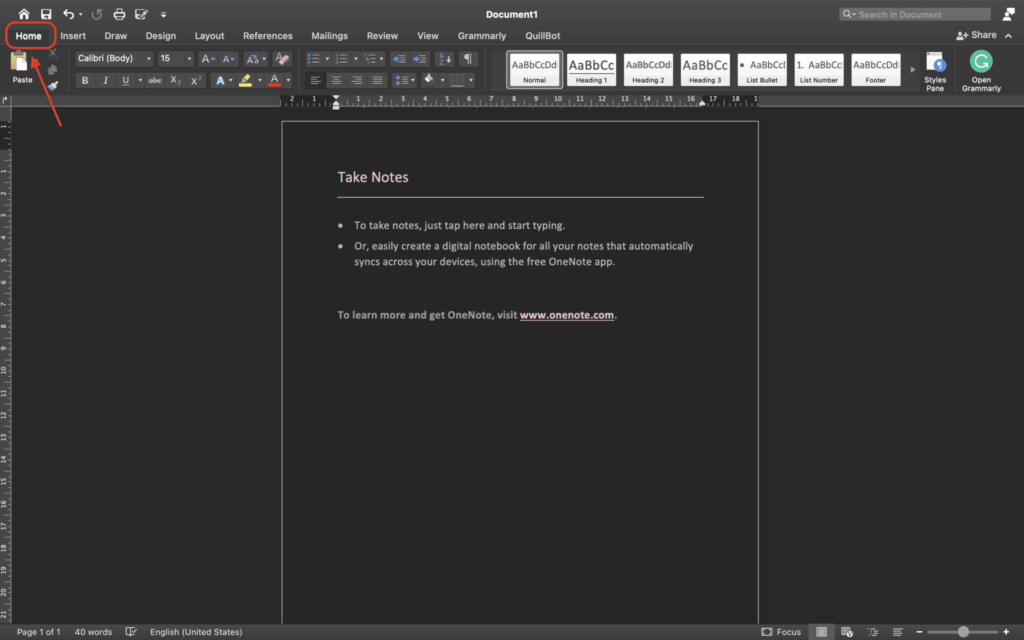
3. Click on the Borders drop-down arrow and choose Horizontal Line from the list.
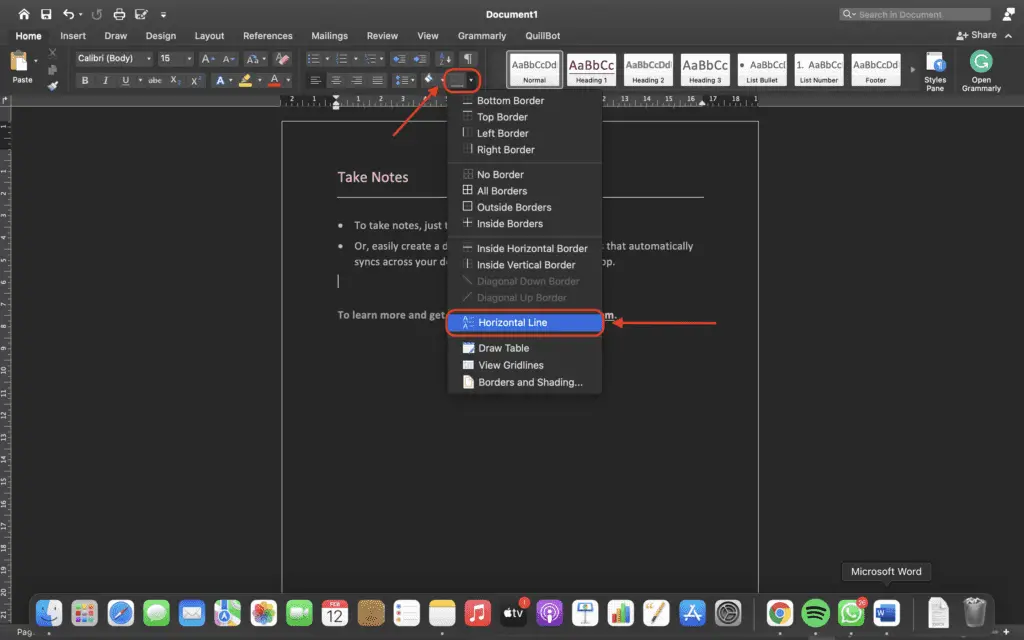
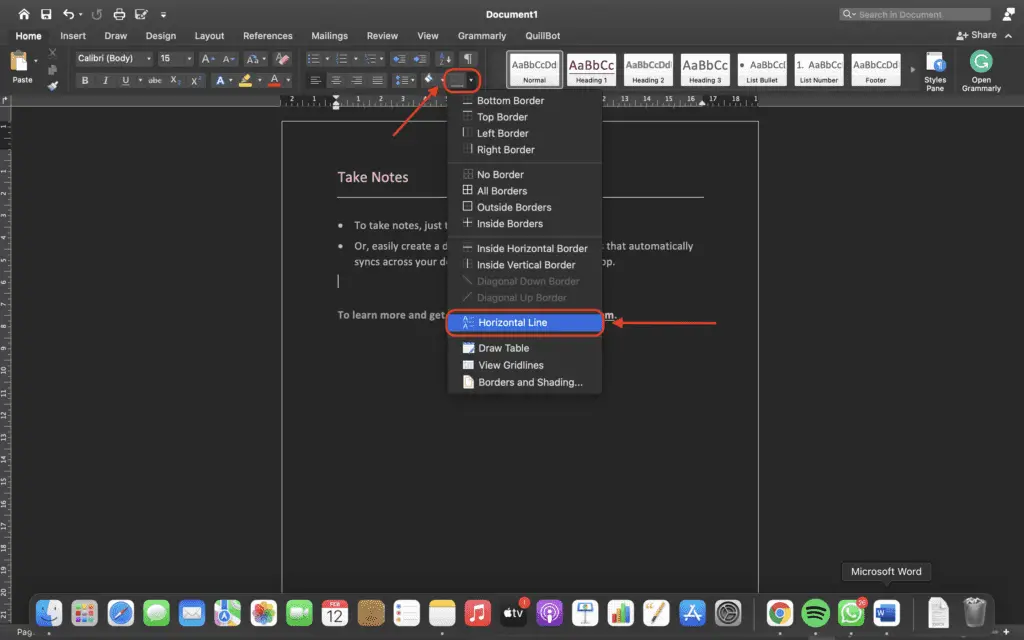
4. To change how the line looks, double-click the line in the text.


5. In the Format Horizontal Line dialog box, you can change the line’s width, height, color, and alignment. You can also change the line’s color. For example, we change the line’s color. Here is the result.
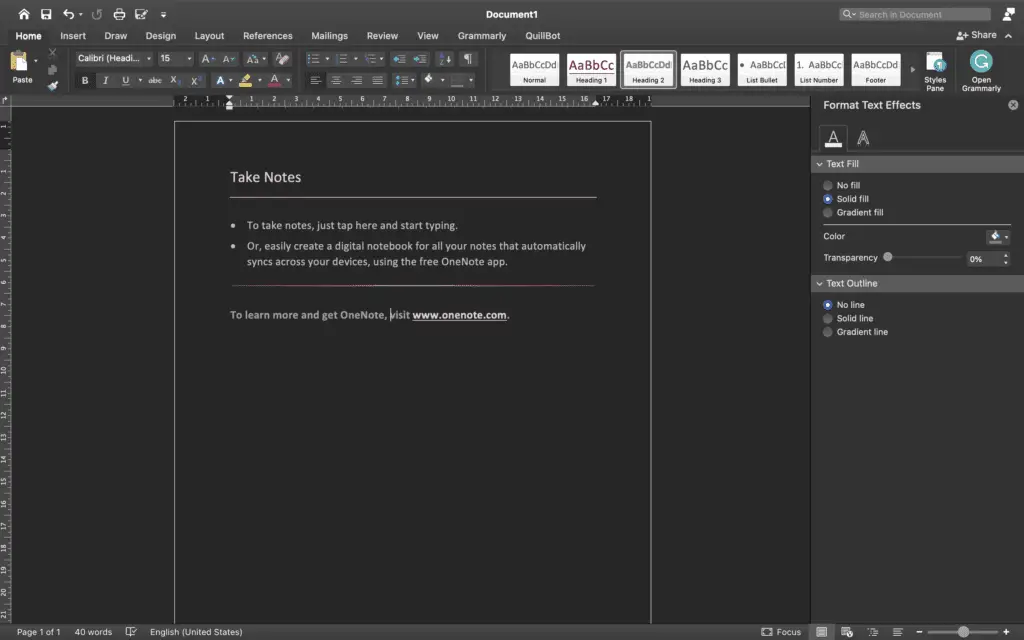
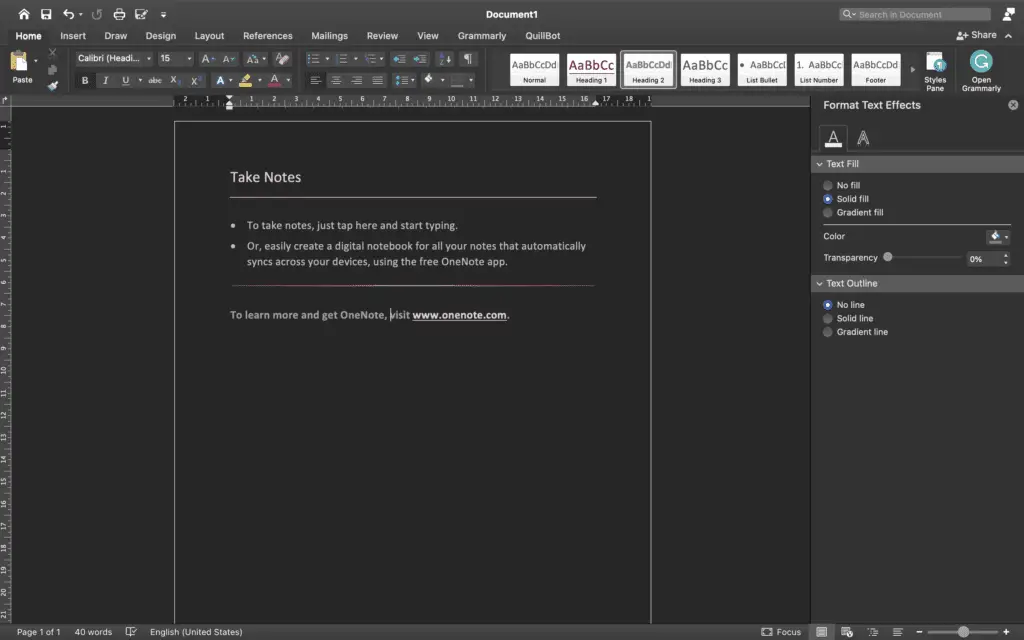
#2 Using Shapes Menu
Add a line in Word by drawing it on the paper. This menu is called Shapes. It has a lot of options for lines, such as lines with arrow points on one or both ends. After you draw a line, you can change the color and look of it.
1. The cursor should be in the place where you want to add a new line of text.
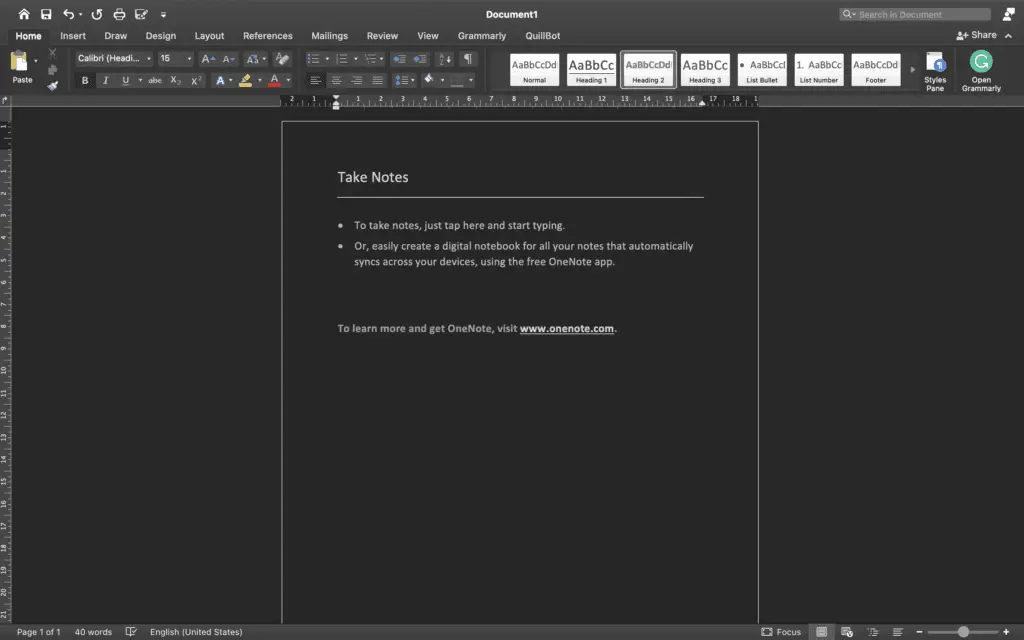
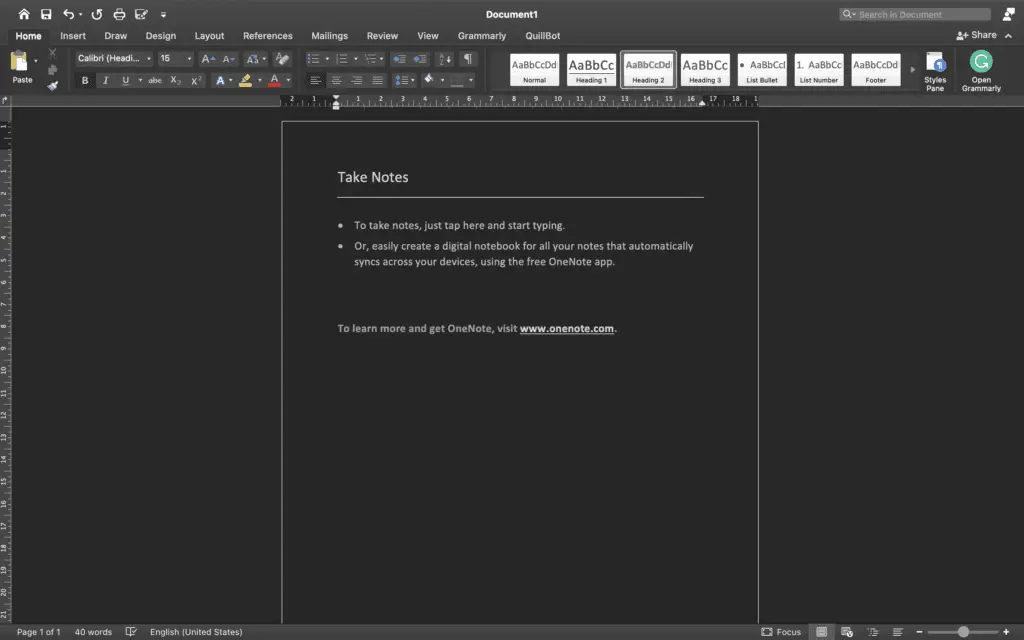
2. Go to the Insert tab.
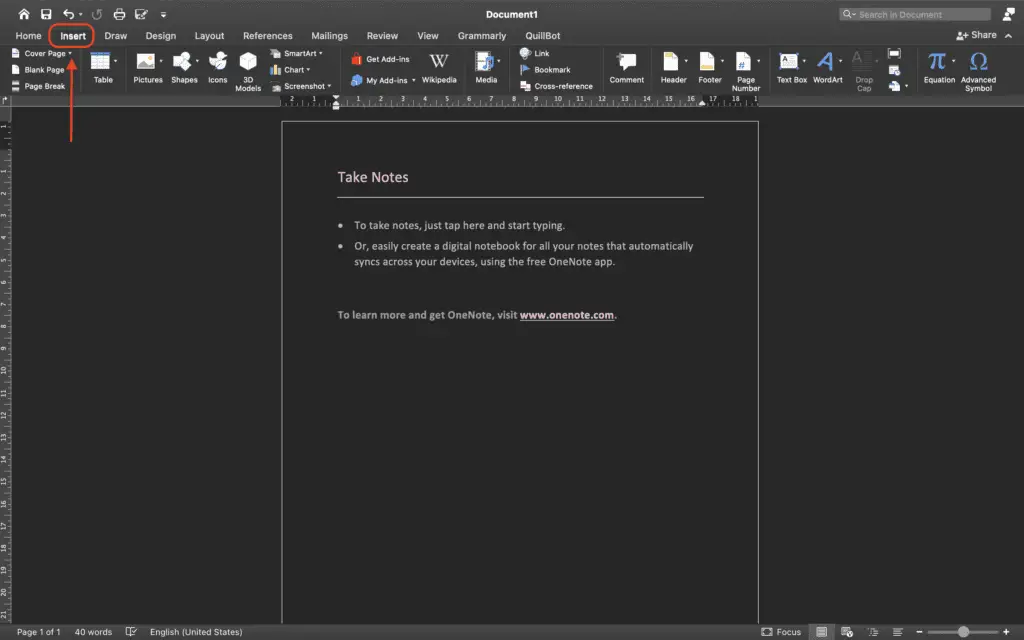
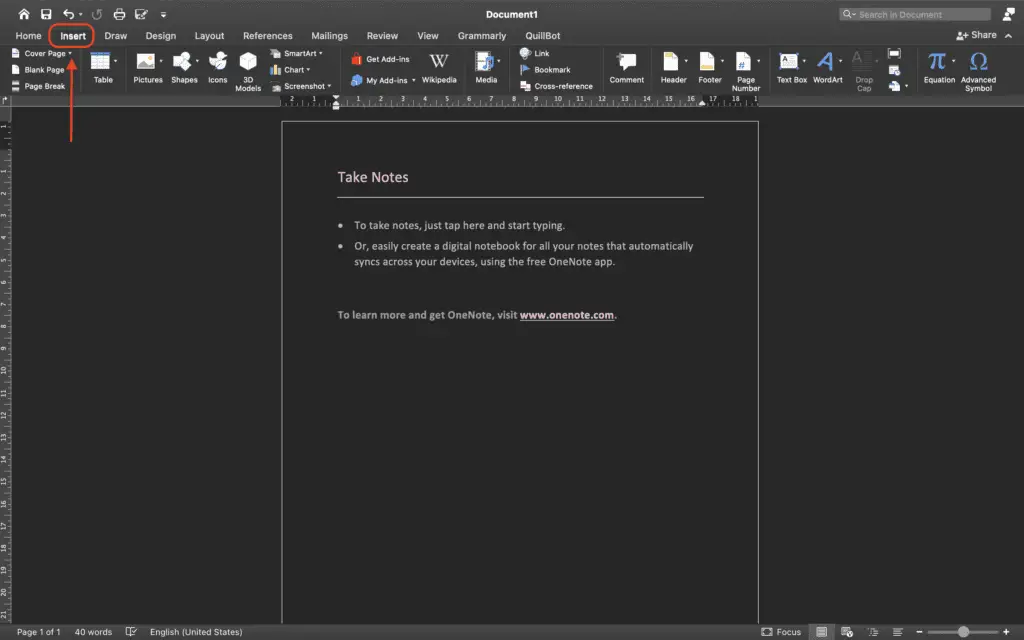
3. In the Illustrations group, click the Shapes drop-down arrow and choose what shapes you want to use.
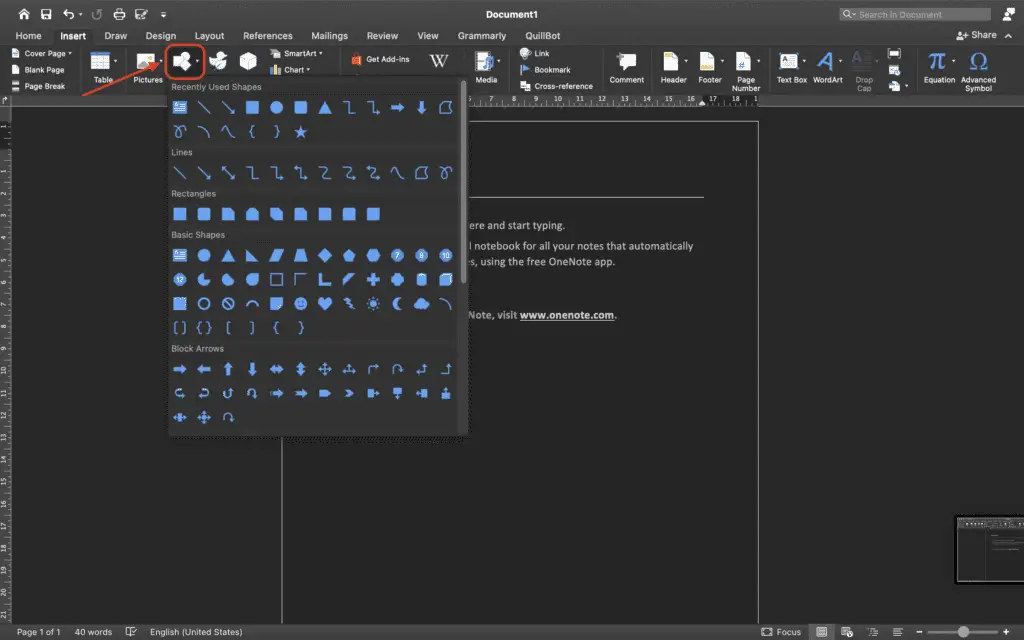
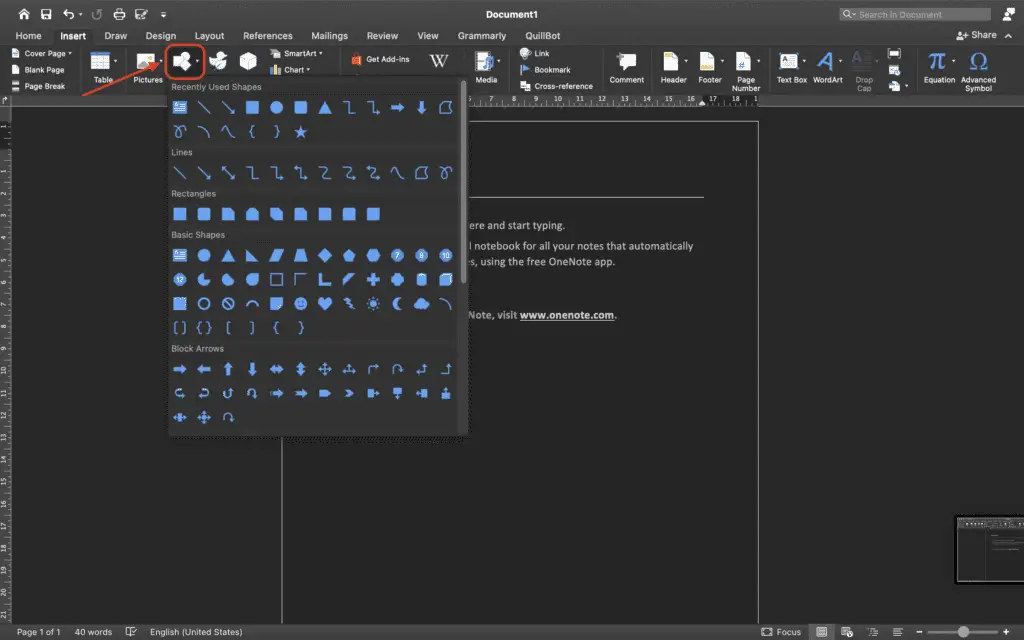
4. Choose a-line shape from the Lines group.
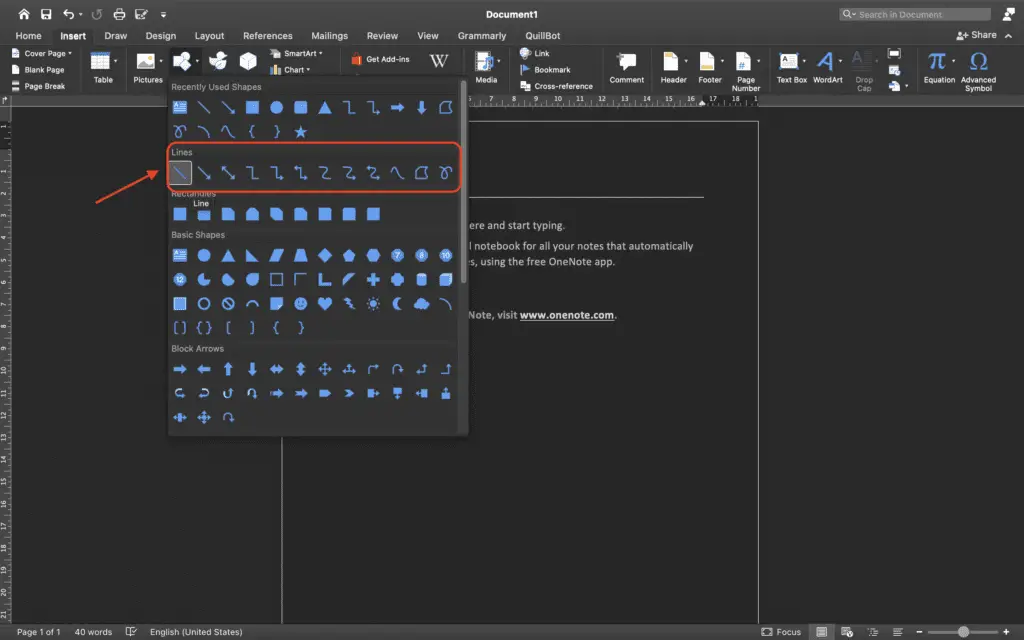
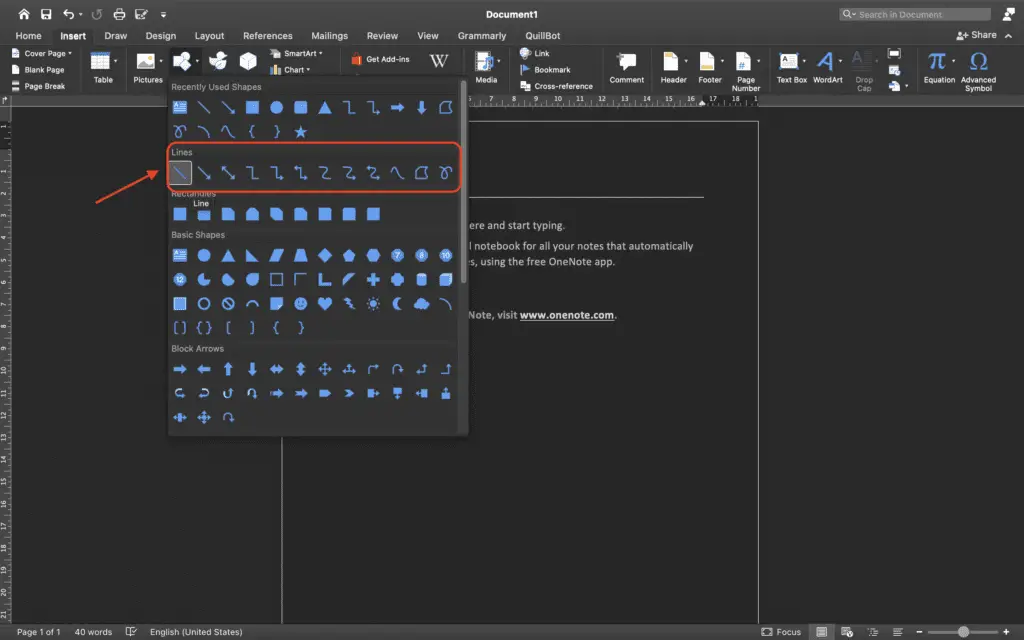
5. You can do this in Word by dragging across the place where you want the line to be.
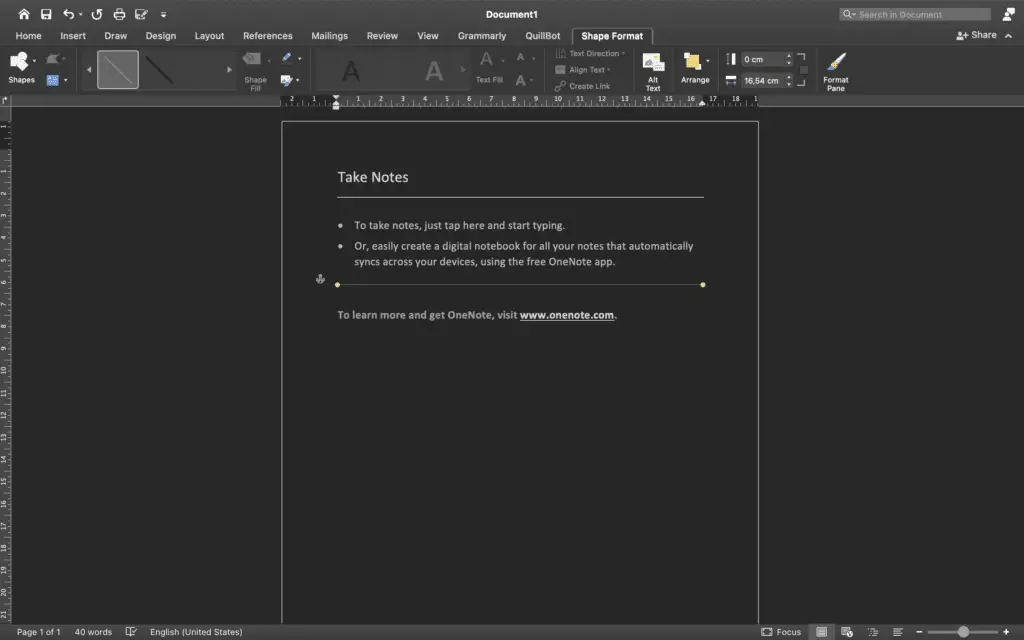
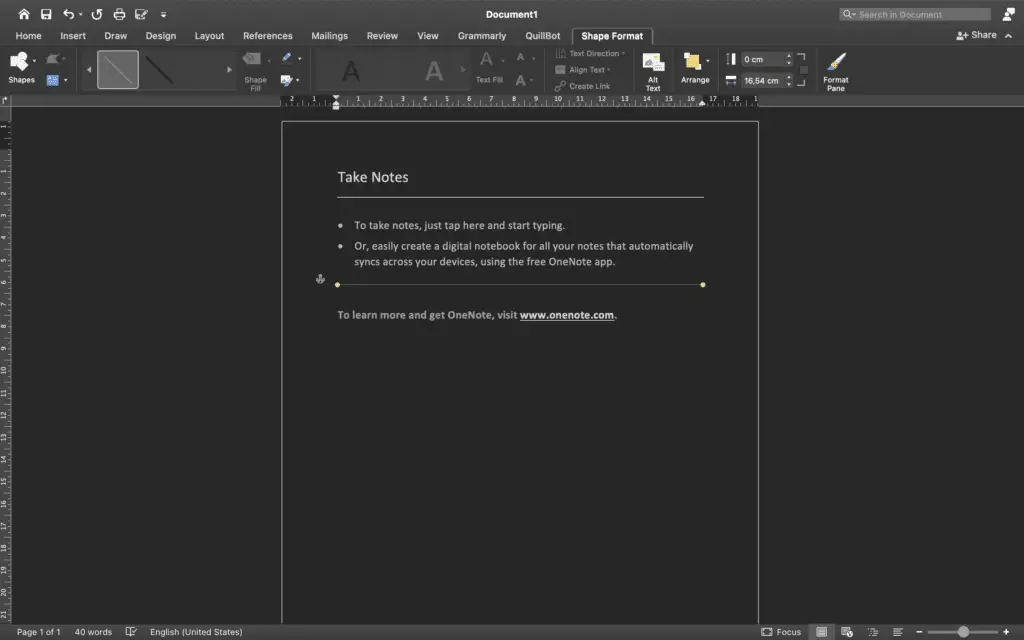
6. If you want to change how the line looks, you need to select the line to show the Shape Form tab. The word sometimes calls this “formatting,” but it’s not the same thing.
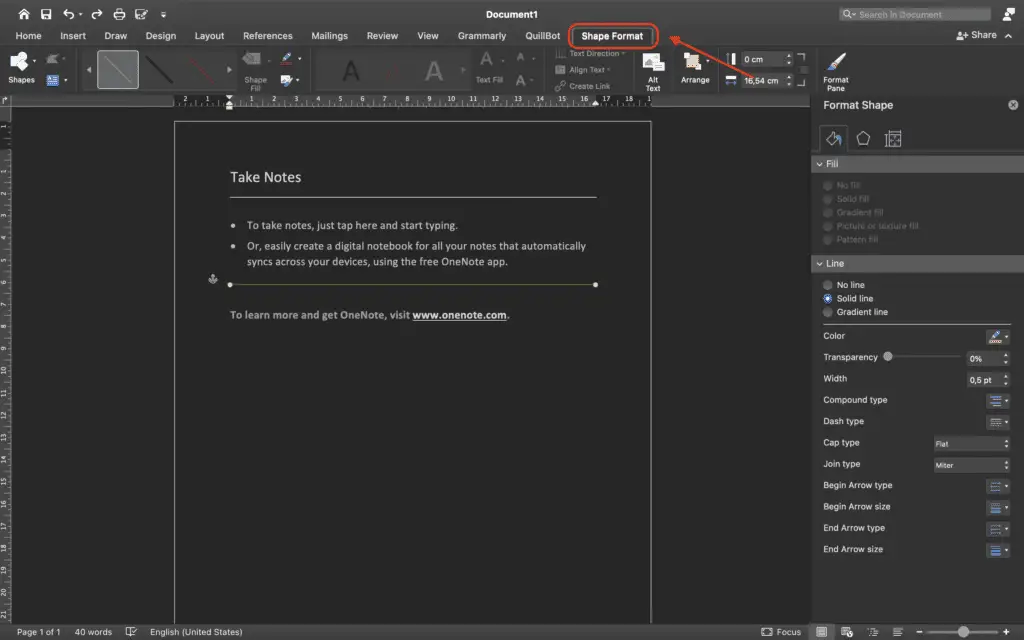
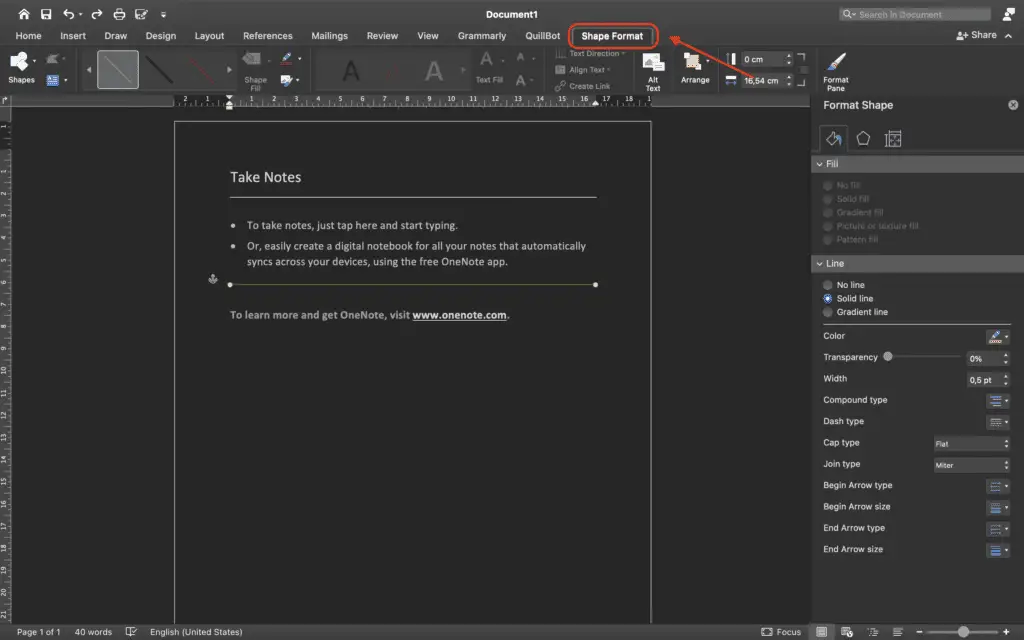
7. Take a look at Shape Format. You can change the color. You can also use a different line style, or add effects.
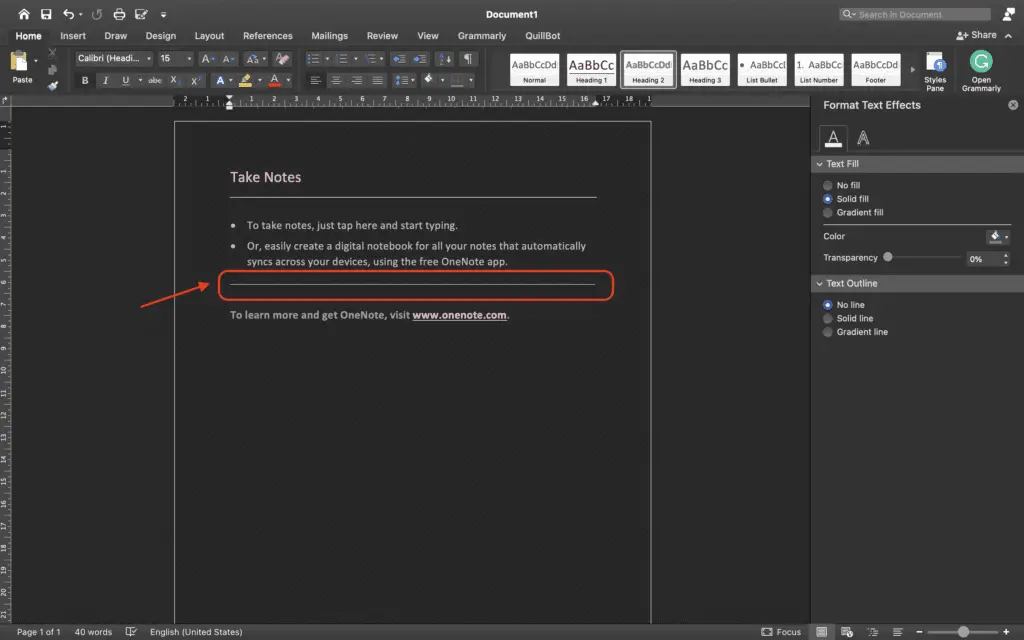
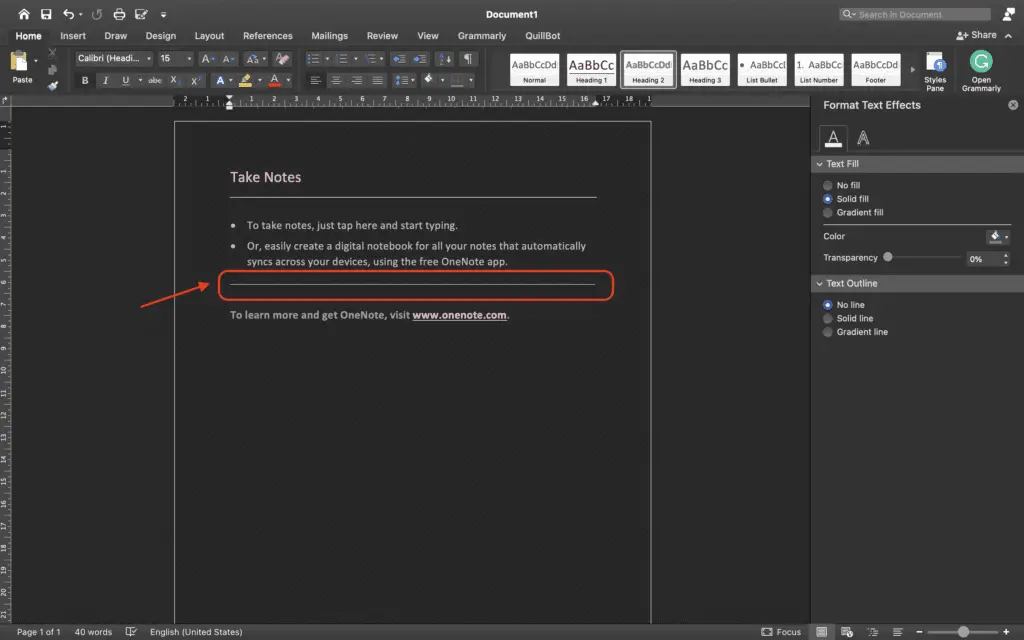
So, what do you think about those three methods on how to insert a line in the word? Was this page helpful? You can try to do it by following those steps.




